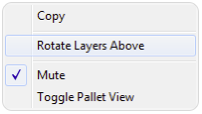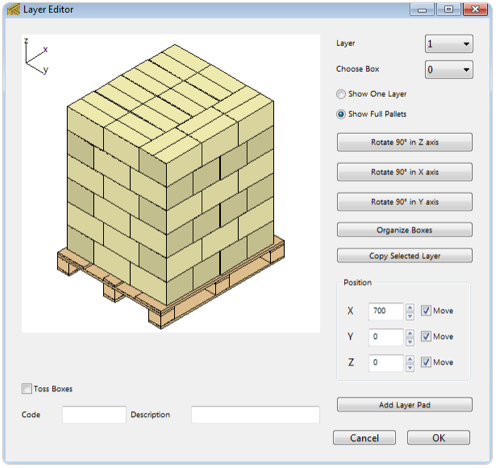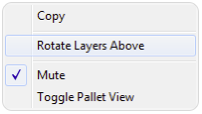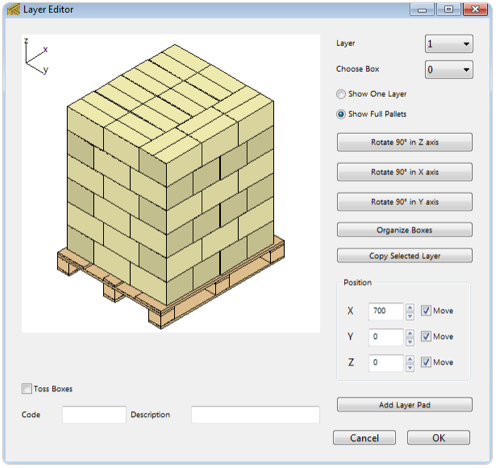Open a new window starting from box on File > New Data Sheet > Start from Box.
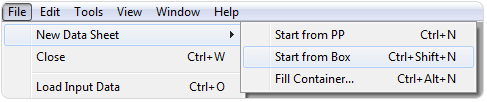
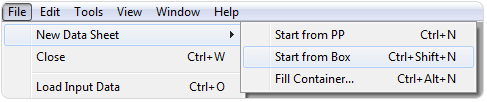

Enter the box dimensions in the left cells. Then click on Add Box to add it to the list. If you have selected inches as the default units, change to milimeter on Tools > Units > mm.
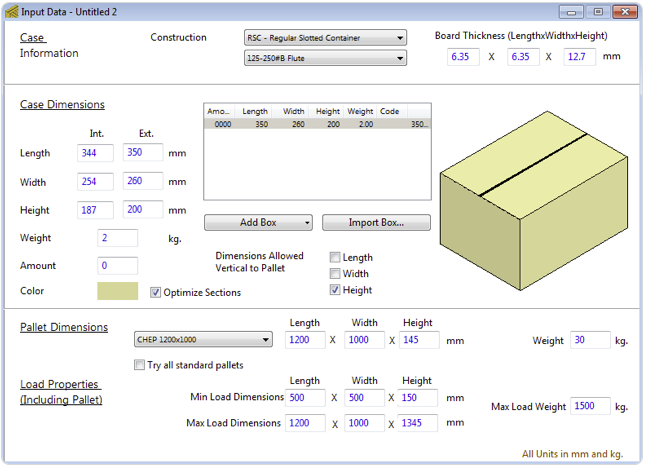
- 350x260x200 mm, weight 2 kg.
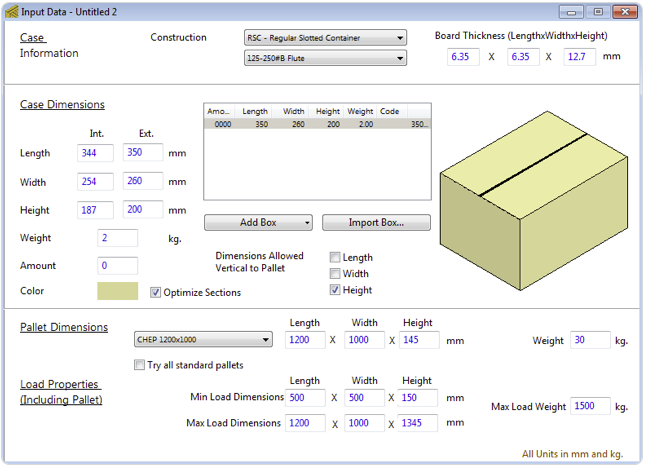

Use the Recalculate option on the Tools menu to see the Available Solutions window.
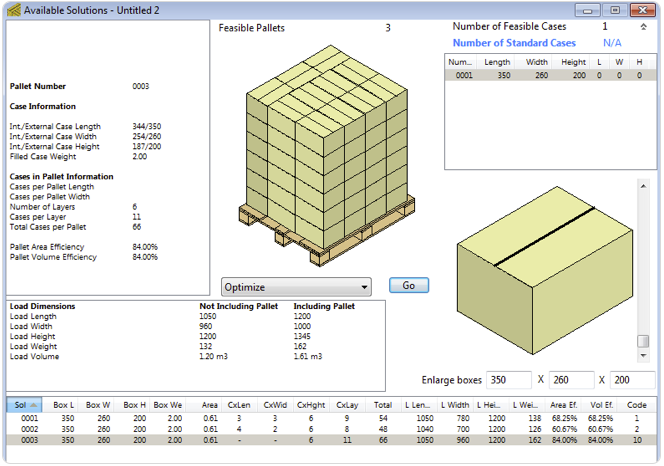
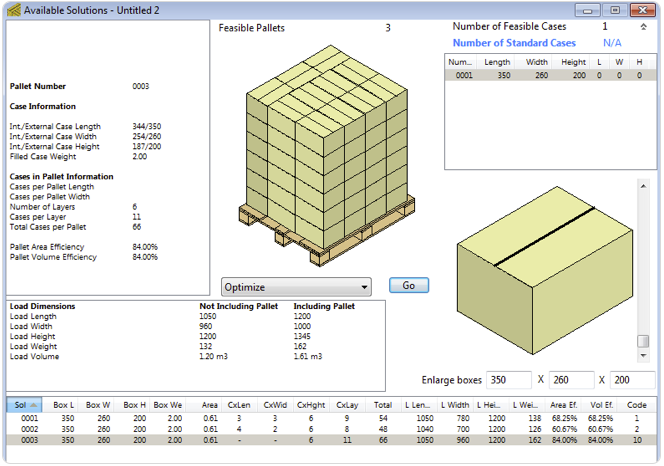

Select the last pallet because it is the one that is easier to interlock, the other two are have regular arrangements. Then, go to the Layer Editor from the Tools menu.
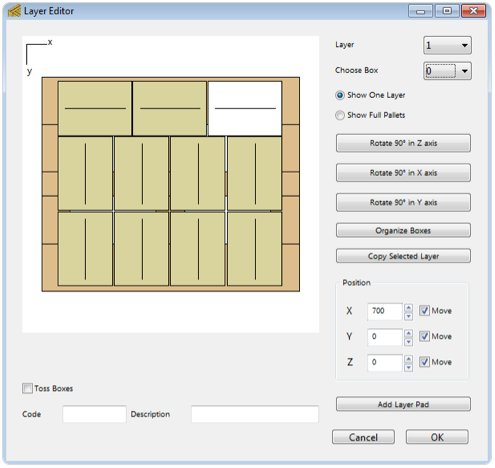
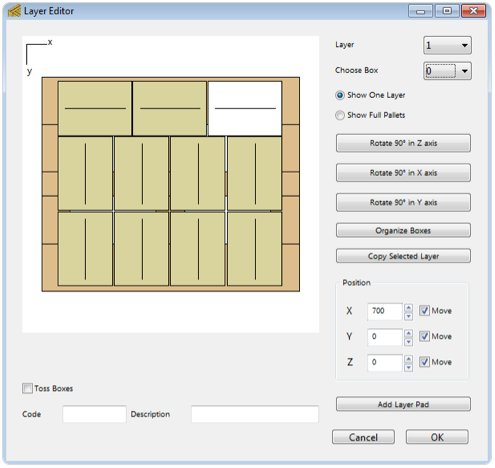

To change the pallet view to 3D, click on Show Full Pallets buttom and right click on the pallet drawing to use the Toggle Pallet View option from the pull-down menu.
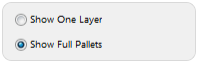
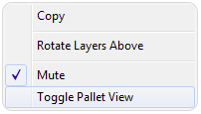
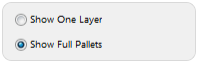
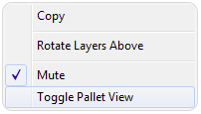

Select the second layer from the Layer menu and use the Rotate Layers Above feature from the pull-down menu. You are going to repeat this process until you rotate all layers starting from 2 to 6. When finished, press OK to use the pallet. The end result is a pallet with alternate layers, this pallet should be more stable for transportation if you don't use stretch-wrap all the time.