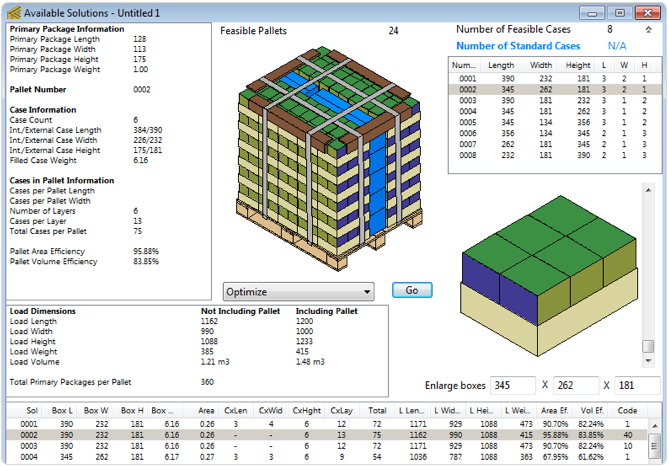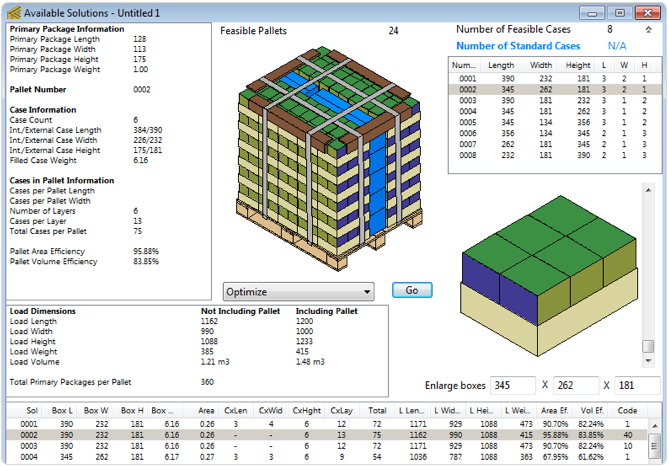Start from the previous example, if you do not know the previus steps, please visit: Using The Layer Editor - Part I. Download this box, you will use it during this example.
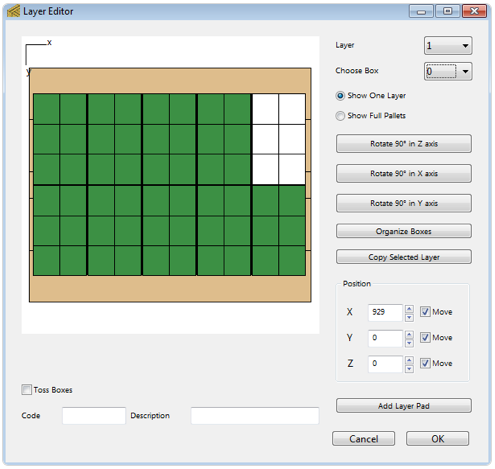
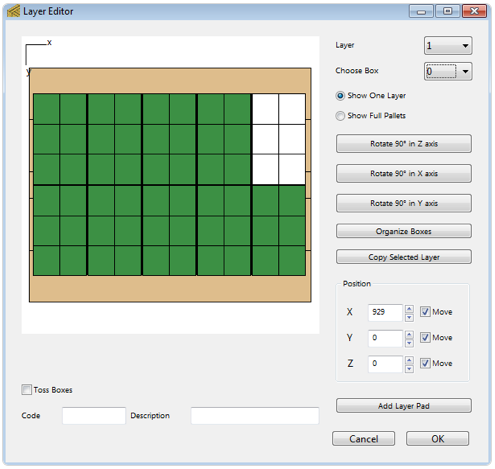

We are going to move the boxes at the bottom of the view to the bottom edge of the pallet to make a space in the middle. Set the Y value to 600 on the Position chart.
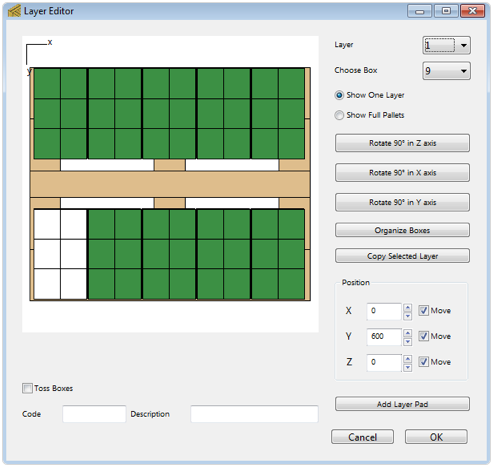
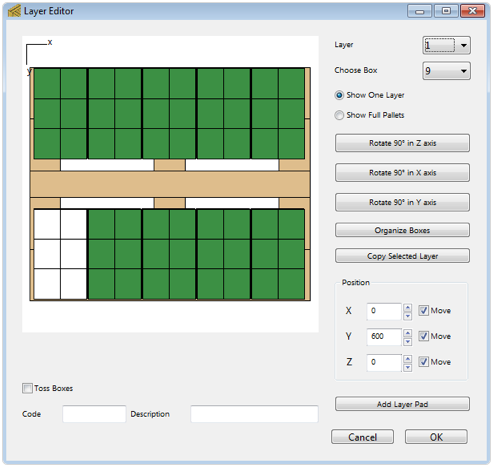

Press the button Copy Selected Layer to duplicate the layer we just did to the entire pallet. If you would like to check the new pallet arrangment use Show Full Pallets option and Toggle Pallet View on the View menu.
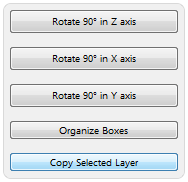
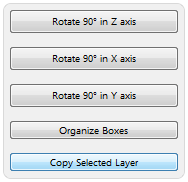

To import the blue boxes go to File > Insert > Box and select the blue box you just downloaded at the beginning of this exercise.

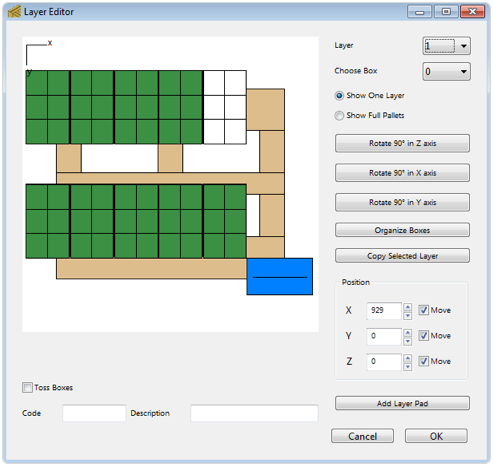

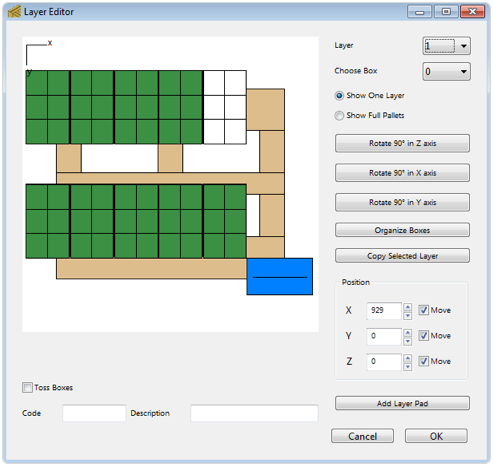

Place the blue box between the trays, to do that you can drag and drop the blue box to the final position and use the Position chart.
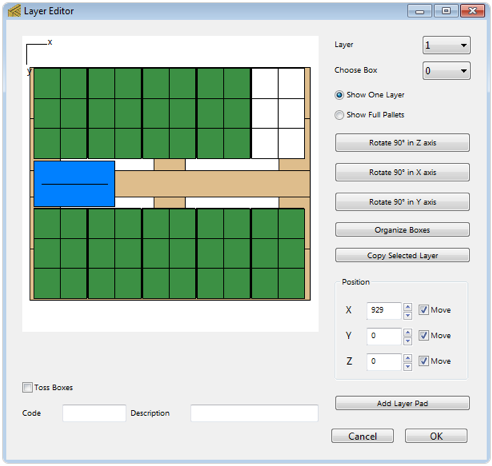
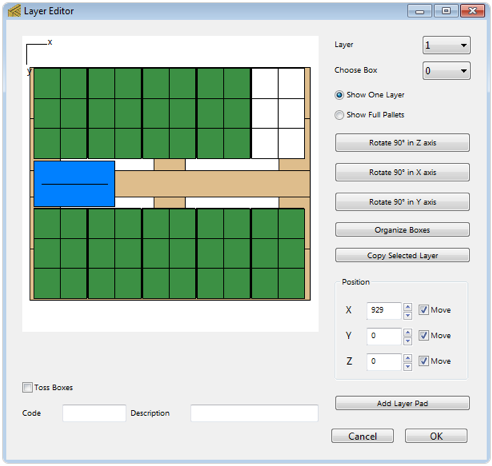

Once the box is in place, select the blue box and go to Edit > Duplicate and a new box will appear, place the box next to the first. Repeat this step to fill the empty space between the trays.
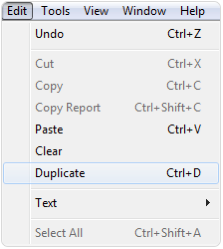
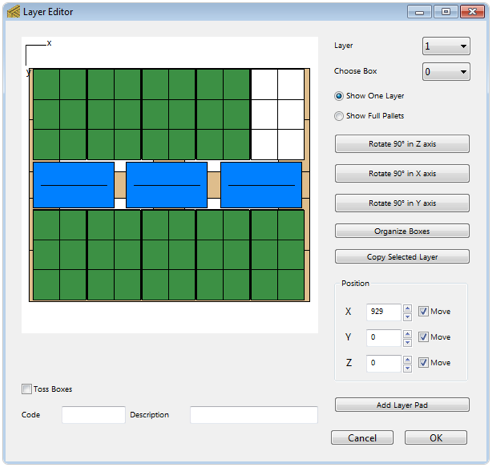
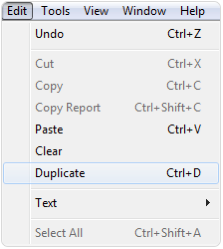
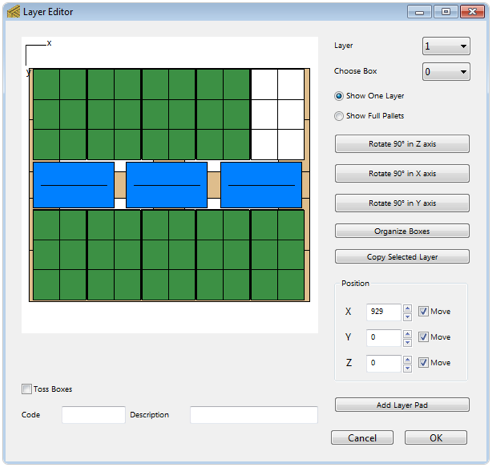

Press the button Copy Selected Layer to duplicate the arrangment to the entire pallet. If you would like to check how the pallet looks use Show Full Pallets option and Toggle Pallet View on the View menu. .
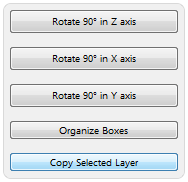
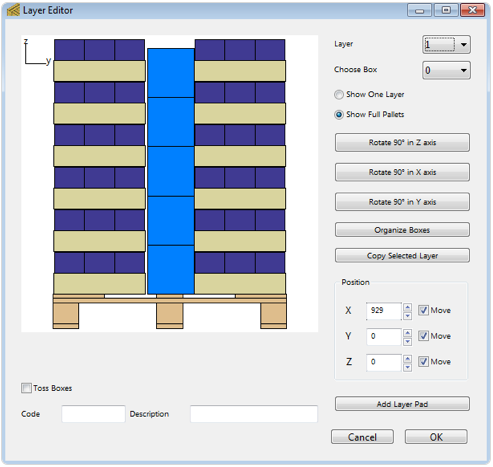
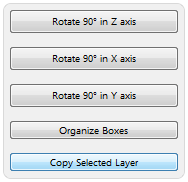
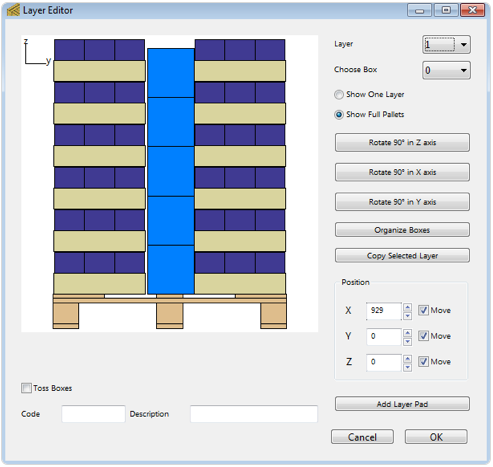

Press OK button to use this pallet. If you prefer you can add pallet straps on the View menu.