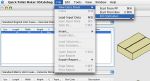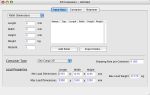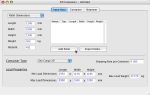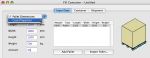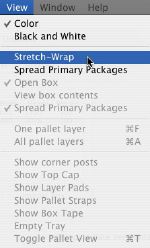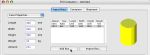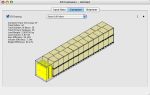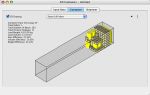| Although this example is quite simple, it illustrates the new container fill features in Quick Pallet Maker in which we can combine elements with different shapes, counts and size to optimize the filling of a shipping container. The first step is to run QPM and open a new Fill Container window. |
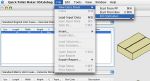 |
| Once this has been done, we will see a Container Fill window with the default values. |
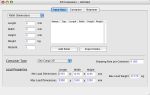 |
| The first element we will create is a 1200x1000x1300mm pallet that weighs 500 kg. We want to ship 45 of those pallets. Since we want to unload those pallets last, we will add them first to the list. To do this, we fill up the information in the left side of the window and click on the "Add Pallet" button. |
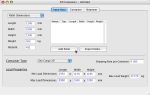 |
| Next, we will look for a box file that we have saved that represents a "Salvage Drum" which measures 690mm in diameter and 1016mm in height. This file can be downloaded here. To import this drum/box, first we select "Case Properties" from the pull-down menu in the top-left section of the window. |
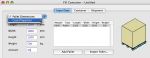 |
| After selecting "Case Properties, we will see that the "Import Pallet..." button now says "Import Box...". We click on that button to open a dialog window that will allow us to look for the file in a computer or network. Once that is done, we will need to select "Stretch-Wrap" view from the View menu in order to see the cylinder in the drawing at right. |
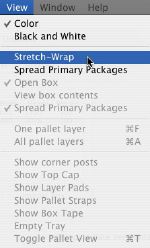 |
| The next step is to select the drum in the elements table and change its count to 23 drums. This can be done by double-clicking on the amount cell in the table. |
 |
| We will add another box by entering the dimensions in the cells in the left part of the window. The dimensions for this box are 400x200x300mm, it's weight is 10 kg and the amount is 251 units. Once the data has been entered, we click on the "Add Box" button and it is added to the list. |
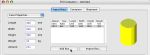 |
| The last step before calculating is to select the container type. Please note that the dimensions and weight restrictions of the standard shipping containers can be edited in the second tab of the standard cases and pallets window. For this example, we will select the 45 foot container from the pull-down menu and the rest of the dimensions will be updated automatically. Then, we select "Recalculate" from the Tools menu or click on the second tab of the Container Fill window. |
 |
| After the calculation period (will vary depending on your computer speed), we will see the first of the containers in the load. Note the pallets and the drums. |
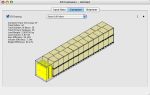 |
| Clicking on the right arrow on top of the drawing will reveal the second container. Note that this container has more space available and that all boxes, drums and the extra pallet have been pushed towards the back. |
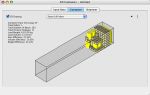 |