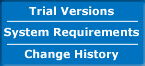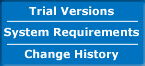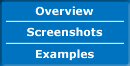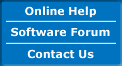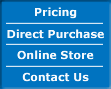| The first step is to run Quick Pallet Maker and open a new document window starting from primary package dimensions. If the default units are different from mm and kg, we make the change by using the appropriate command from the Tools menu. In the top section, we enter the primary package dimensions (300x30x70) and select a Europallet from the list of pallets. Then, we enter the maximum height of the pallet load (including the pallet itself) as 1300 mm, which is roughly half of the maximum allowable height of a 40' container. As for the case count, we have two options: 24 and 26. However, 24 is a much better count than 26 because it can be divided by 2;3;4;6;8;12 and 24, producing a wider range of box solutions that can be subject to the case constraints. |
 |
| Once this has been done, we use "Tools -> Recalculate" to create the boxes and pallets from this data. We will be presented with the Available Solutions window that contains a list of boxes to the right and a list of pallets to the bottom. |
 |
| Since we don't have time to figure out which box and pallet combination is the most optimal to ship the wooden blocks, we allow the software to do that for us. For this, we open the Power Sort window through the appropriate command in the Tools menu. |
 |
| Once open, we select "Primary Packages per Pallet" and descending as the ordering criteria. |
 |
| The resulting pallet (after clicking on "OK") at the top of the list will be the one to ship the most amount of blocks within the given constraints. |
 |
| To aid stability during shipping, we add corner posts and pallet straps. This is done through the appropriate commands from the View menu. |
 |
| Finally, we choose "Tools -> Fill Container" to start the process of fitting the items into the 40' Container. When we do this after selecting one pallet from the Available Solutions window, we will see this pallet topping the list in the new window. Here we select the 40' High Cube container and either click on the "Container" tab or select "Tools -> Recalculate". |
 |
| After some time of calculations, we see the container filled up with pallets. |
 |
| Choosing "Tools -> Distribute Load Weight" will center the pallets in the container, distributing the weight better. If you click on the "Shipment Data" tab and choose the second version of the detailed template, you will be able to preview and save an HTML file that looks like this one. |
 |