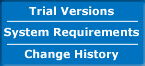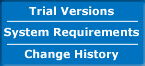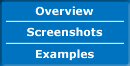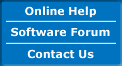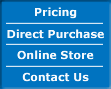|
Tab-Delimited Pallet and Box Information
| This contains the specification for the tab-delimited data that can be pasted onto the Start From Box or the Container Fill windows to save time while inputting the pallet and/or box information. For a screenshot of this data in a MS Excel spreadsheet file, please click on the graphic to the right. An example can be downloaded through this link. The columns are the following: |
 |
- Unit: This column indicates the unit in which the dimensions and weight of the boxes or pallets are expressed. The options are: 0 = mm/kg; 1 = cm/kg and 2 = inches/lbs.
- Type: Indicates whether the rectangular object is a pallet or a box. Use zero (0) for pallets and one (1) for boxes.
- Length: The length of the rectangular object, expressed in the selected units. For example, a pallet with a length of 1200 mm.
- Width: The width of the rectangular object, expressed in the selected units. Please note that this value needs to be equal or less than the length value. Example: a box with a width of 8 inches.
- Height: The external height of the rectangular object, expressed in the selected units. If it's a pallet, then add the load and pallet height or just go and measure it.
- Weight: The gross weight, expressed in the selected units.
- Color: The color of the item, expressed in HTML colors, or #RRGGBB, being the first two characters the hexadecimal value of the amount of Red in the color, the middle two characters the amount of Green and the last two the amount of blue. For a more detailed explanation on how to pick the colors for your data, please visit this link.
- Amount: The amount of pallets or boxes that you will ship. If you want to see how many pallets or boxes you can fit of only one type, then use zero as the amount. Doing this will calculate a pallet full of this item.
- Code: Short text that identifies your item or SKU. For example: 02946611.
- Description: Longer text that identifies your item or SKU. For example: box full of pickles.
|