Alternating Layers Using the Layer Editor
In this exercise we are going to explain how to create a pallet with boxes on its sides and also use the alternate layers feature from the Layer Editor.
Open a new document window starting from box File > New Data Sheet > Start from Box.
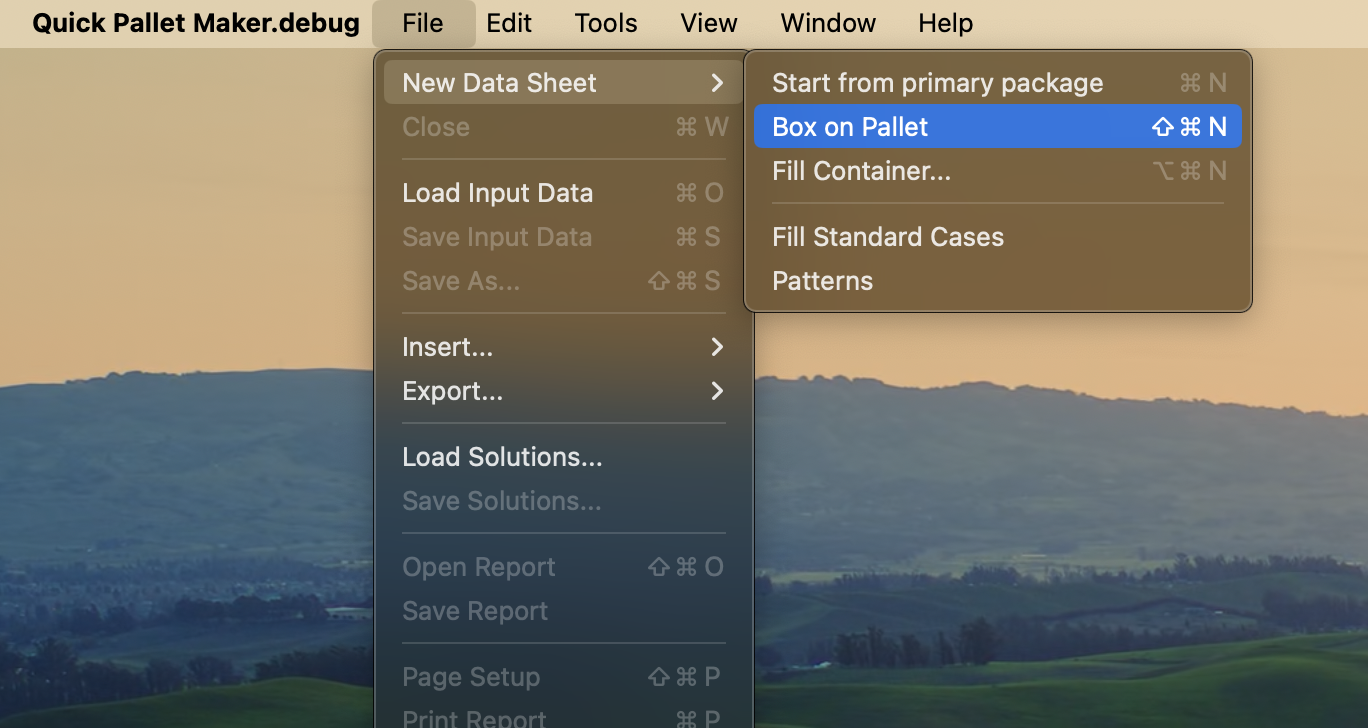
New Data Sheet - Box on Pallet
Enter the box dimensions 400x400x800 mm in the left cells, then click on Add Box to add it to the list. To save time, only enable Width as Dimension Allowed Vertical to Pallet.
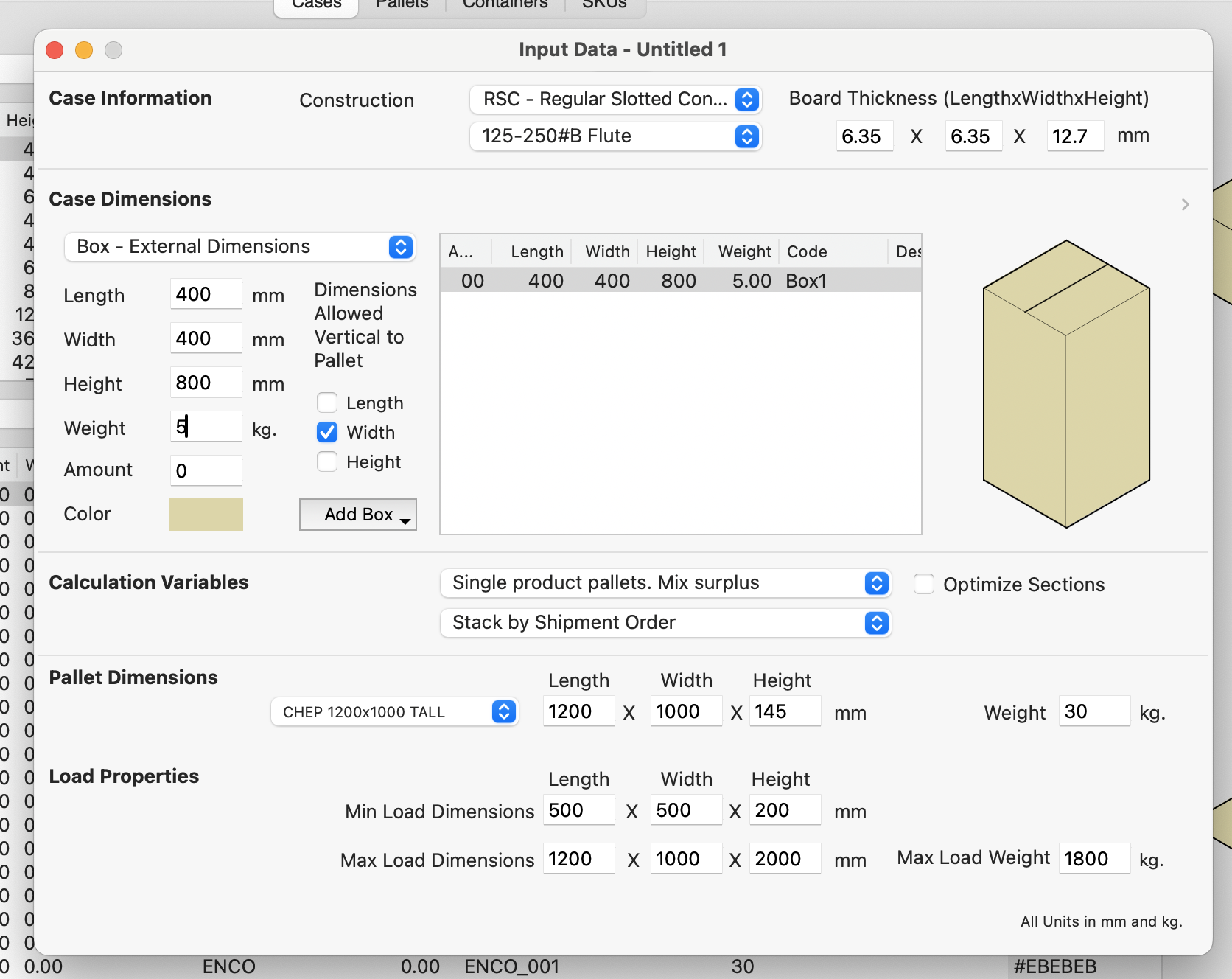
Input Window with Box
Change the pallet type to Europallet 1200x800 mm on the Pallet Dimensions menu.

Pallet Selection
Use the Recalculate option from the Tools menu to see the results, you will see a list of three pallets, the first two are regularly oriented and the third is calculated based on the restrictions while optimizing as much as possible the available space. Please note that the case placement restriction didn't affect the first two pallets.
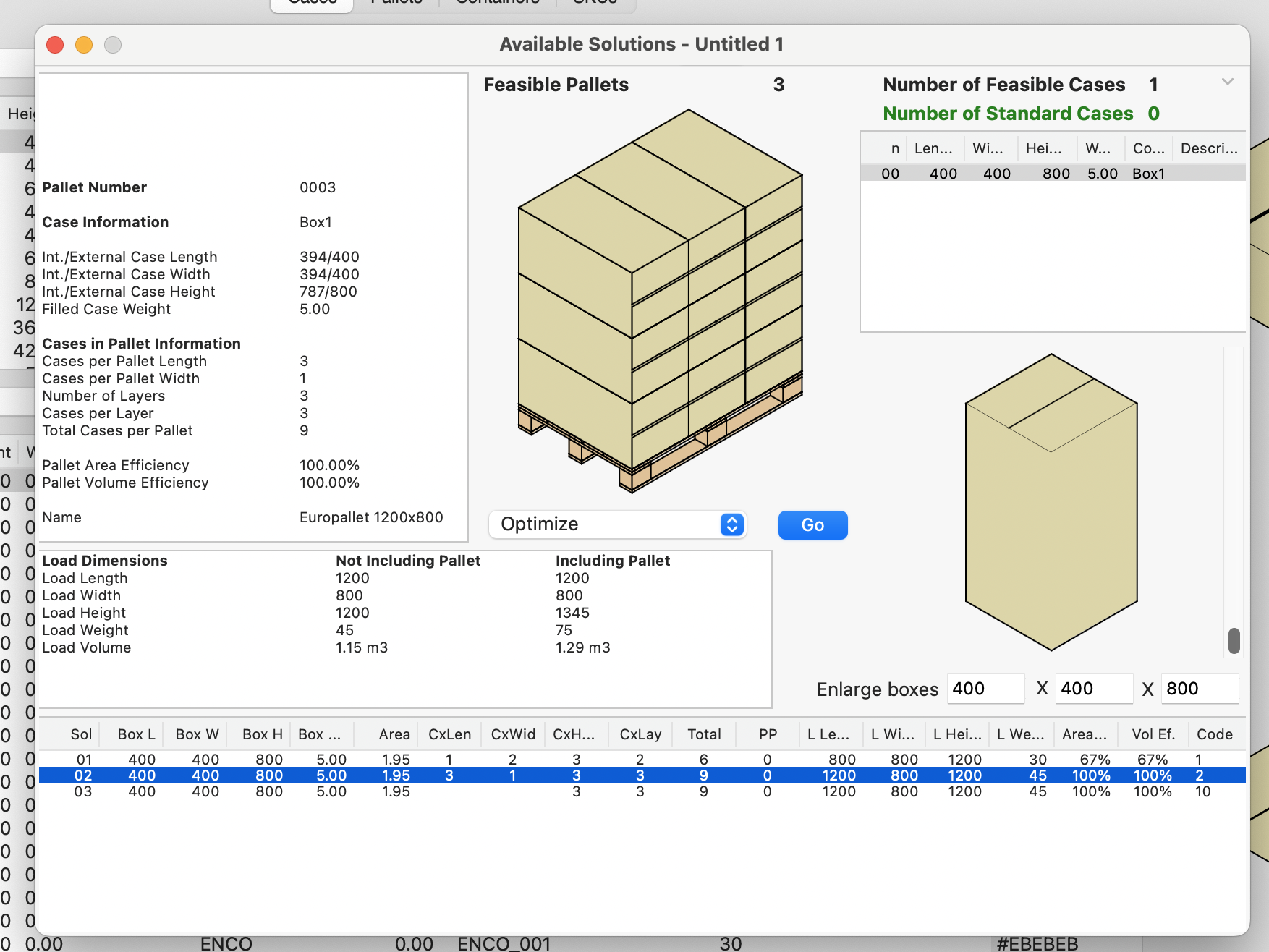
Available Solutions
Select the second pallet and then go to Tools > Layer Editor. Once there, click on the Organize Boxes button. There you are going to see the top-down view of the first layer.
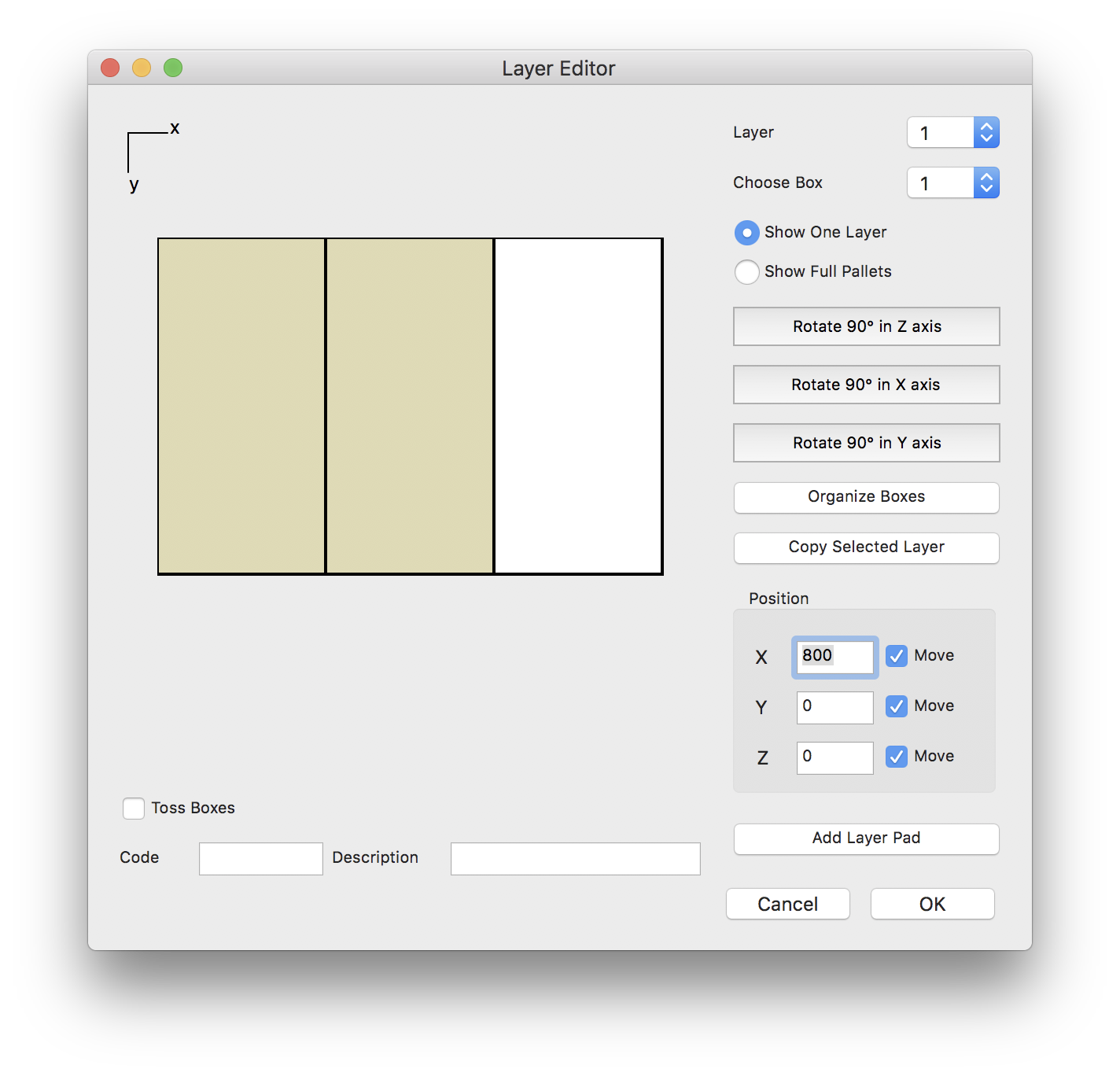
Layer Editor
Grab the first box from left to right, move it out from each other so it can rotate using the Rotate 90° in Z axis button. Repeat this step with the middle box.
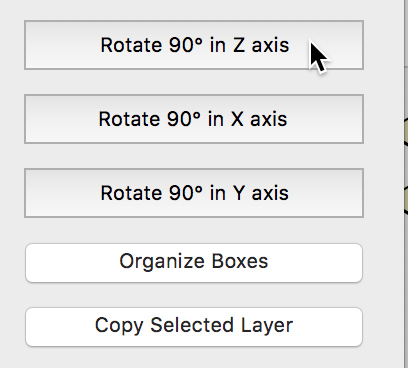
Rotate 90 Degrees
The x,y,z coordinates of the first box in the layer will be respectively 0,0,0.
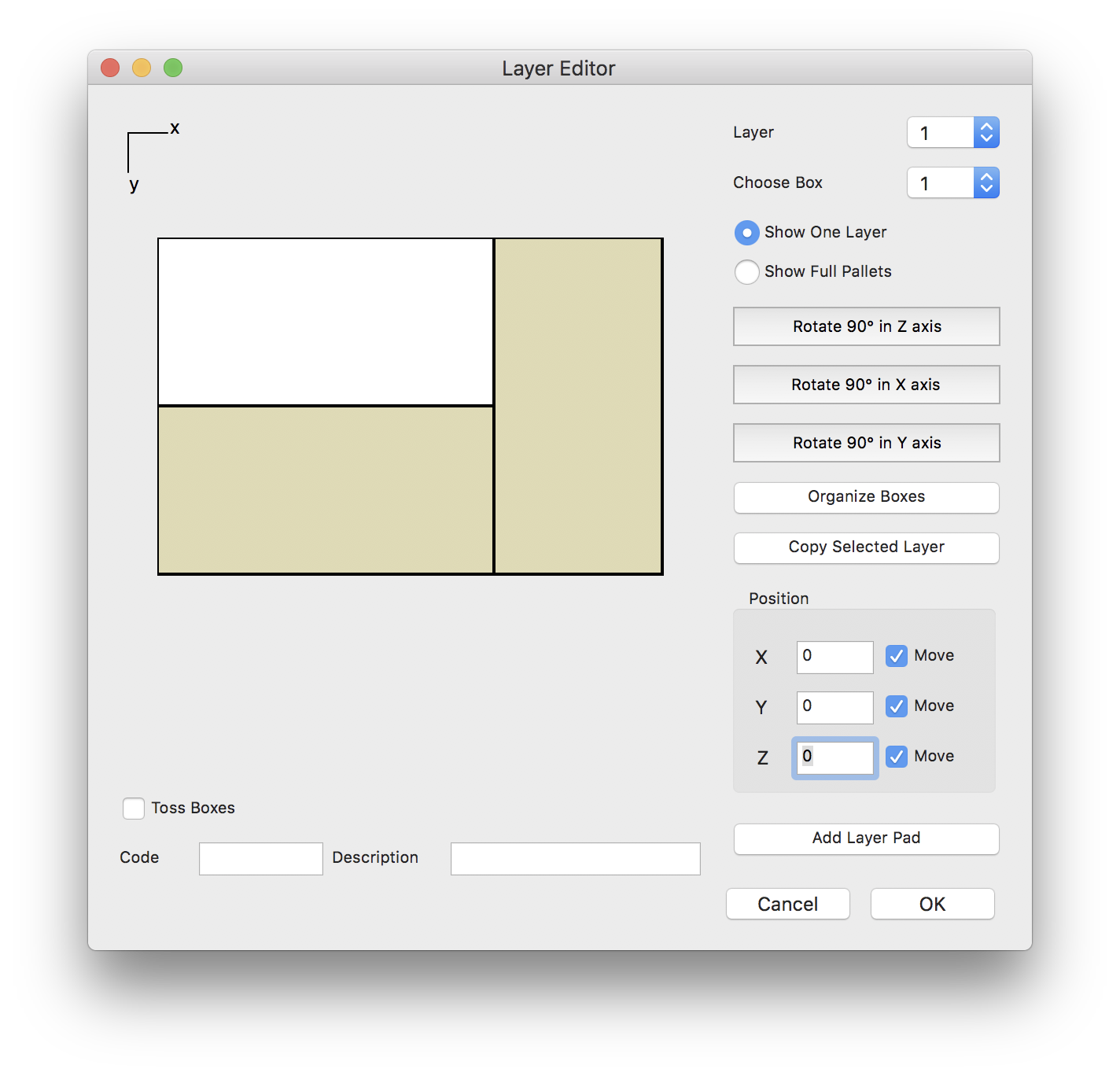
Upper Box Selection
The x,y,z coordinates of the second box in the layer will be respectively 0,400,0.
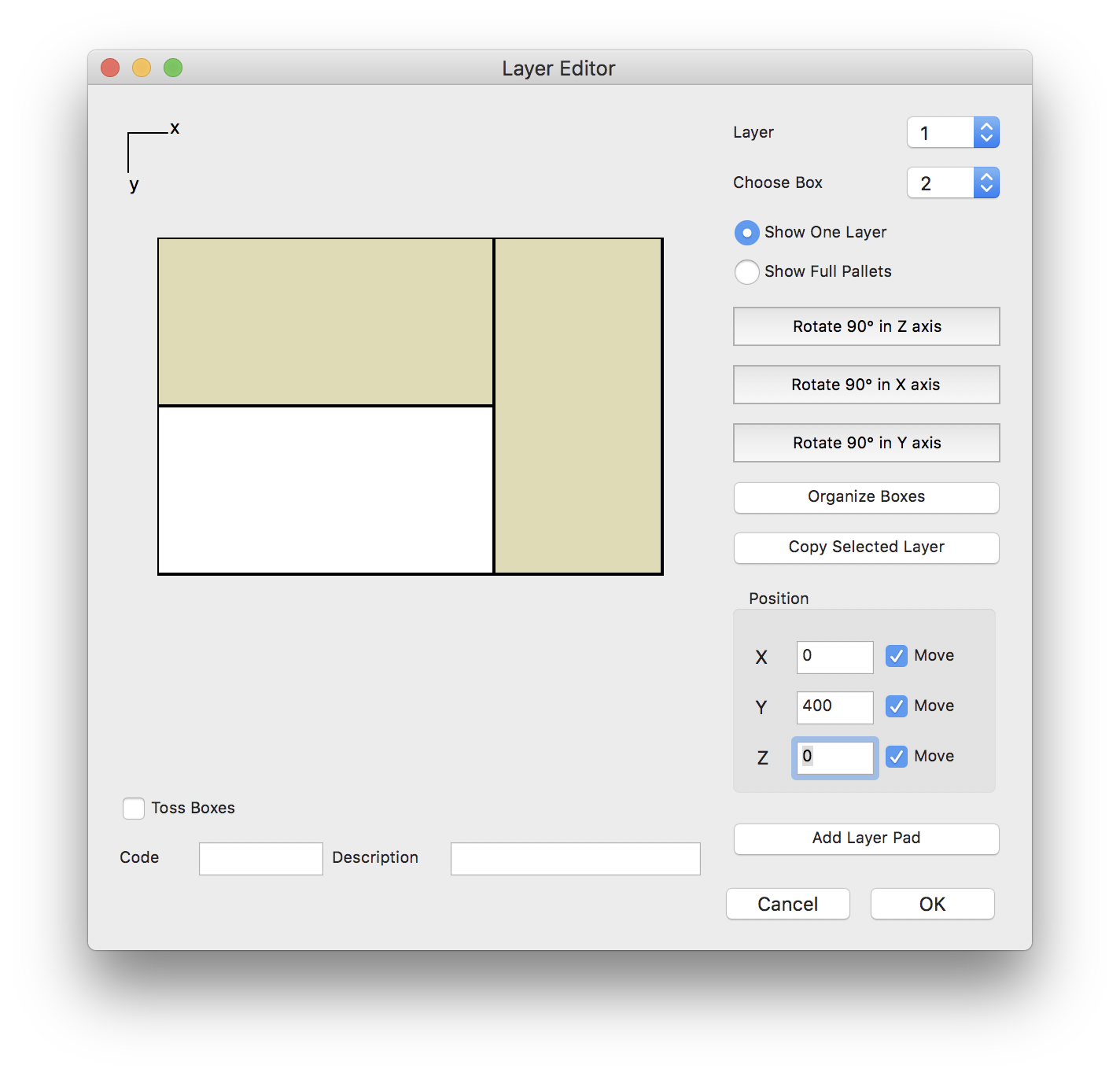
Lower Box Selection
The x,y,z coordinates of the third box in the layer will be respectively 800,0,0.
While keeping the Control key on your keyboard, hover over the Copy Selected Layer button. It should indicate Alternate Layers. Click on it.
While keeping the Control key on your keyboard, hover over the Copy Selected Layer button. It should indicate Alternate Layers. Click on it.
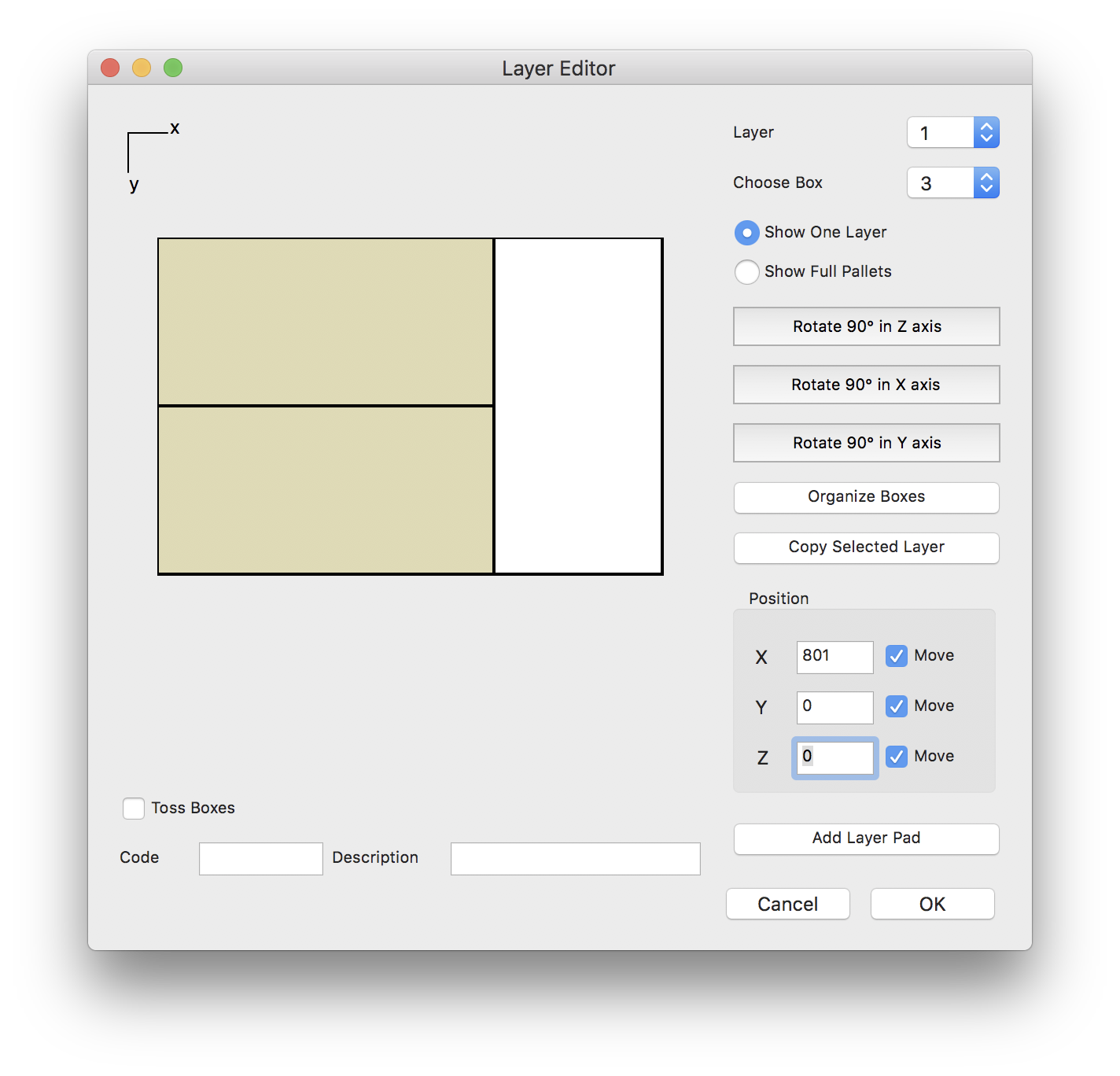
Finished Layer
Click on the Organize Boxes button, then select View > Toggle Pallet View enough times to see the isometric view, and then select Show Full Pallets to view the result.
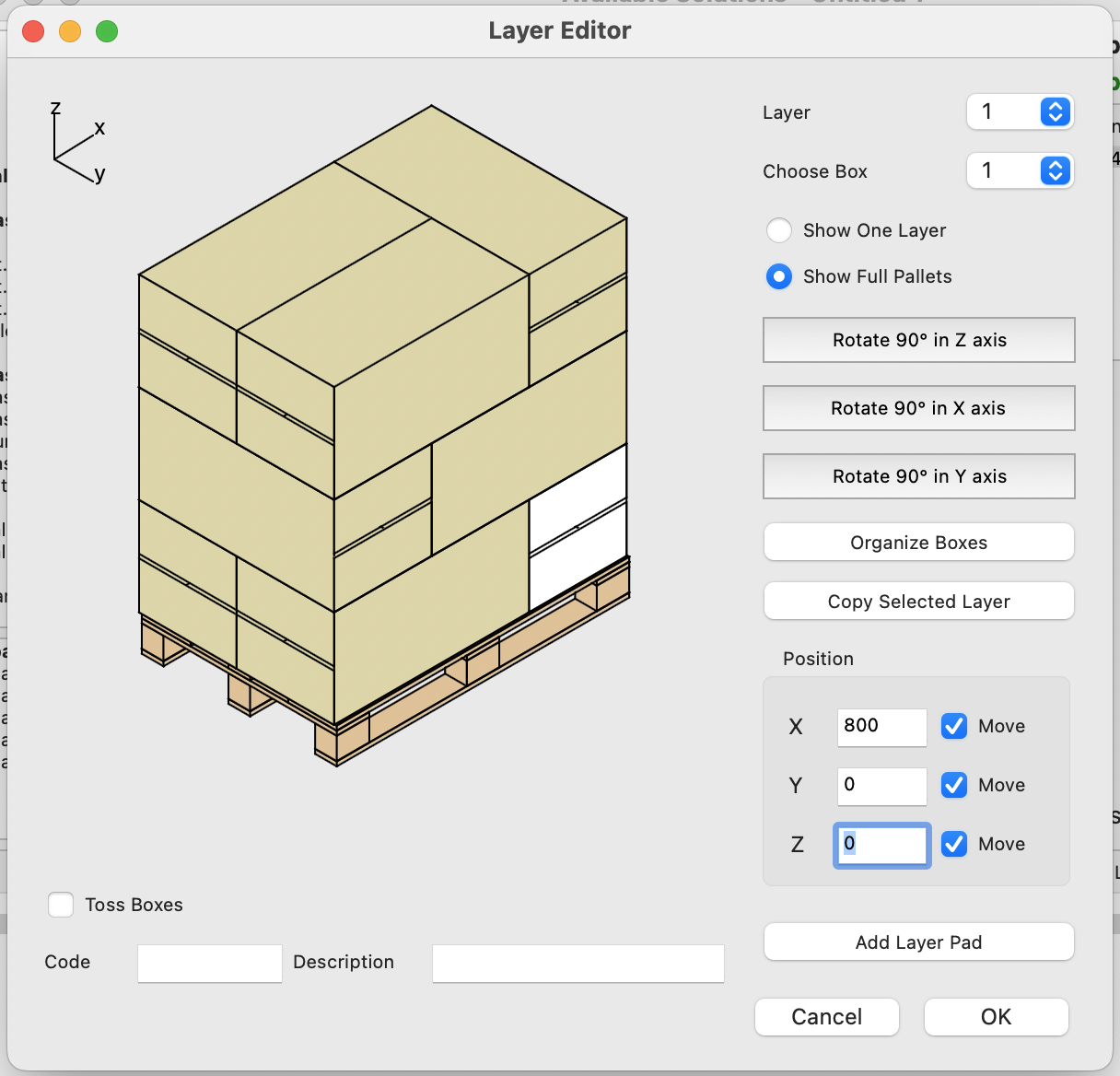
Resulting Pallet
Click OK to save the edited pallet to the Available Solutions window. From there, select Window > Detailed Report to view the single-page report.
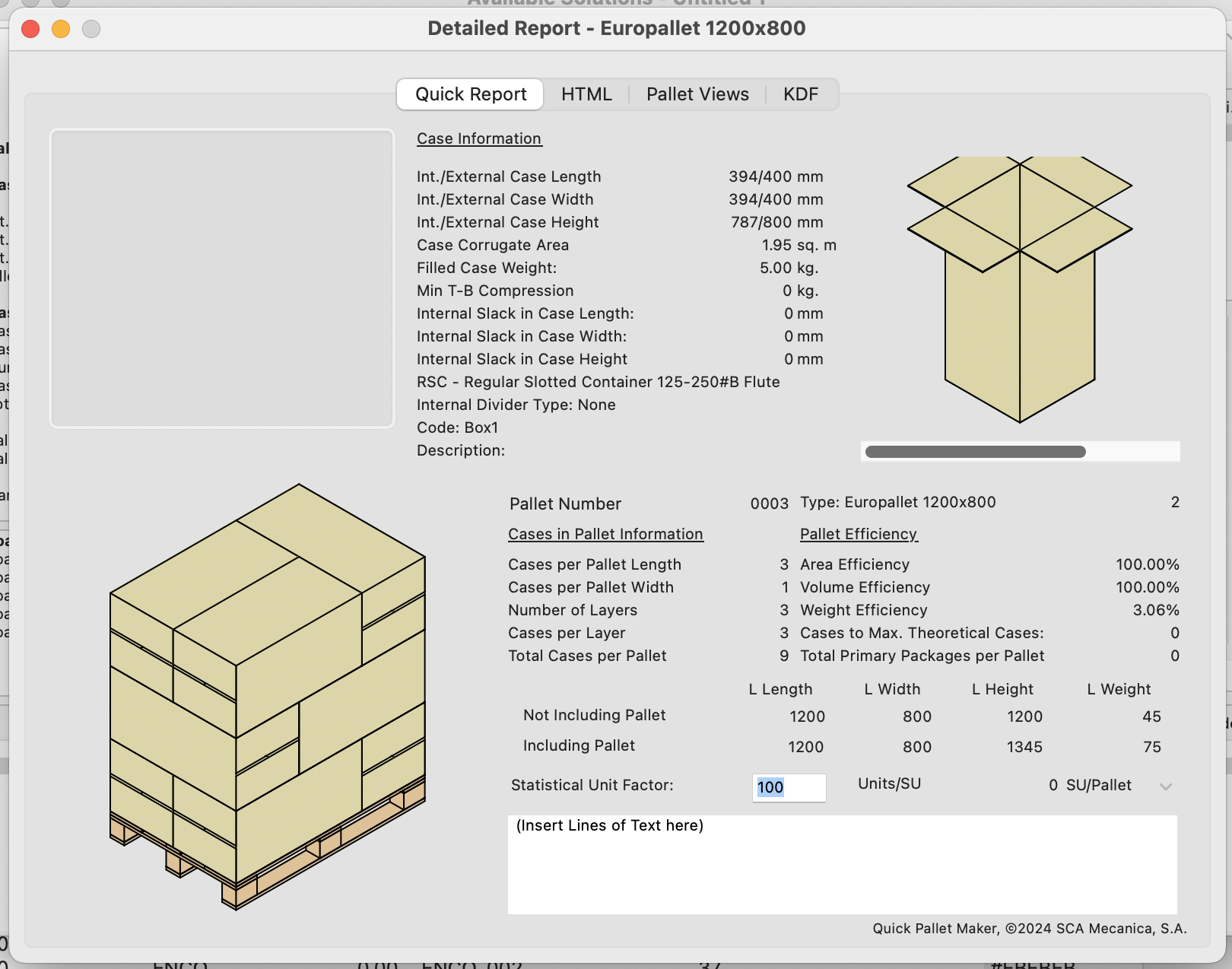
Detailed Report
Watch the video
This example is also available as a YouTube video.YouTube Video