Creating Stable Pallets from Thin and Multiple Boxes
The purpose of this example is to see how by changing the order in which the boxes are loaded onto the pallets, Quick Pallet Maker can increase the fit and stability of a load made of few boxes with multiple sizes. Usually, it is harder to fit boxes together when they have multiple sizes.
The first step is to open a new window with the File > New Data Sheet > Box on Pallet command.
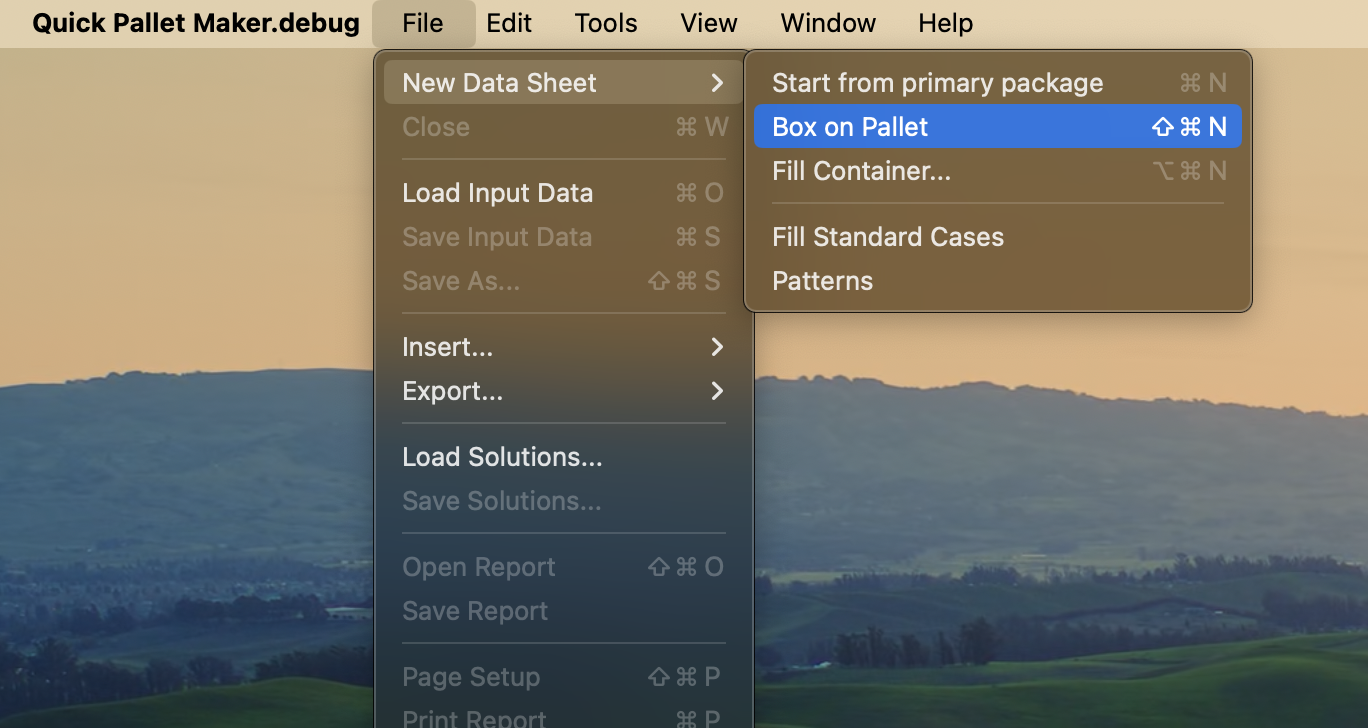
New Data Sheet - Start from Box
This will open a new blank window. If your default units are not inches and pounds, they can be changed by using the Tools > Units > in/lbs command, or right-clicking the unit indicator at the bottom right of the Input Window and selecting the appropriate unit.
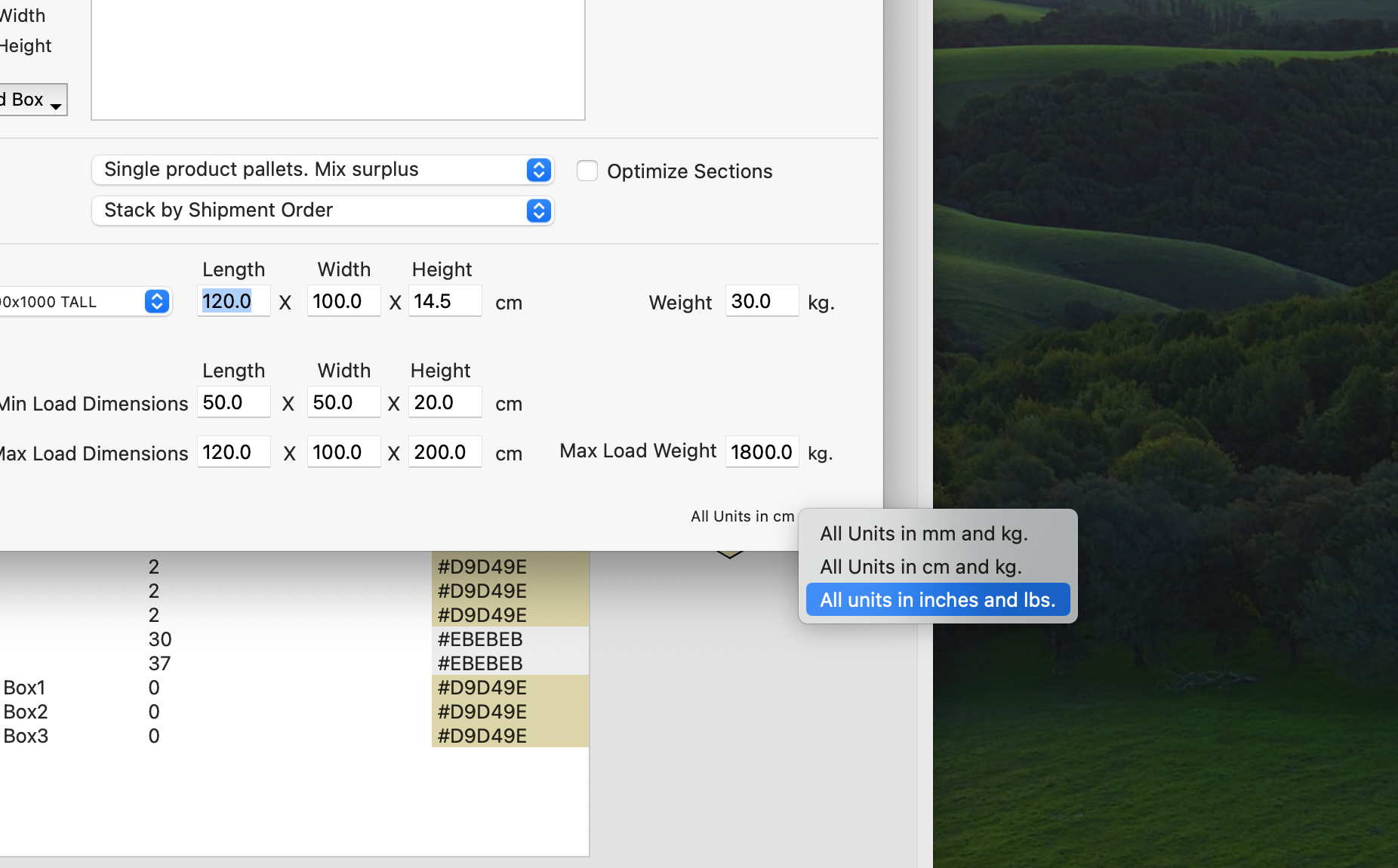
Change Units
The next step is to set the pallet constraints. In this case, we will select the CHEP 48x40 pallet and set a maximum height of 60 inches. We check the Optimize Sections checkmark.
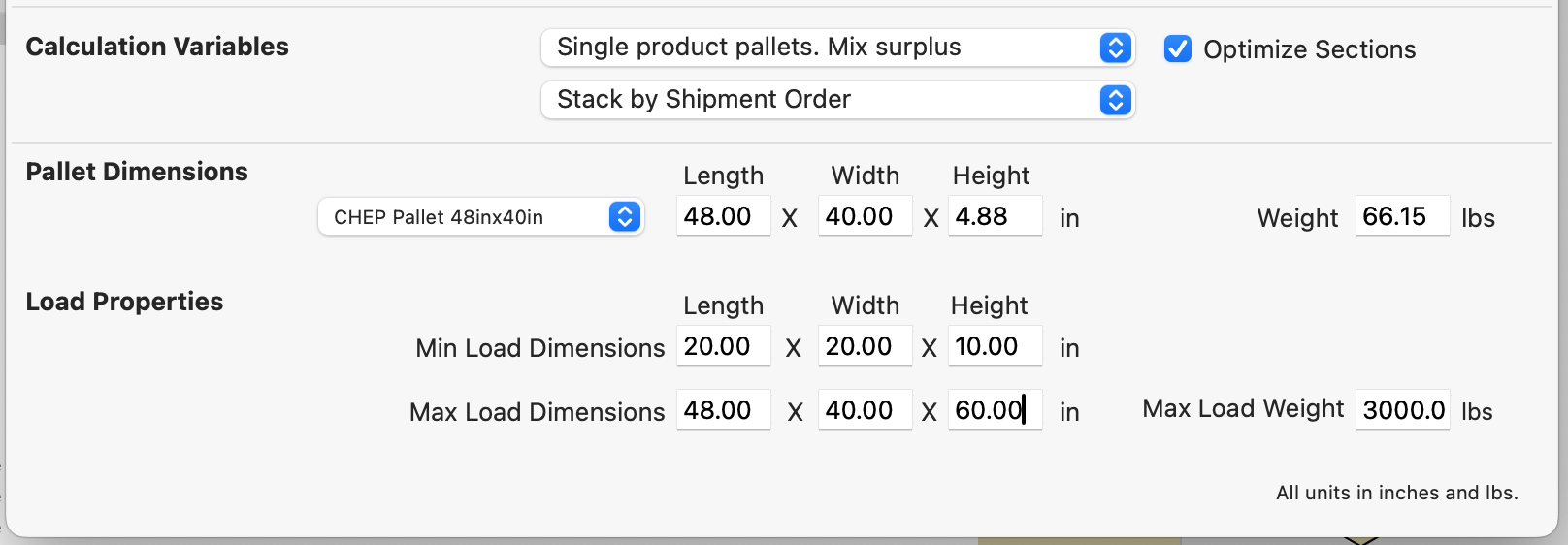
Calculation Variables
We now have to load the boxes onto the pallet. We will do this by copying and pasting the data from a spreadsheet. Click here to download the Microsoft Excel file. We select all the columns for the boxes in the list, copy them and then paste into the central table. The result should be similar to the screenshot at right.
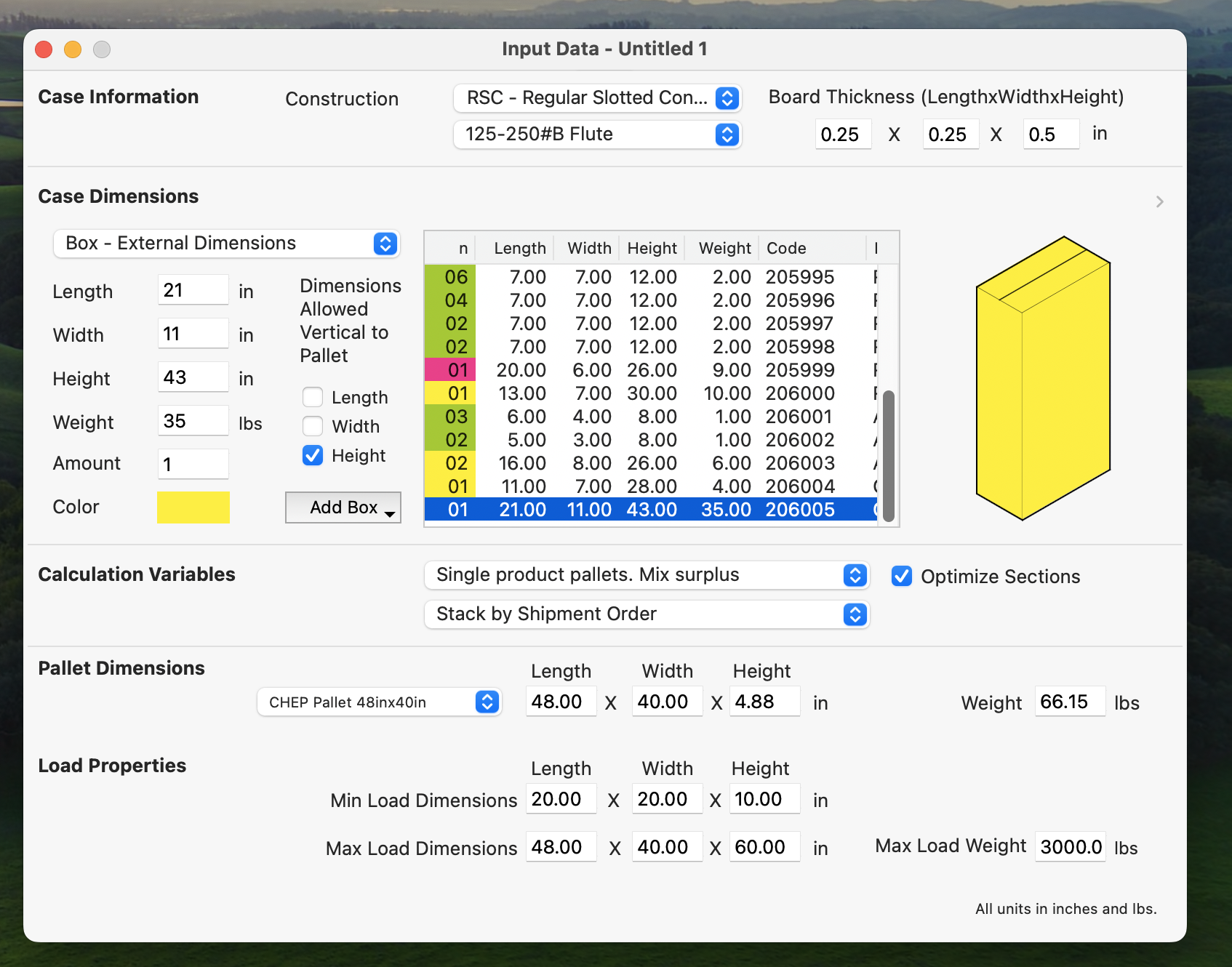
Input Window with Box Data
Next, we use the Tools > Calculate Box Shipment command to produce our pallet shipment for the number of boxes that we have loaded onto the pallet.
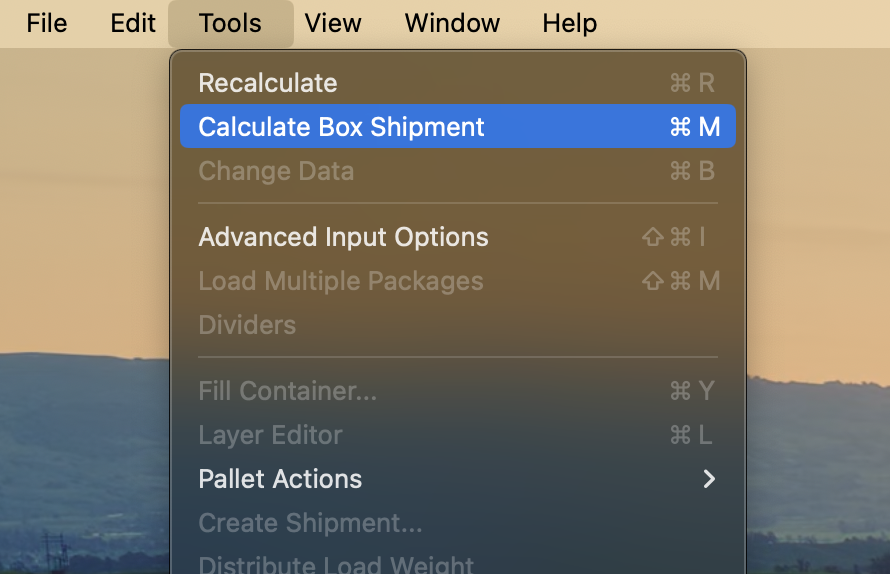
Tools - Calculate Box Shipment
In this case, using the default stacking order of by sequence will produce a couple of pallets to ship the 50 boxes. Below we can see the first pallet.
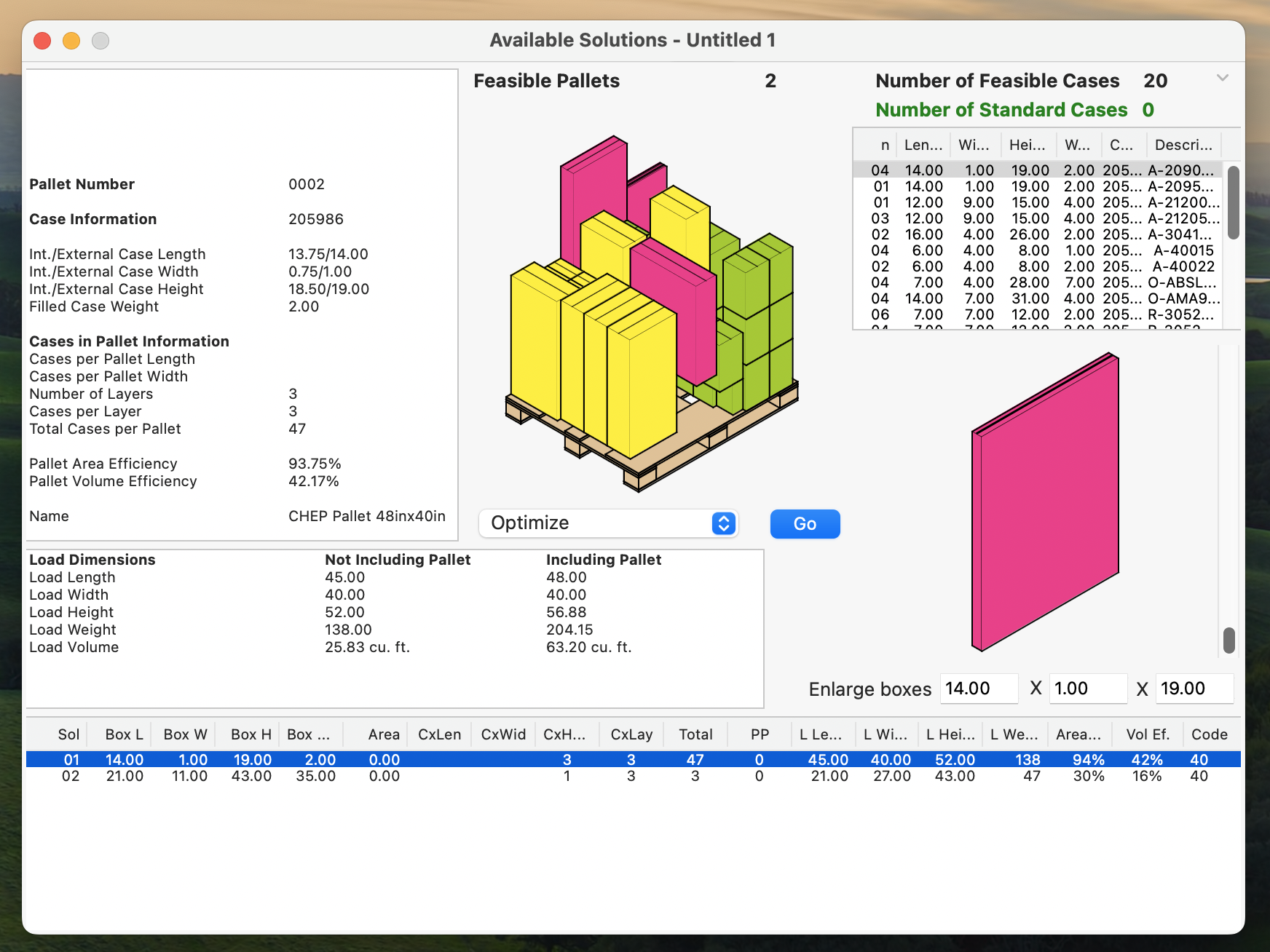
Inefficient First Pallet
Here we can see the second one. In this case, the boxes were ordered by the sequence in the spreadsheet from which they were copied and pasted.
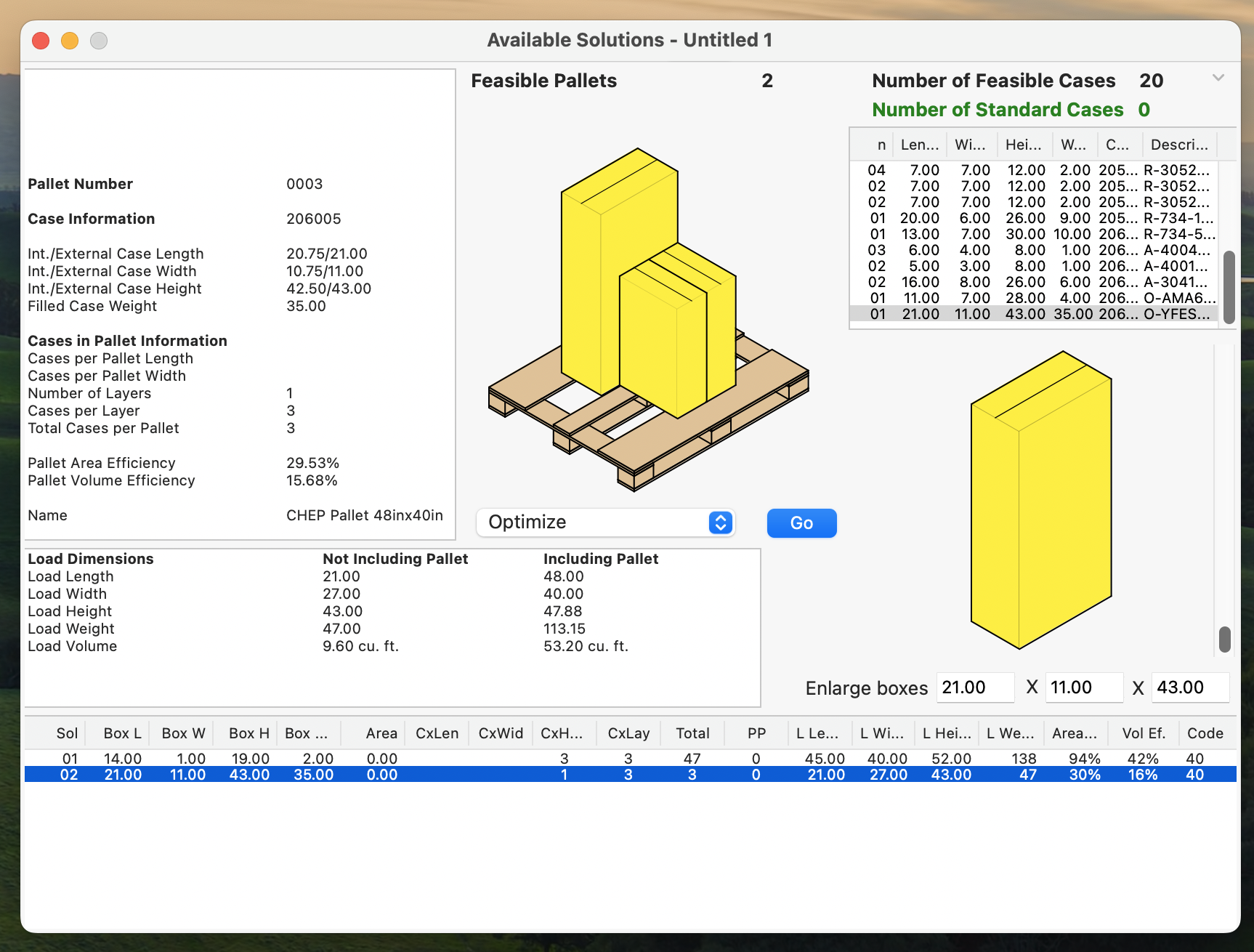
Second Pallet
Now, we use the Tools > Change Data command to go back to the input window.
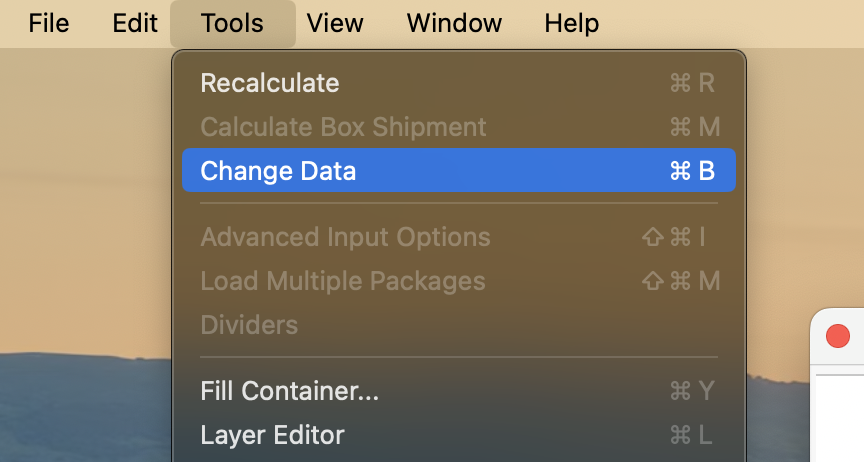
Order Boxes by Weight
In the Input Window, we will select the second option in the stacking sequence, which is to order the boxes by their weight (heaviest boxes first). Then we use Tools > Calculate Box Shipment.
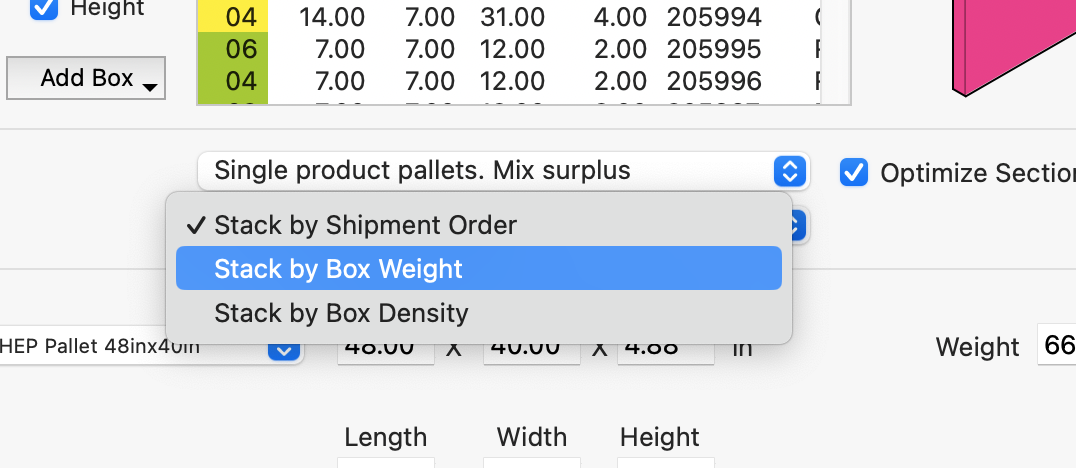
Optimized Pallet
In this case, the reordering of the boxes by total box weight allows us to first use the bigger ones and obtain a better fit for the smaller boxes.
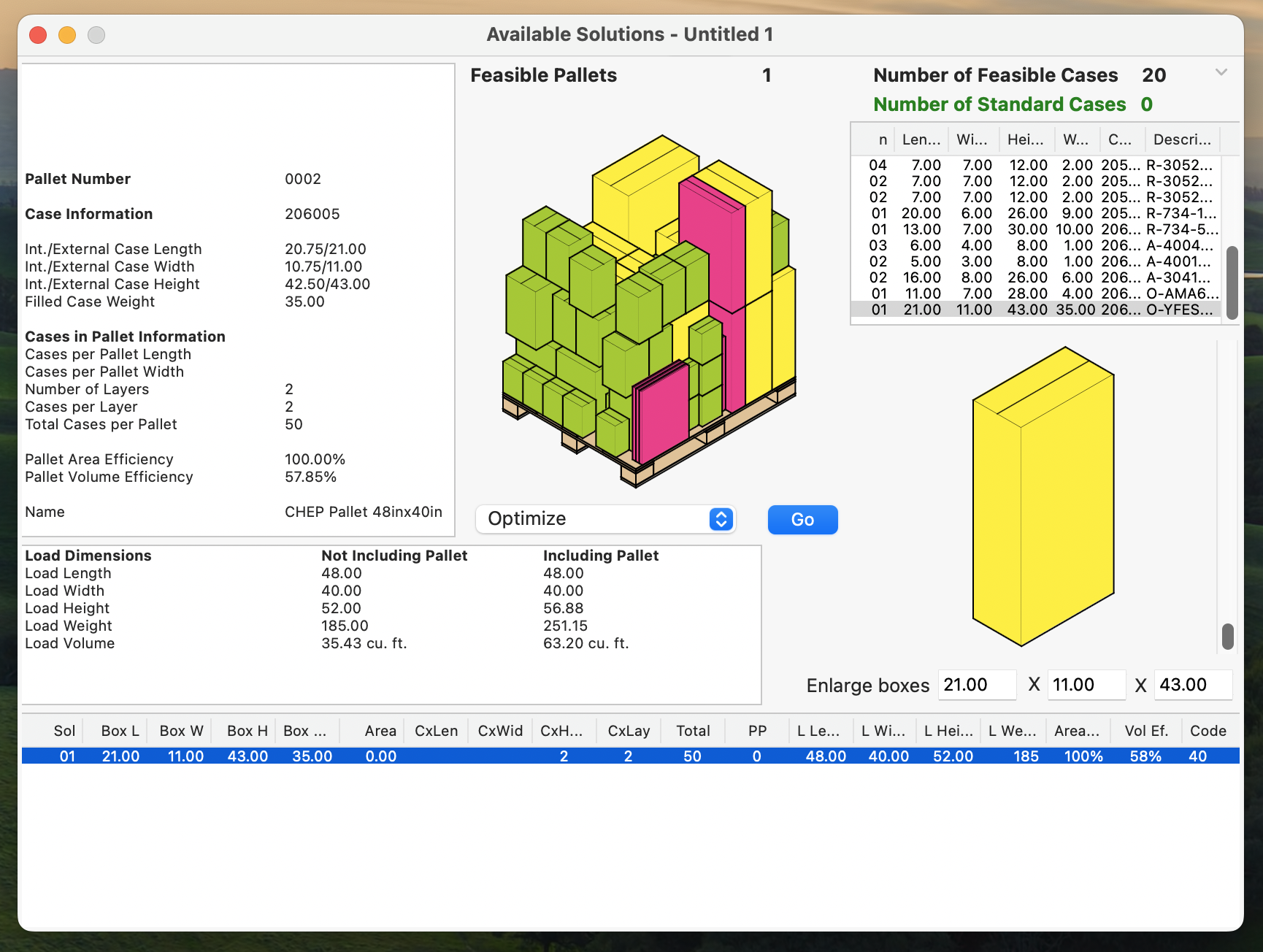
Window - Detailed Report
If we use the Window > Detailed Report command
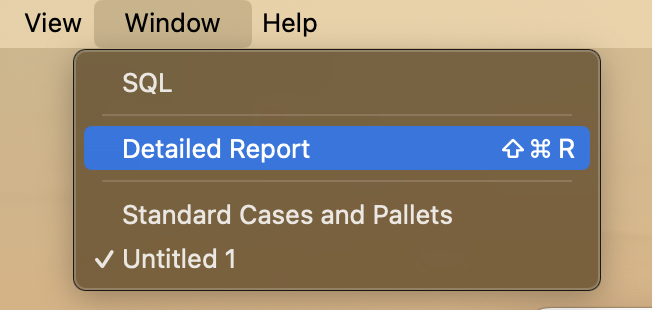
Detailed Report - Pallet Views
and click on the Pallet Views tab, we can visualize the different views and also produce a list of items to locate each box in the load.
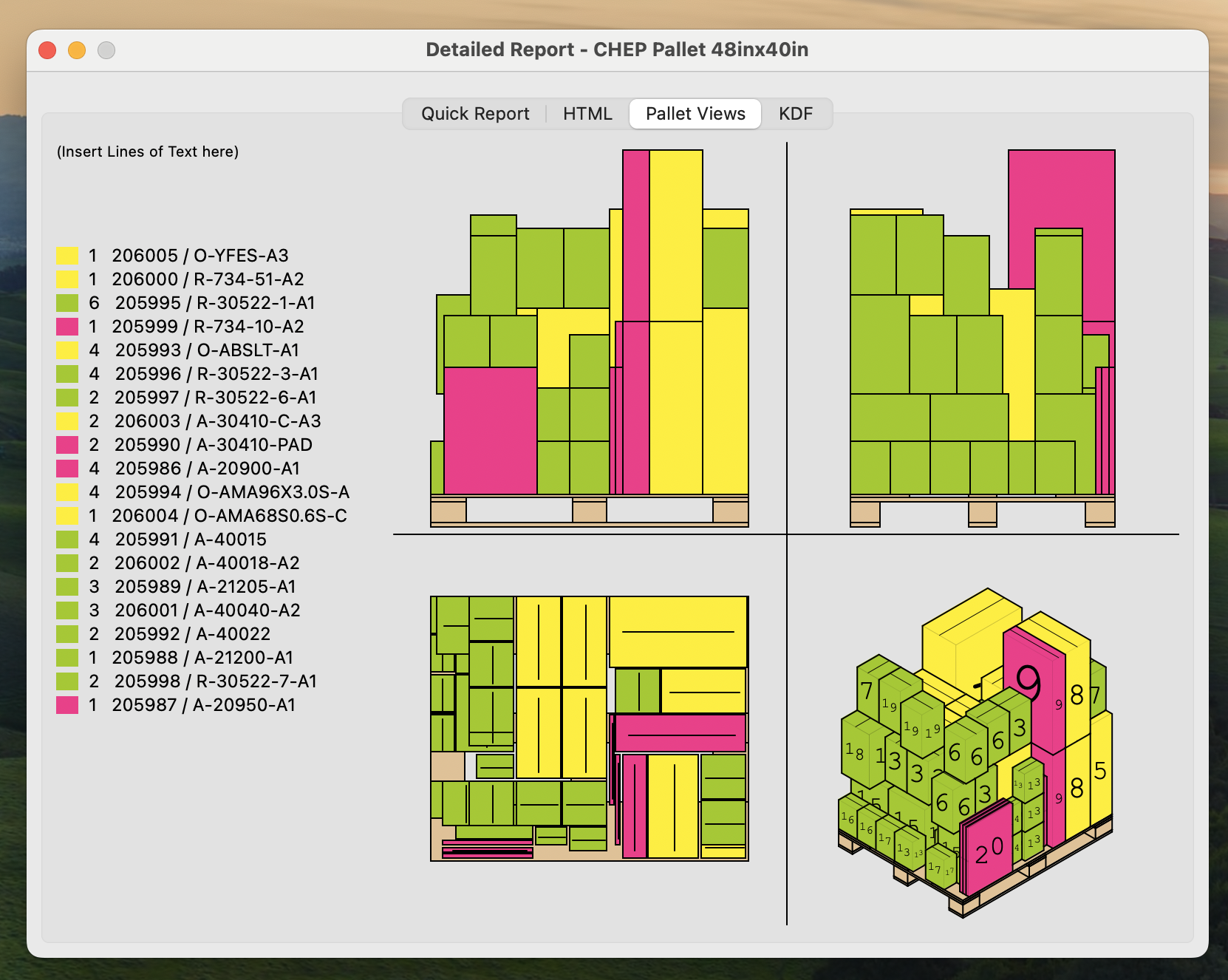
Detailed Report
Watch the video
This example is also available as a YouTube video.YouTube Video