Creating a Container Shipment With Finite Packages
This example explains how Quick Pallet Maker can be used to create a container load with a certain number of primary packages of known dimensions into standard cases, then into standard pallets and finally into a standard container.
You will need to boot QPM and open a new window. In this case, we are working with Imperial (i.e. English) units because there are more standard cases available. We could have done the same thing with metric units but would have had to enter the box dimensions prior to opening a new document window. The command is File - New Data Sheet - Start from Primary Package.
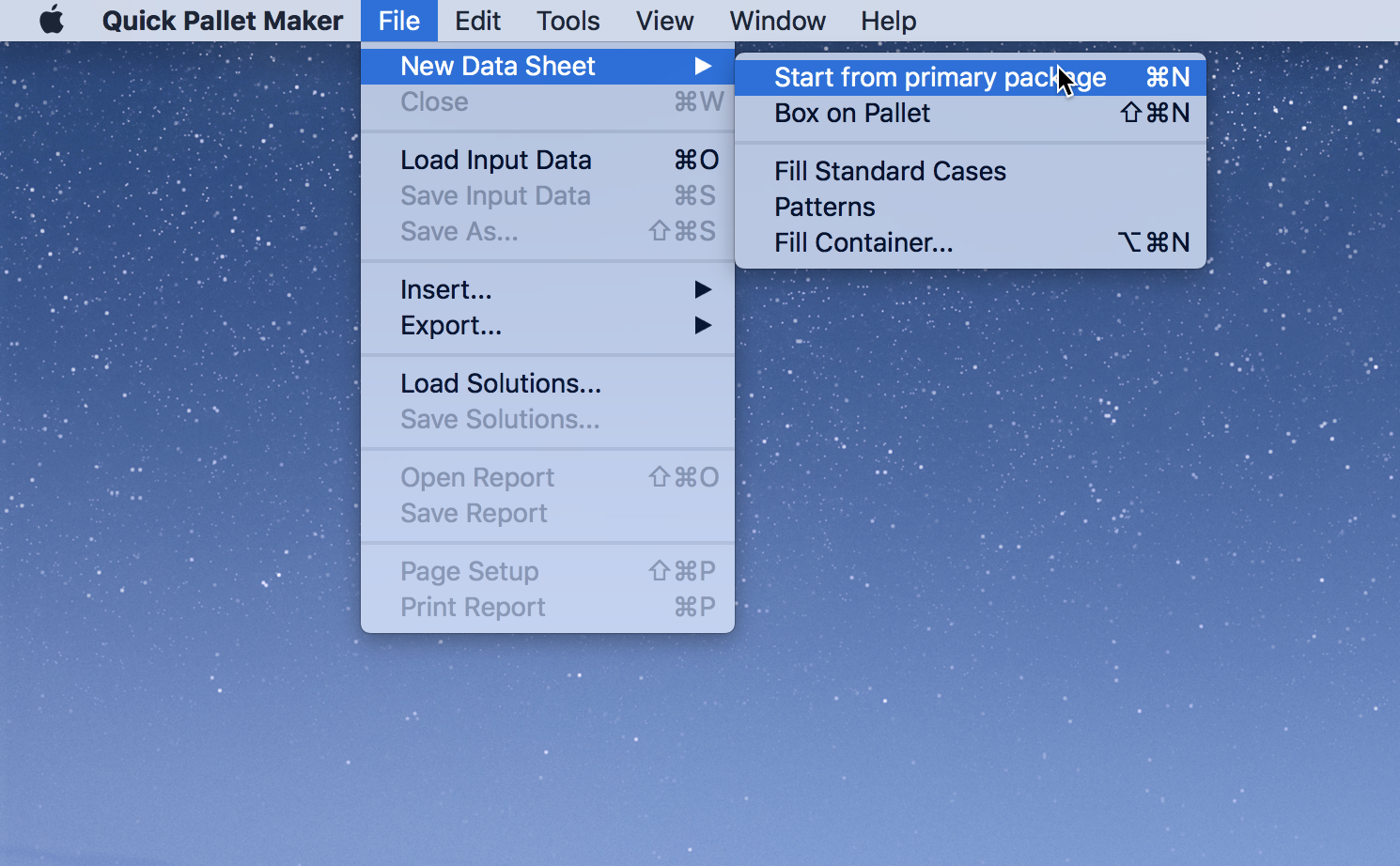
The primary package input window will appear. There we make sure the 48x40 pallet has been selected.
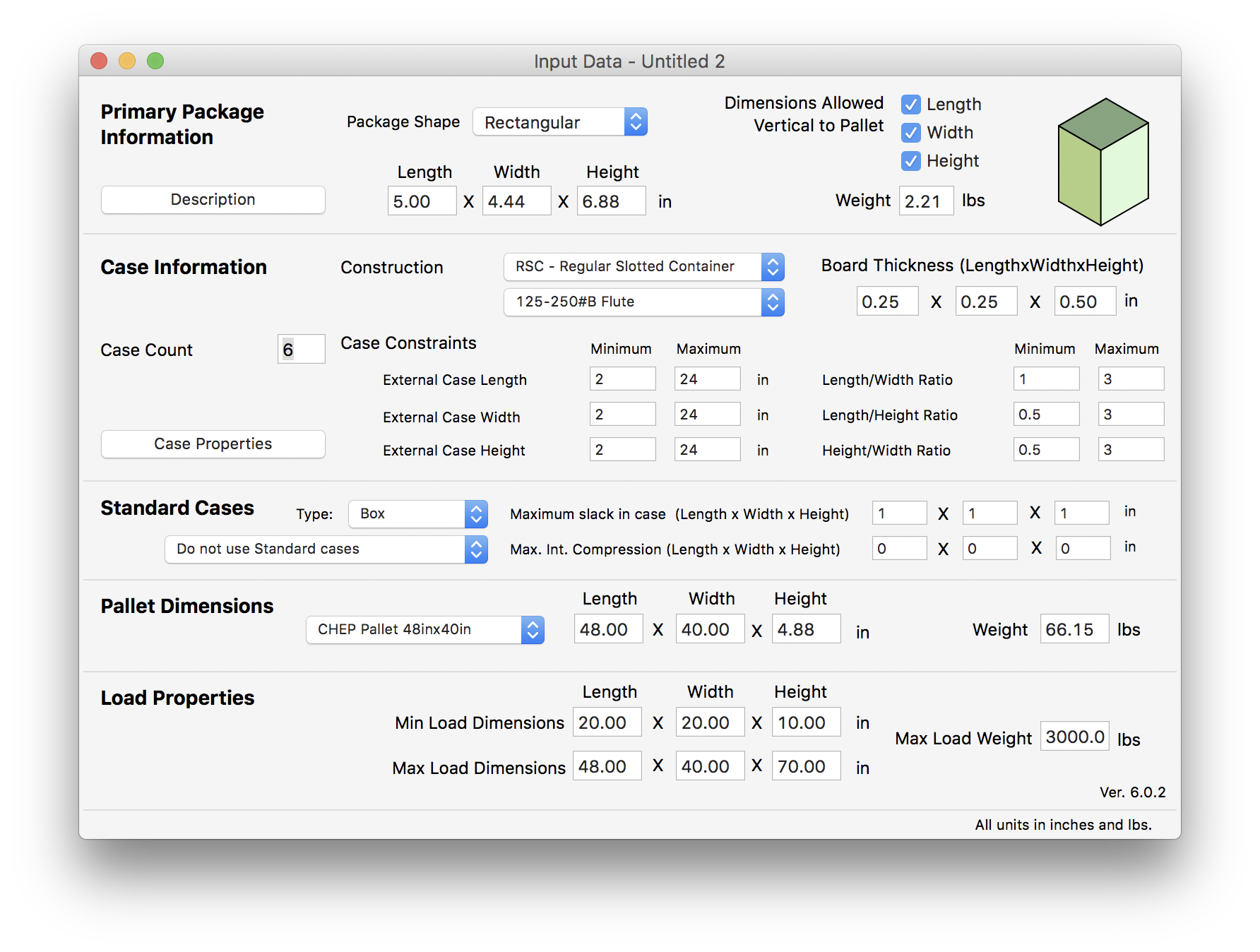
The next step is to enter the dimensions of the primary package into a special window that can be used to enter multiple types of Primary Packages and where the user can enter the quantity that will be used in the shipment. The appropriate command is Tools - Load Multiple Packages.
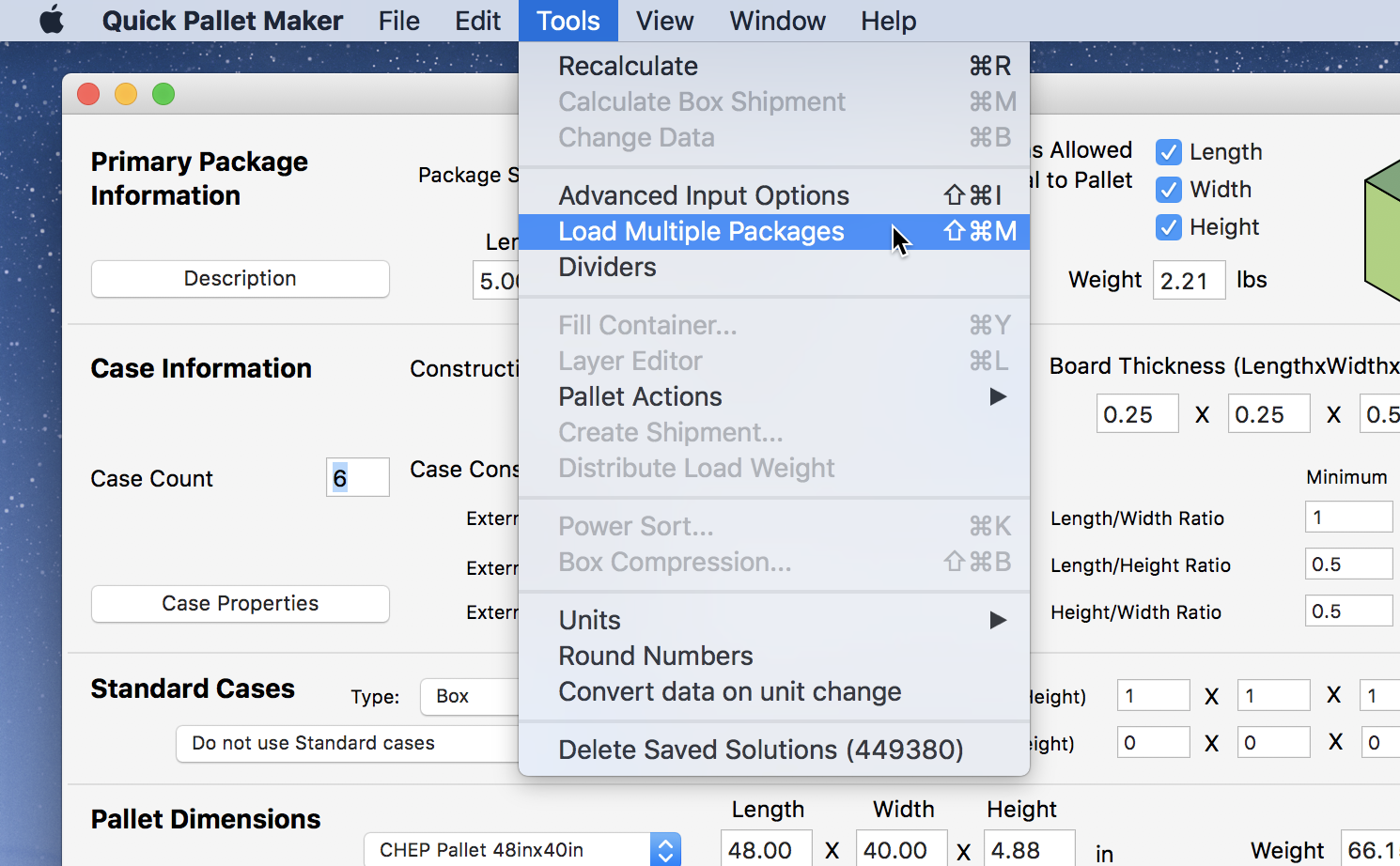
For this example, we used the default dimensions and typed in a value of 12000 widgets to ship somewhere.
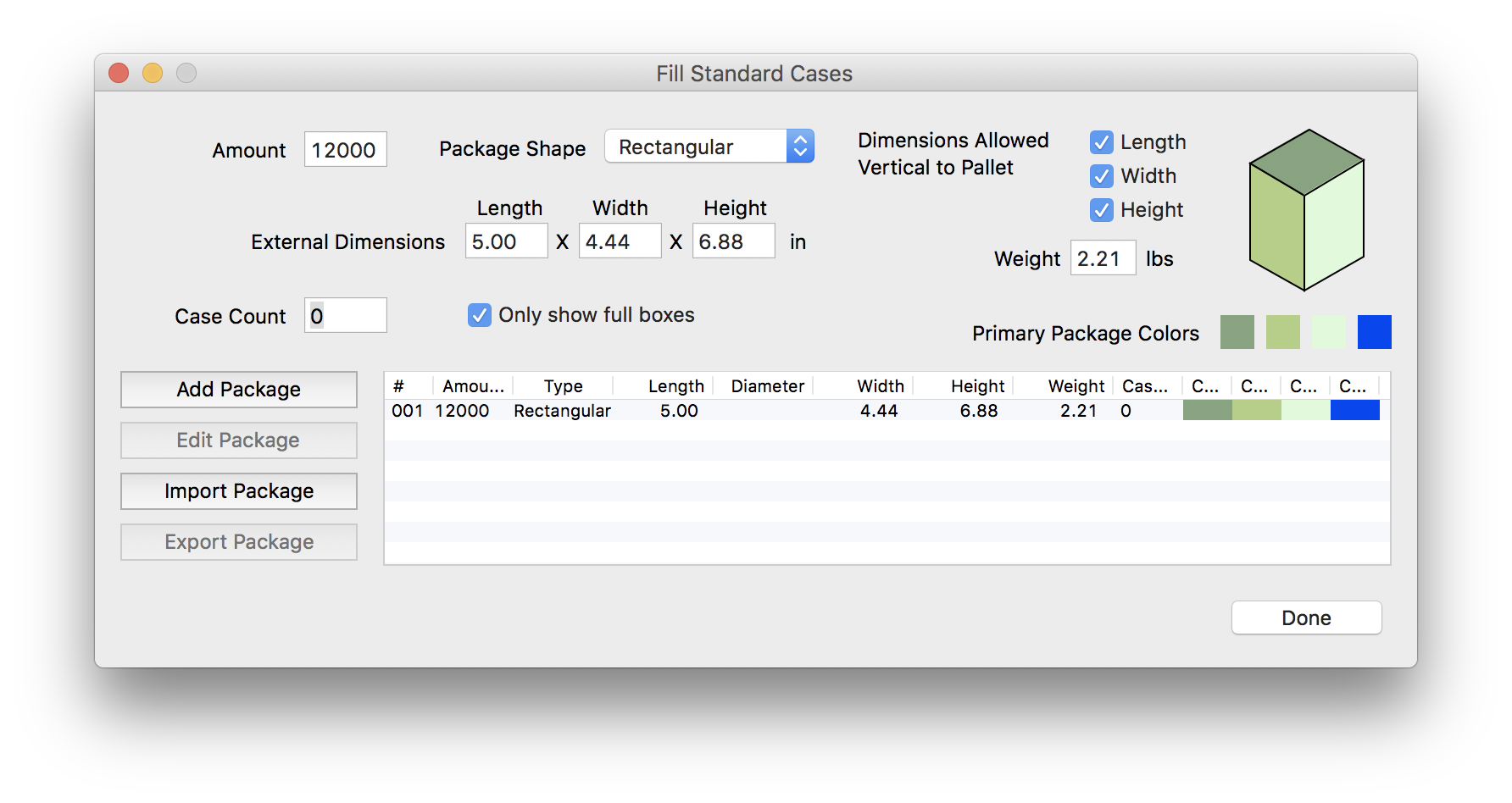
After entering the primary package dimensions and closing the smaller window, the top of the input window will be grayed. For this example, we choose Fill Standard Cases to add as many packages as possible to the standard cases. We increased the default slack values to 3 inches.
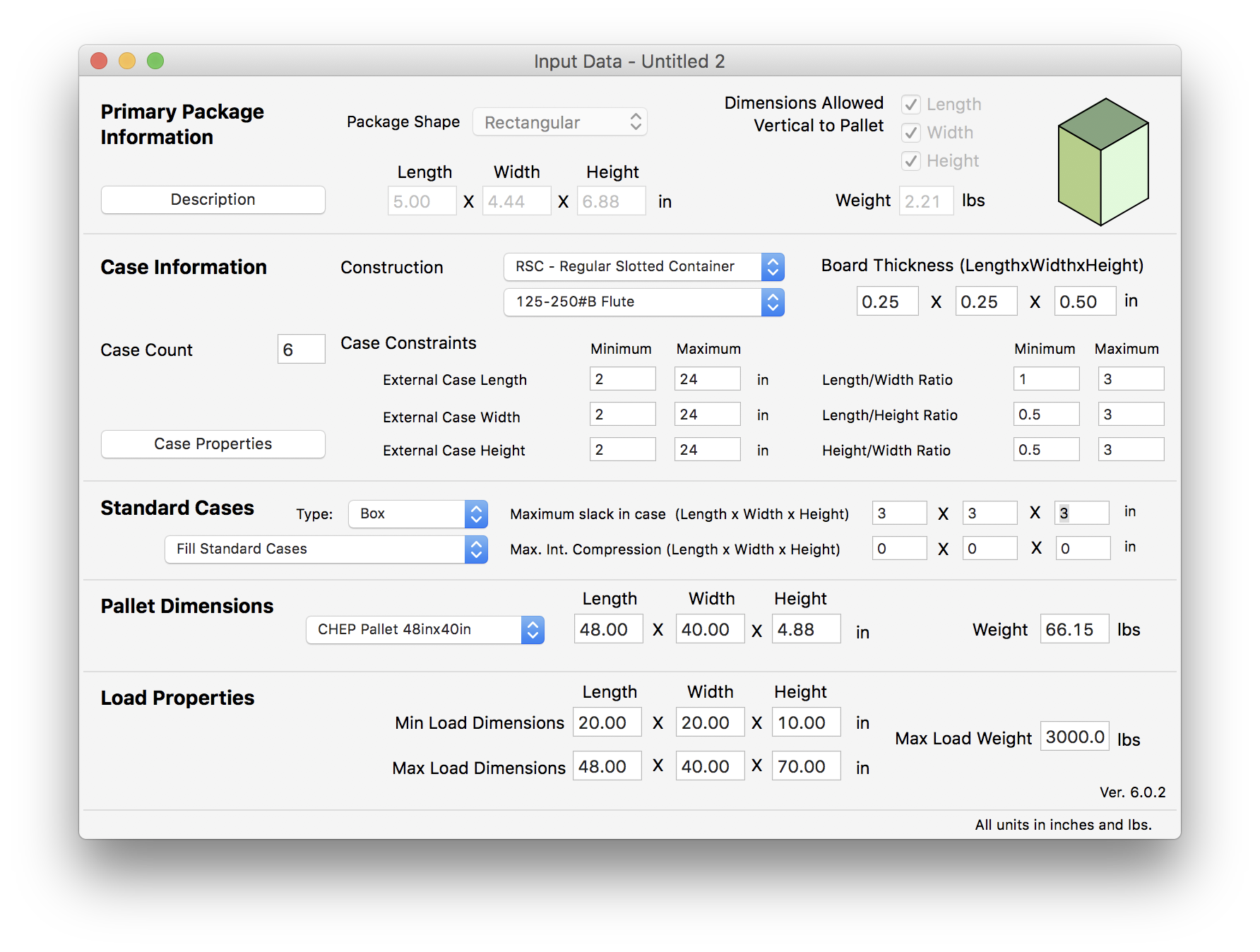
After entering the final input settings, select Tools - Recalculate to calculate a list of pallets.
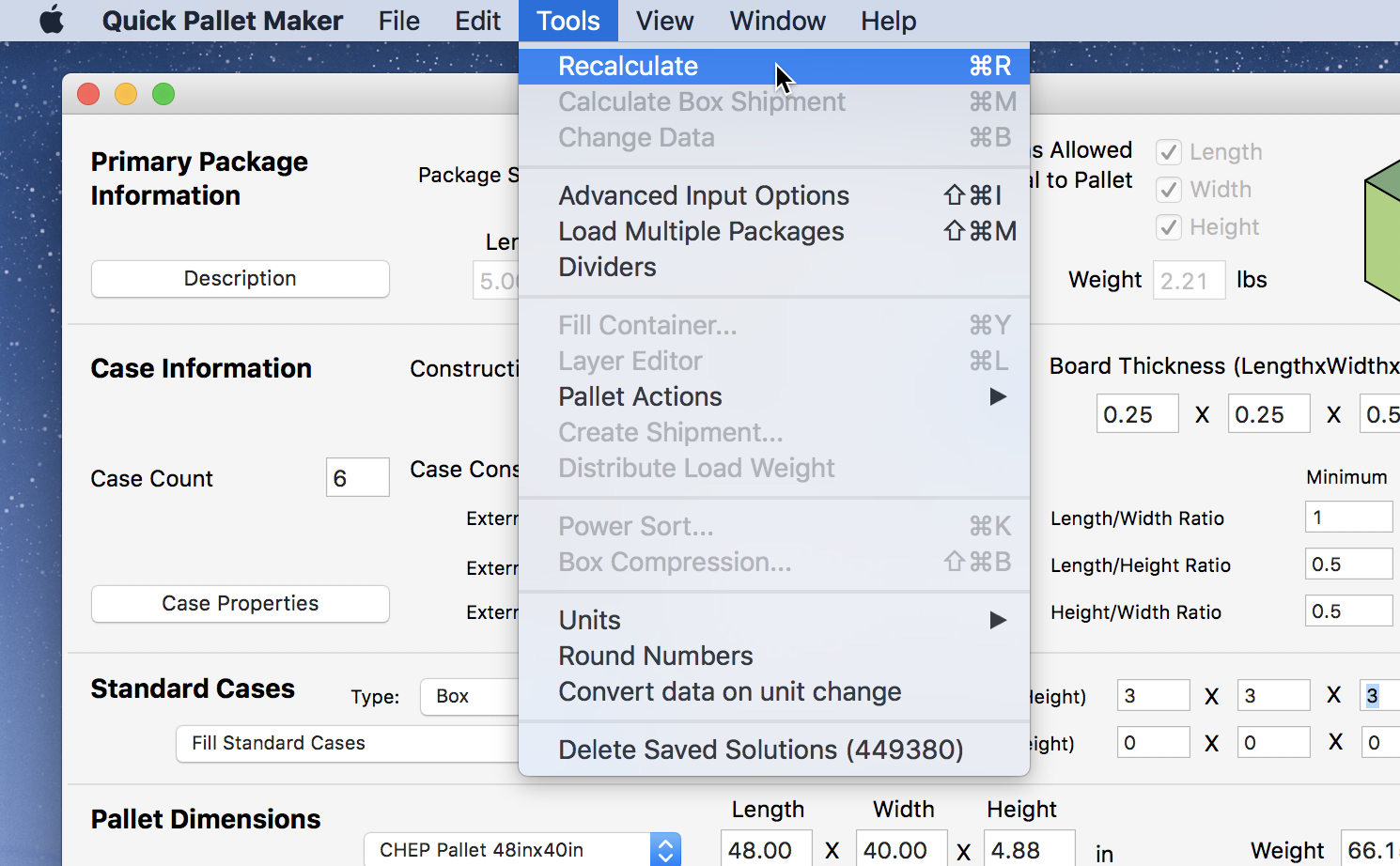
The results is a list of pallets that contain one of each type of standard case that was able to hold primary packages with slack less than 3 inches.
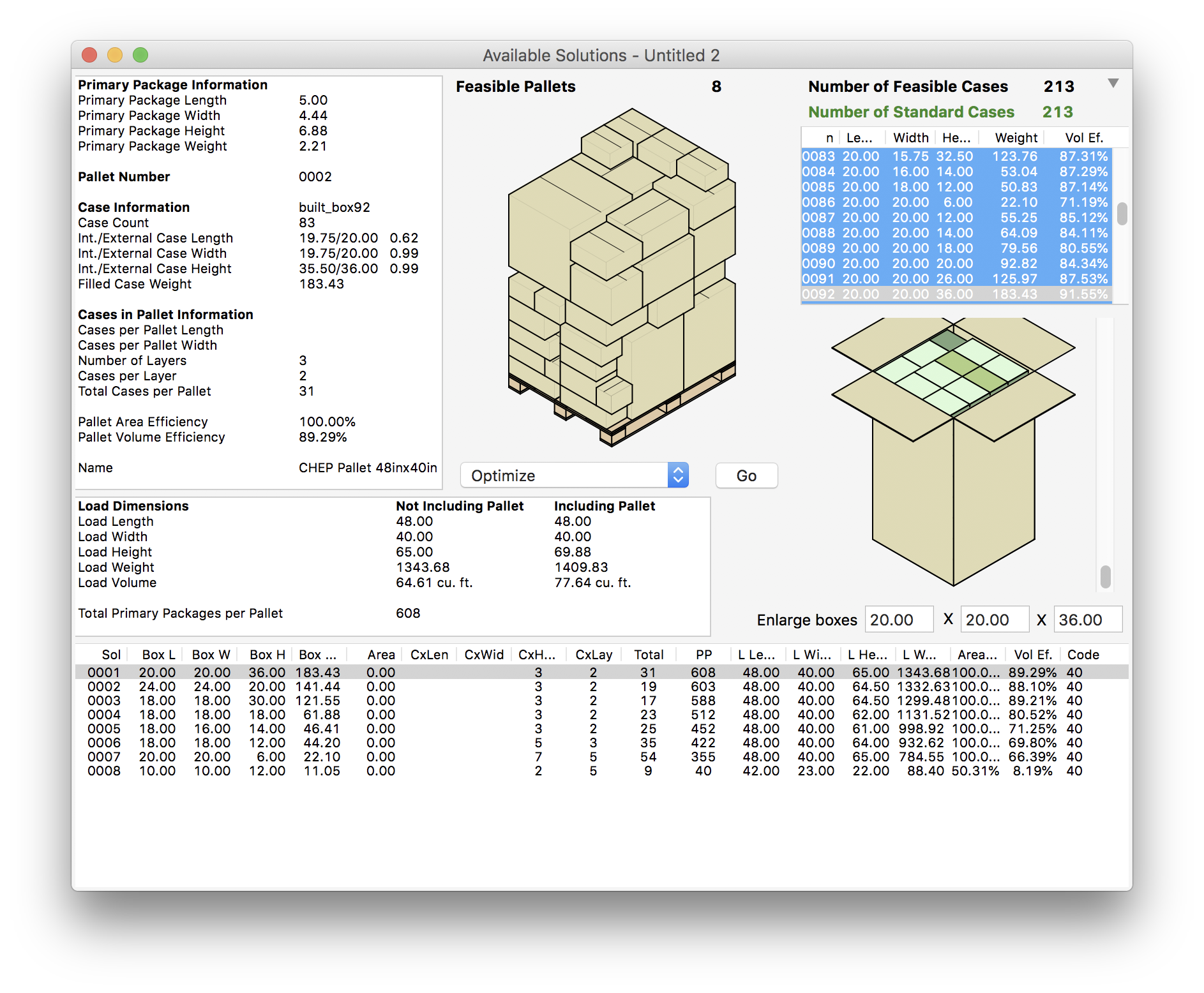
Since we won't be needing these mixed pallets, we select them all and then use the Edit - Clear command to remove them from the list. The idea is to use pallets with only one type of box.
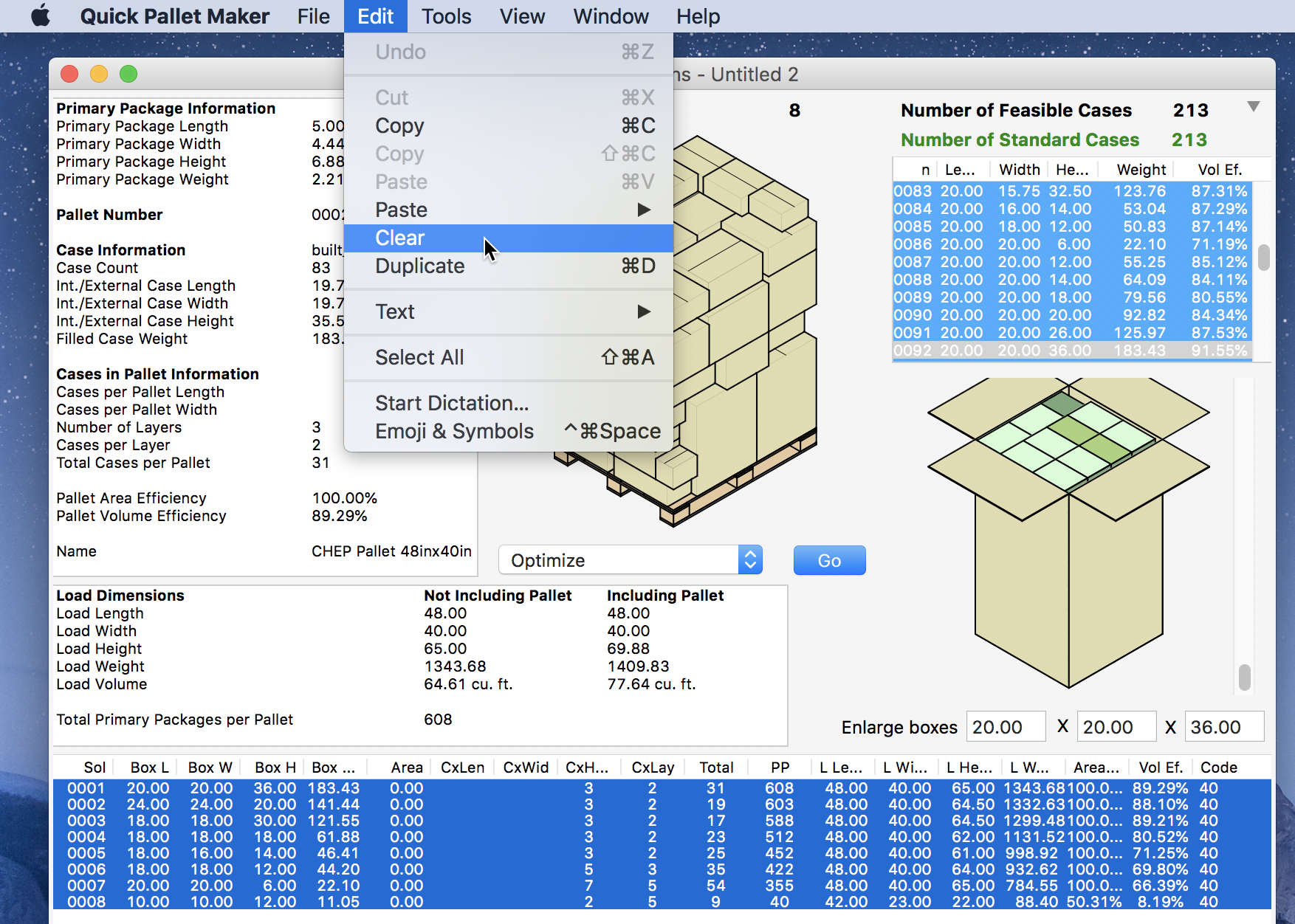
For that, we will select all the boxes in the table in the top-right corner and then the Tools - Recalculate command.
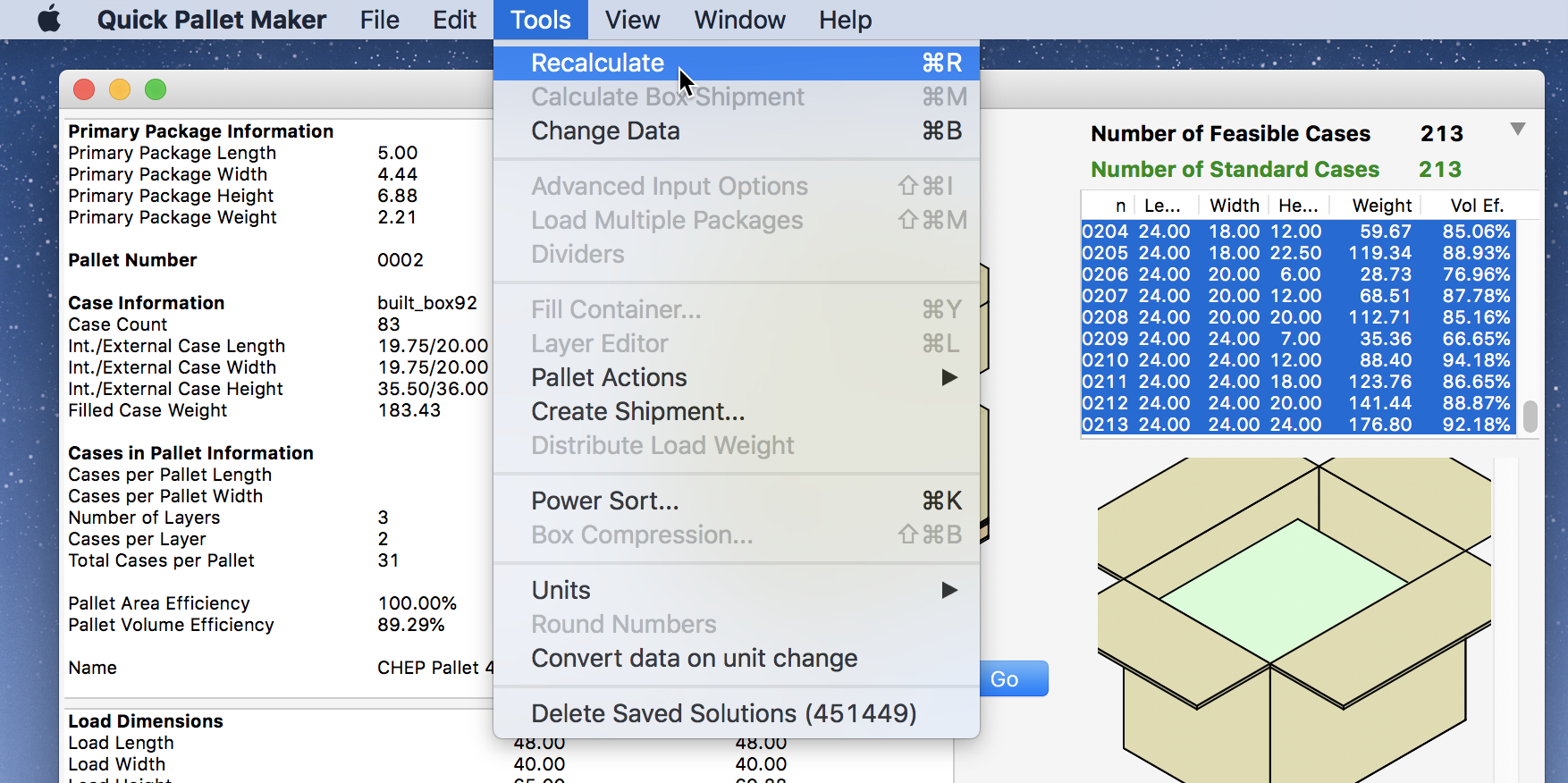
This should produce three pallets for each type of box. We want to know which is the most efficient box to use, independently of the count, so we select the sorting command, by using Tools - Power Sort.
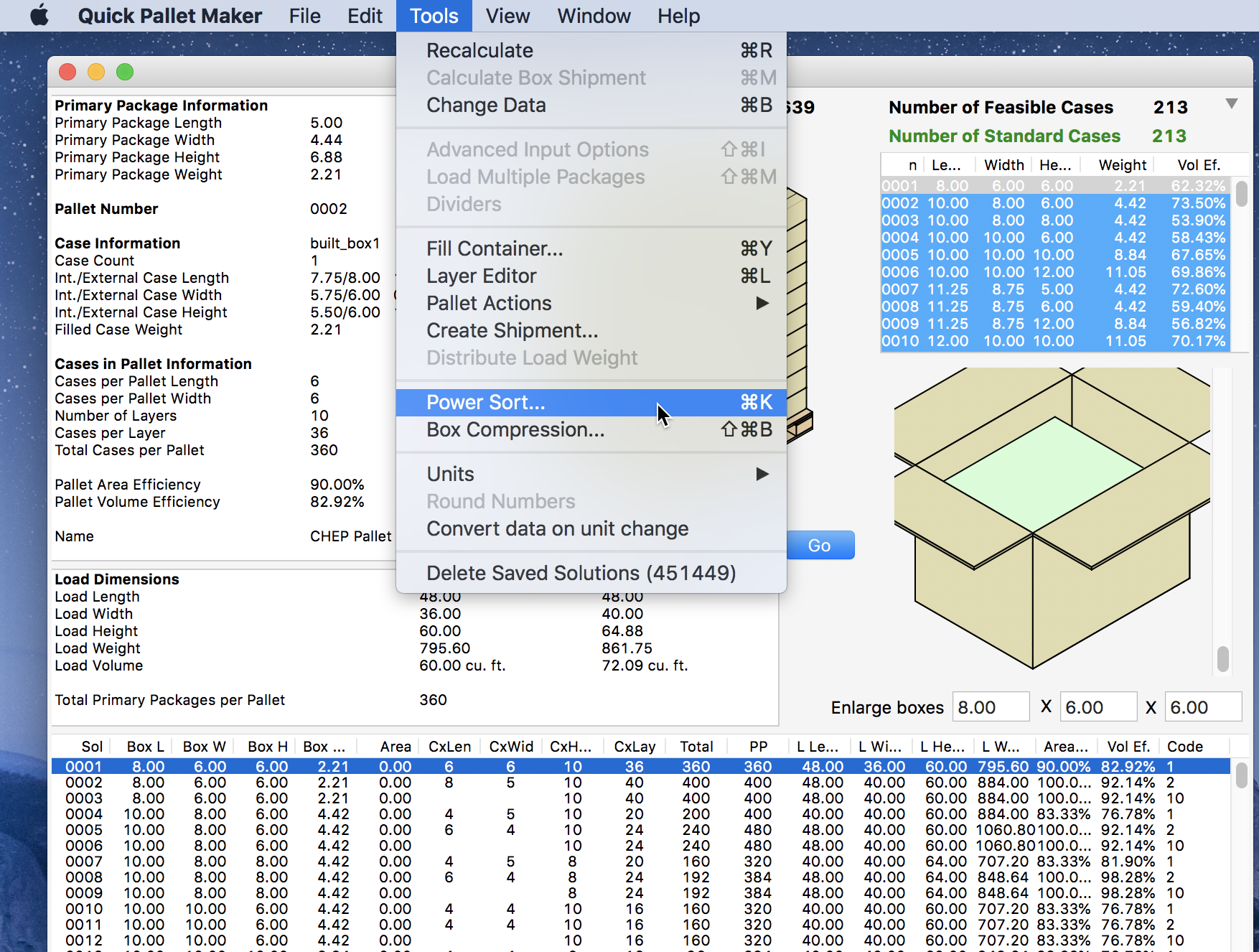
The criteria we use is Primary Packages per Pallet in Descending order.
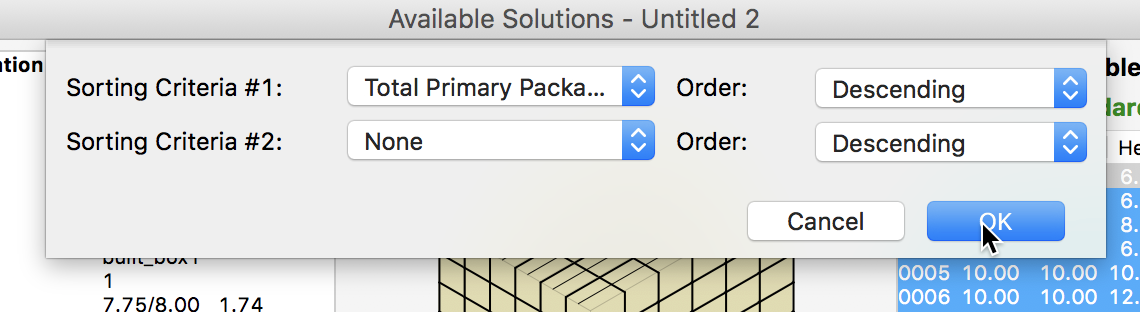
Once done, we should see the list of pallets featuring the best solution first.
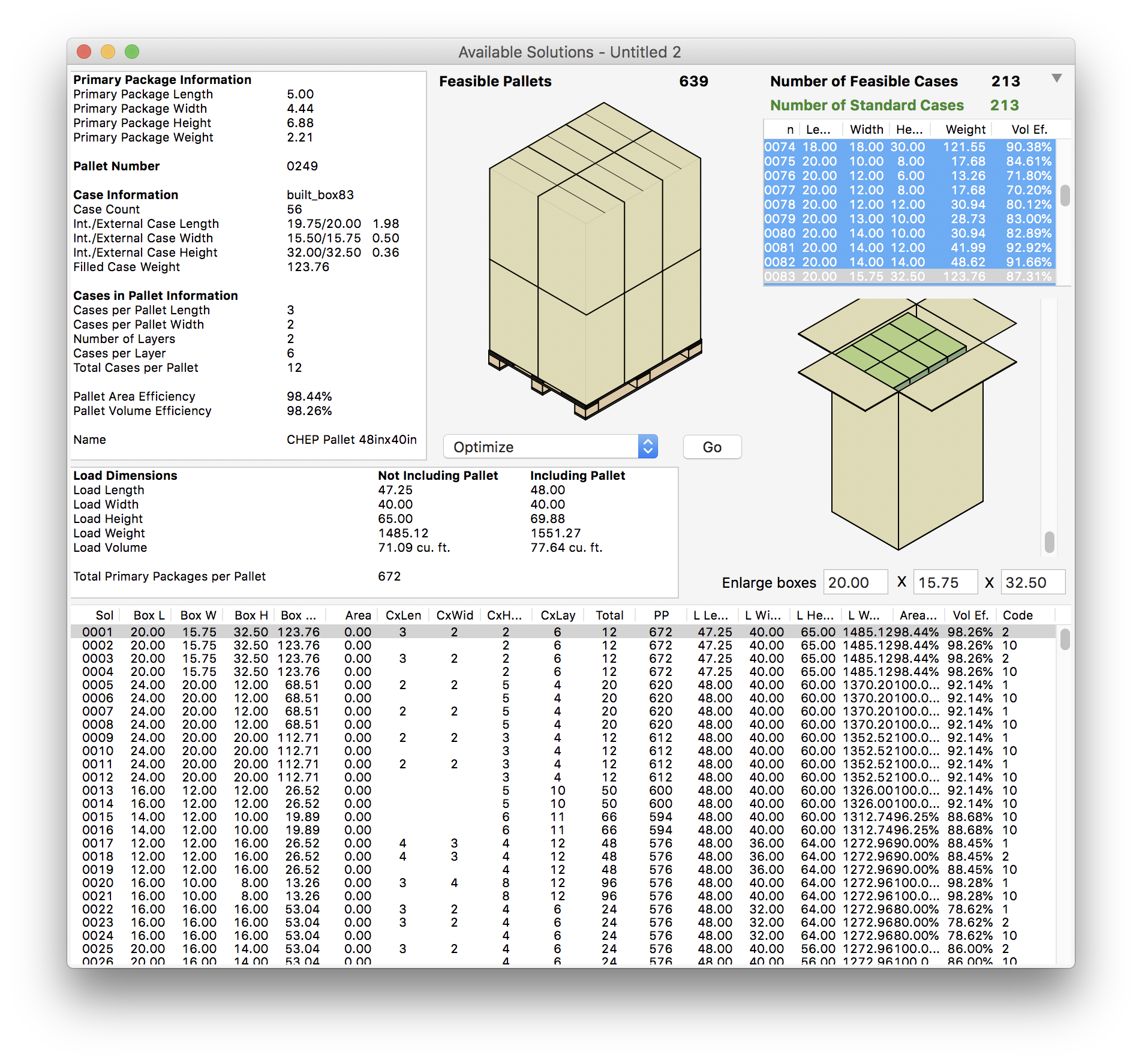
We select the first pallet and then the Tools - Create Shipment command.
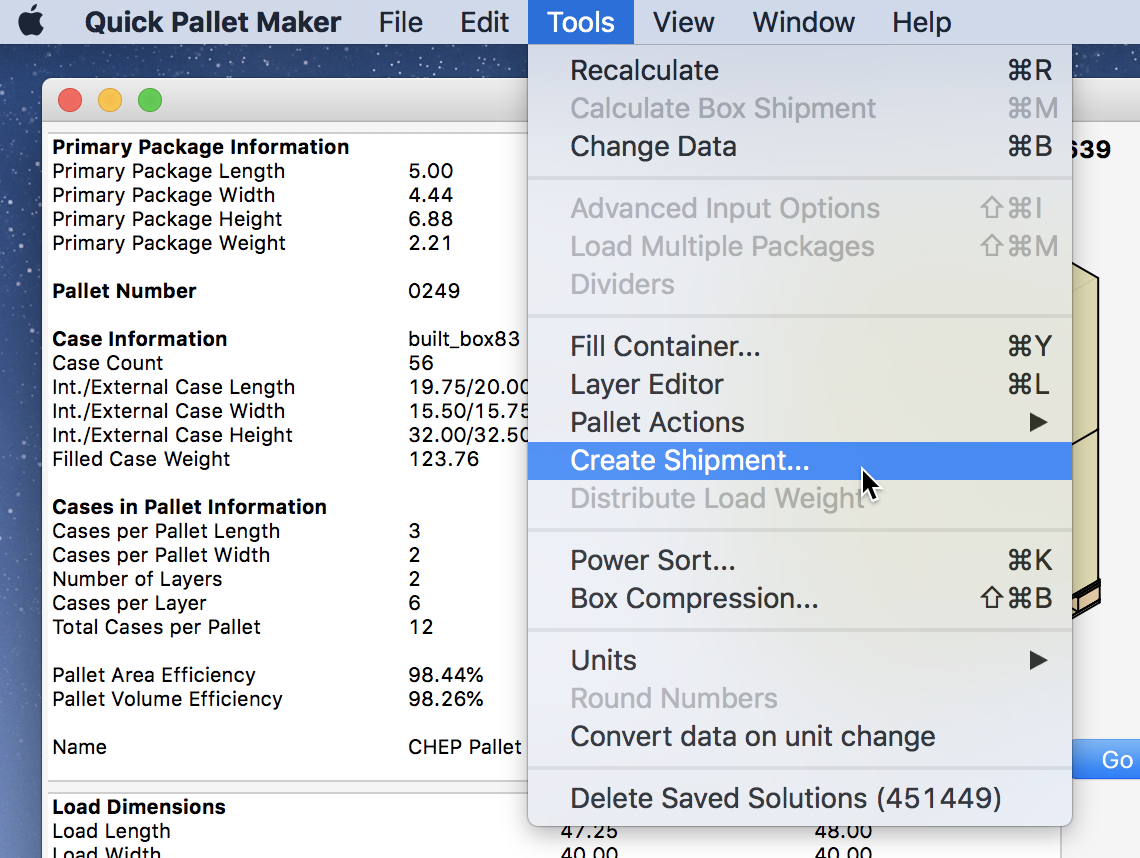
This will generate enough pallets and boxes to ship the number of packages that we had set previously (12000 items). We select all the pallets from the list and then use the Tools - Fill Container command.
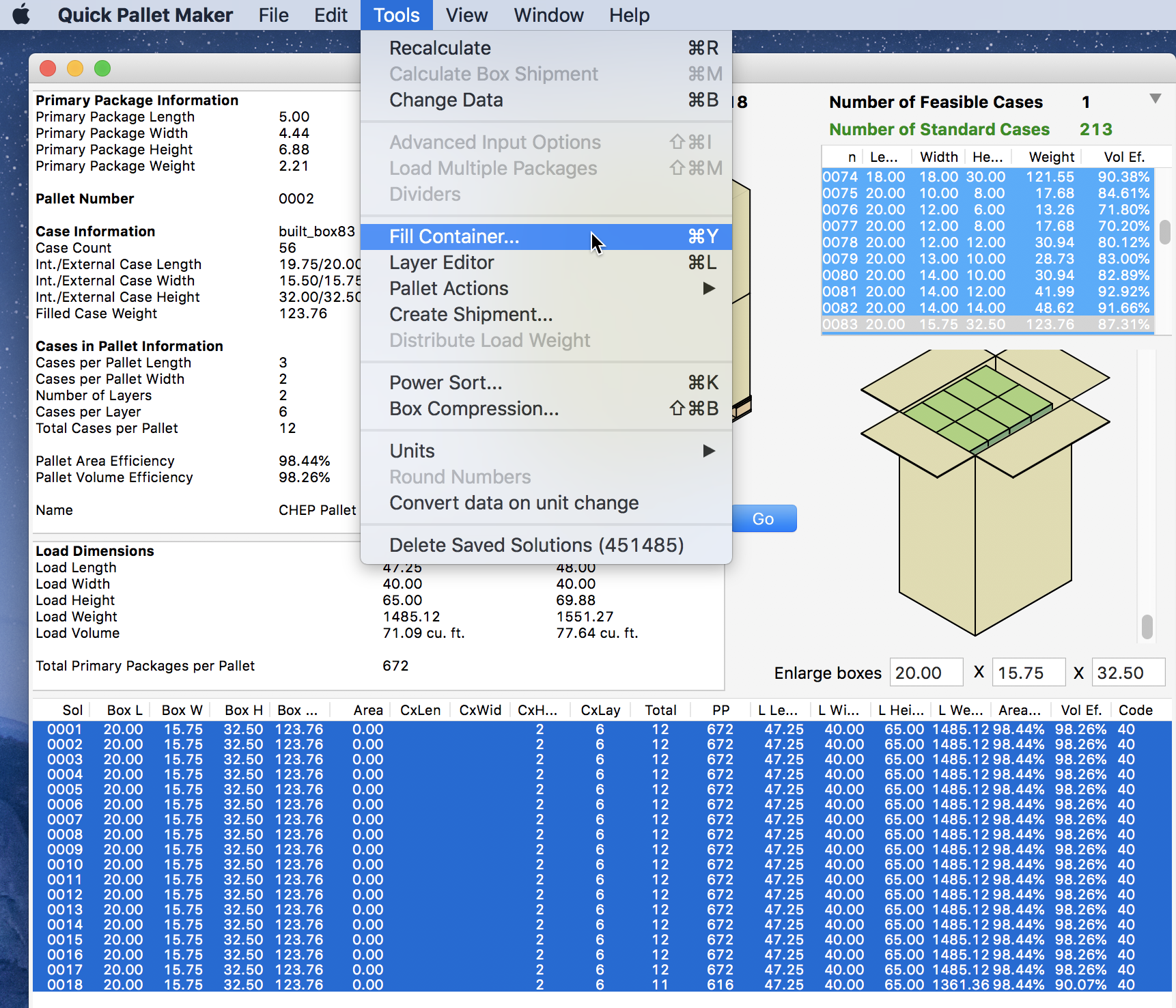
The Container Fill window should appear, with the list of pallets that we will ship. We select the 40 foot container from the list and then click on the Container tab.
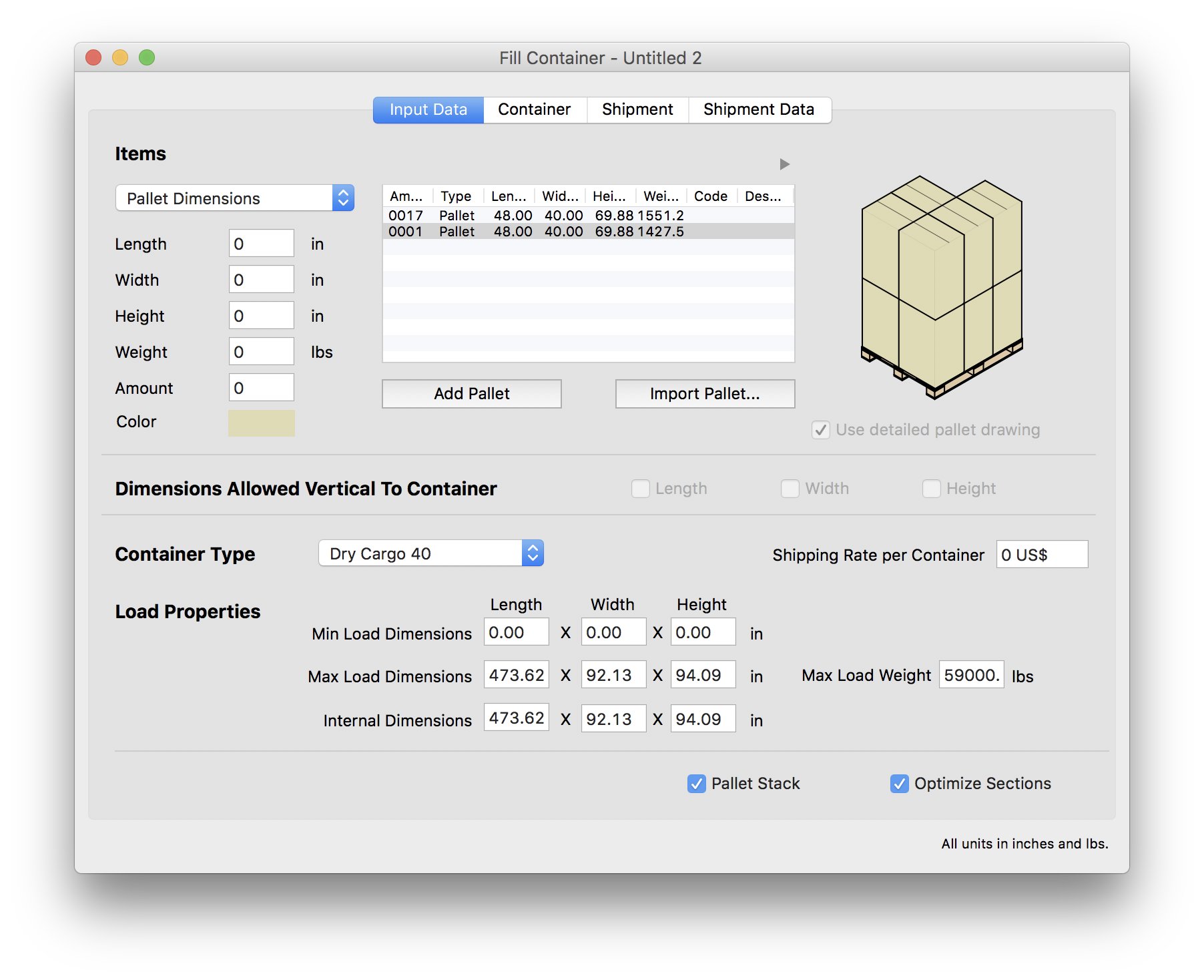
The result is an almost-full 40 foot container with 18 pallets (17 complete and 1 incomplete) with a total of 12040 items, which are the amount we wanted in the first place. The extra 40 items is caused by the large box size.
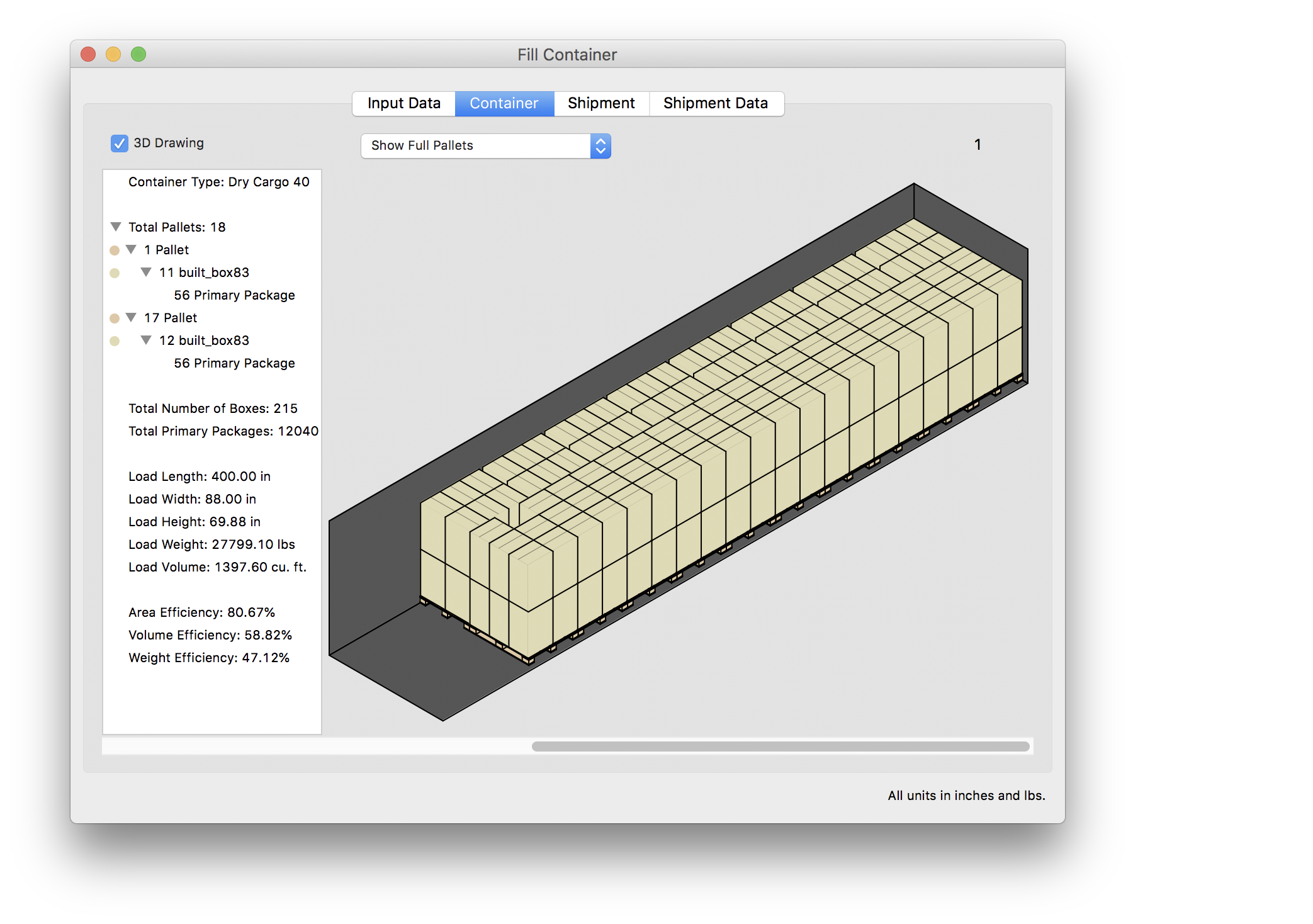
Watch the video
This example is also available as a YouTube video.YouTube Video