Calculating Lowest Shipping Costs in Containers
The purpose of this example is to determine which container type will ship a given box using real freight data from Turkey. One can assign a shipping route to a given container in QPM, select that route in a container calculation, and then calculate the shipping cost per each item in the container.
That's what we're going to do here, so we start by running Quick Pallet Maker and then opening the Standard Cases and Pallets window. Clicking on the third tab (marked Containers) will show the list of available containers as in the screenshot to the right.
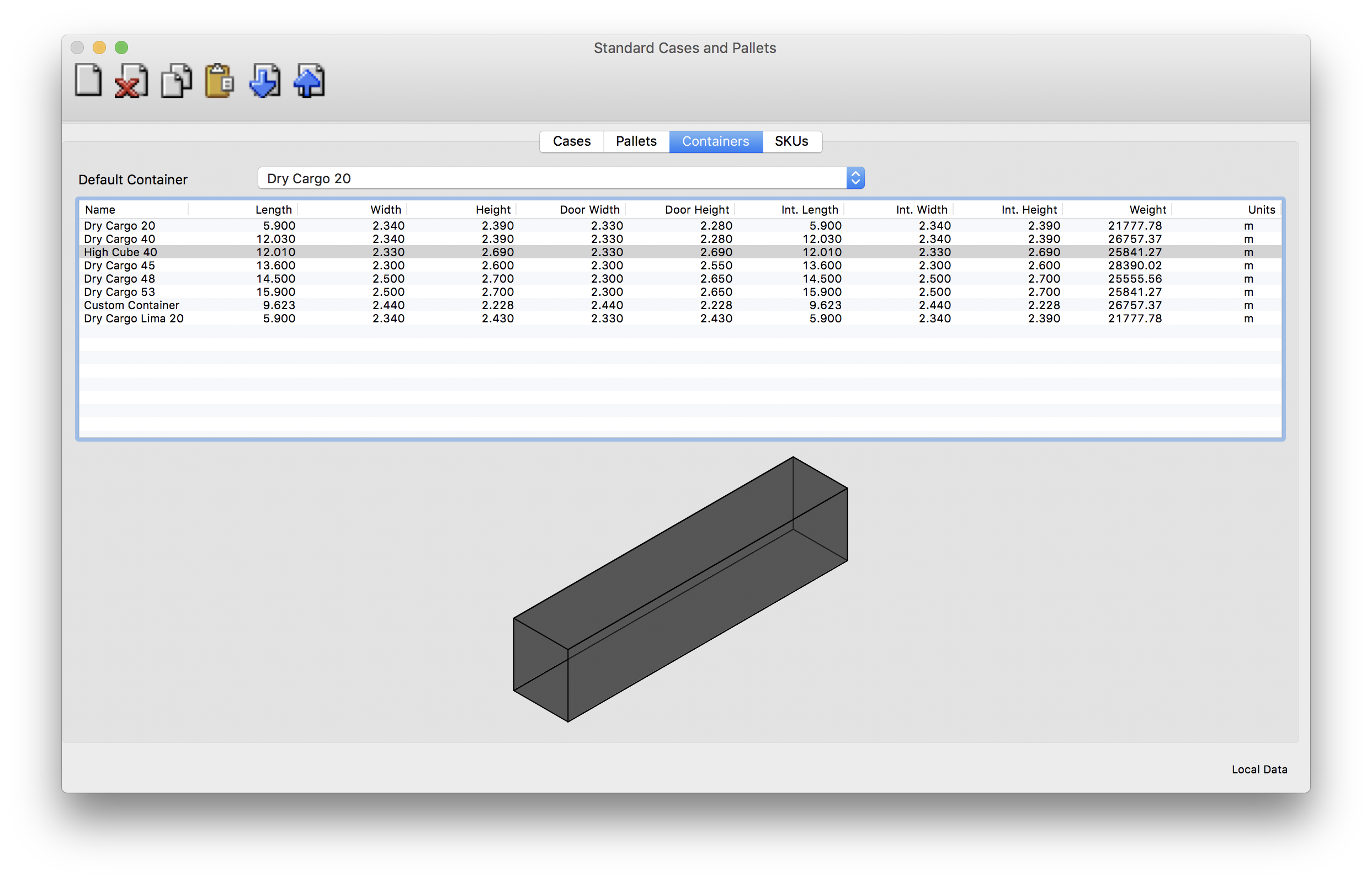
The first procedure that we will execute will be to add the shipping routes to three different containers, the 20 foot Dry Cargo, the 40 foot DC and the 40' High Cube. This will allow us to calculate the cost per box that will define which container option will save the most money. Hence, the next step is to select the 20' container from the list and click on the drawing with the right mouse button (ctrl+click on a one-button Mac). This shows a small menu that we select...
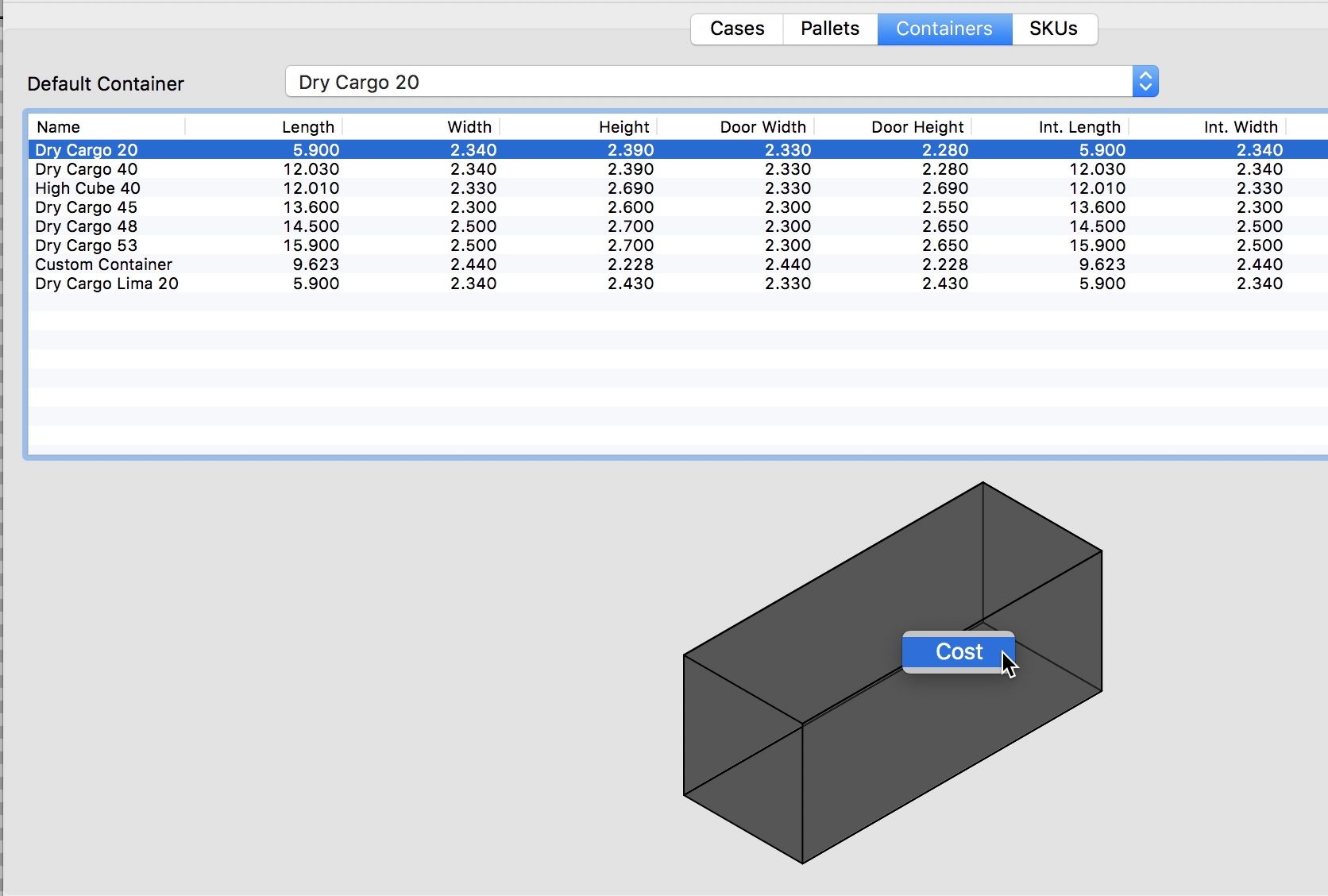
...to open a new window in which we will enter the details of the shipment route and the cost. In this case, we do not need to add the trip distance but we do need to enter the total cost and the loading and discharging ports as reference.
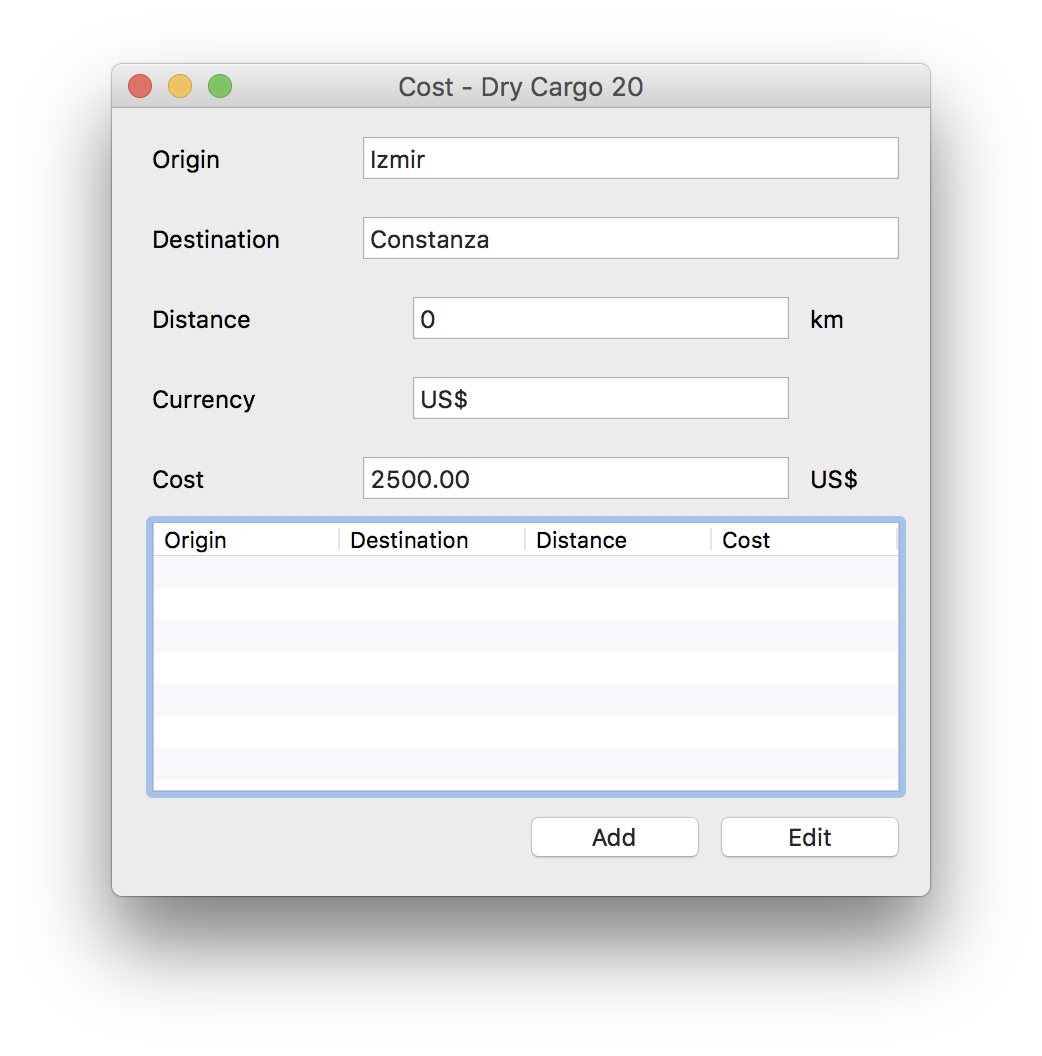
When we type in the data and click on OK, we will see that the route is added to the list at the bottom of the window and thus, to the container itself.
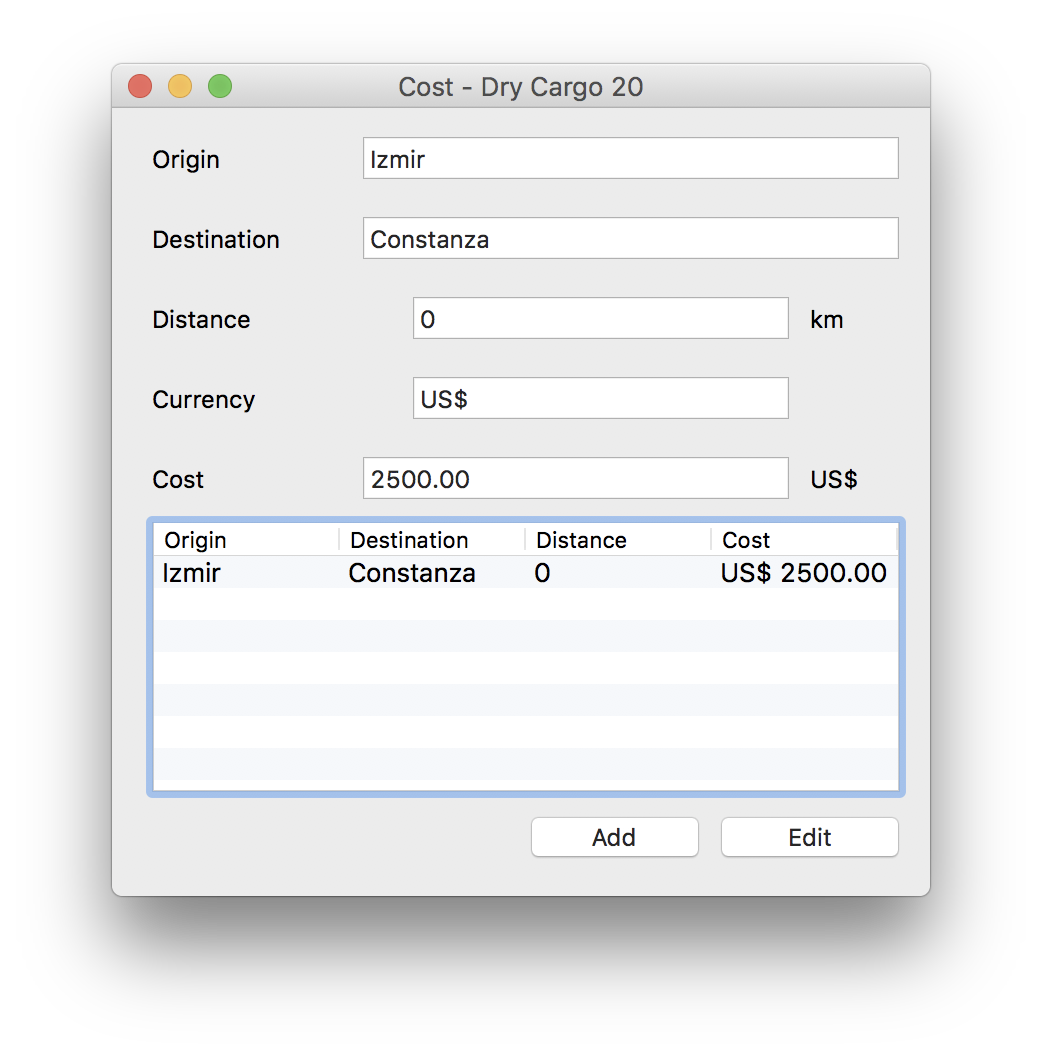
Clicking on another container without closing the window will allow us to add the same route to the 40' Dry Cargo but with a higher cost ($2900 vs. $2500).
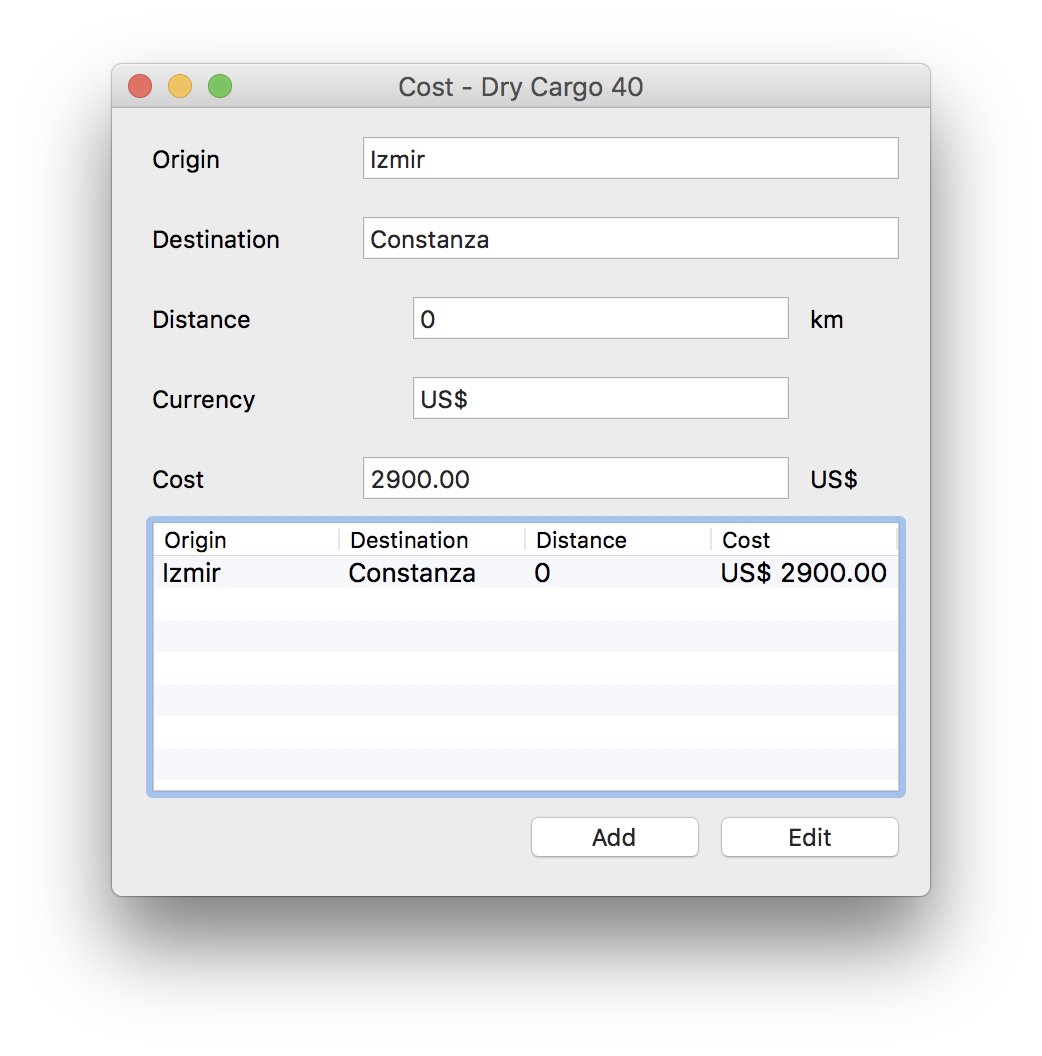
We repeat the same procedure with the 40' High Cube container which costs the same to ship as the 40' Dry Cargo.
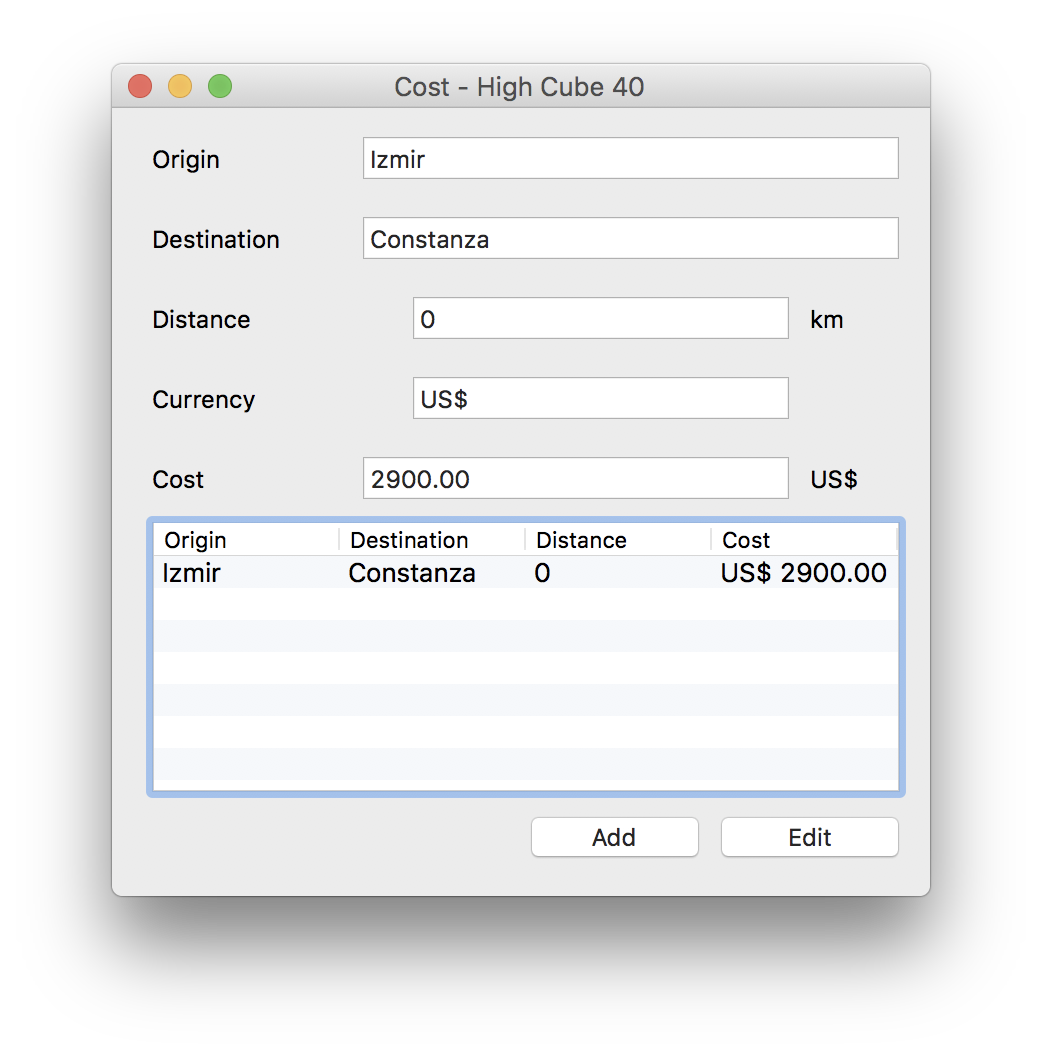
Finally, when we have made sure that each one of the three containers have the route attached to them, we can open a new Container Fill window. This is done through the File - New Data Sheet - Fill Container command.
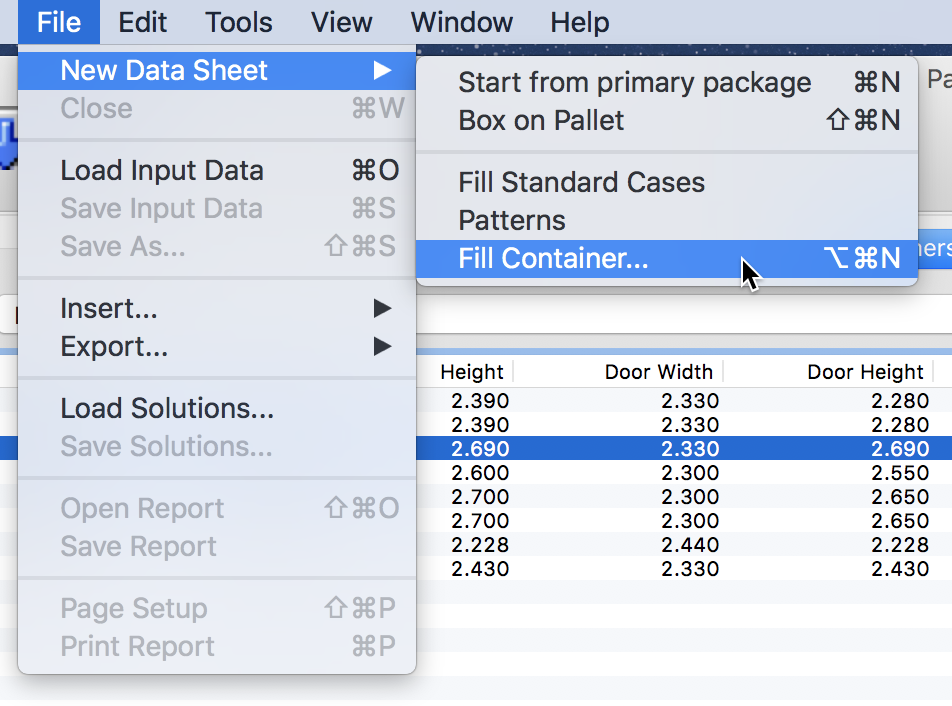
Quick Pallet Maker will present us a new window in which we will add a box that measures 600x400x500 mm. To add a box from dimensions, you first need to choose Case Properties from the new menu to the top left.
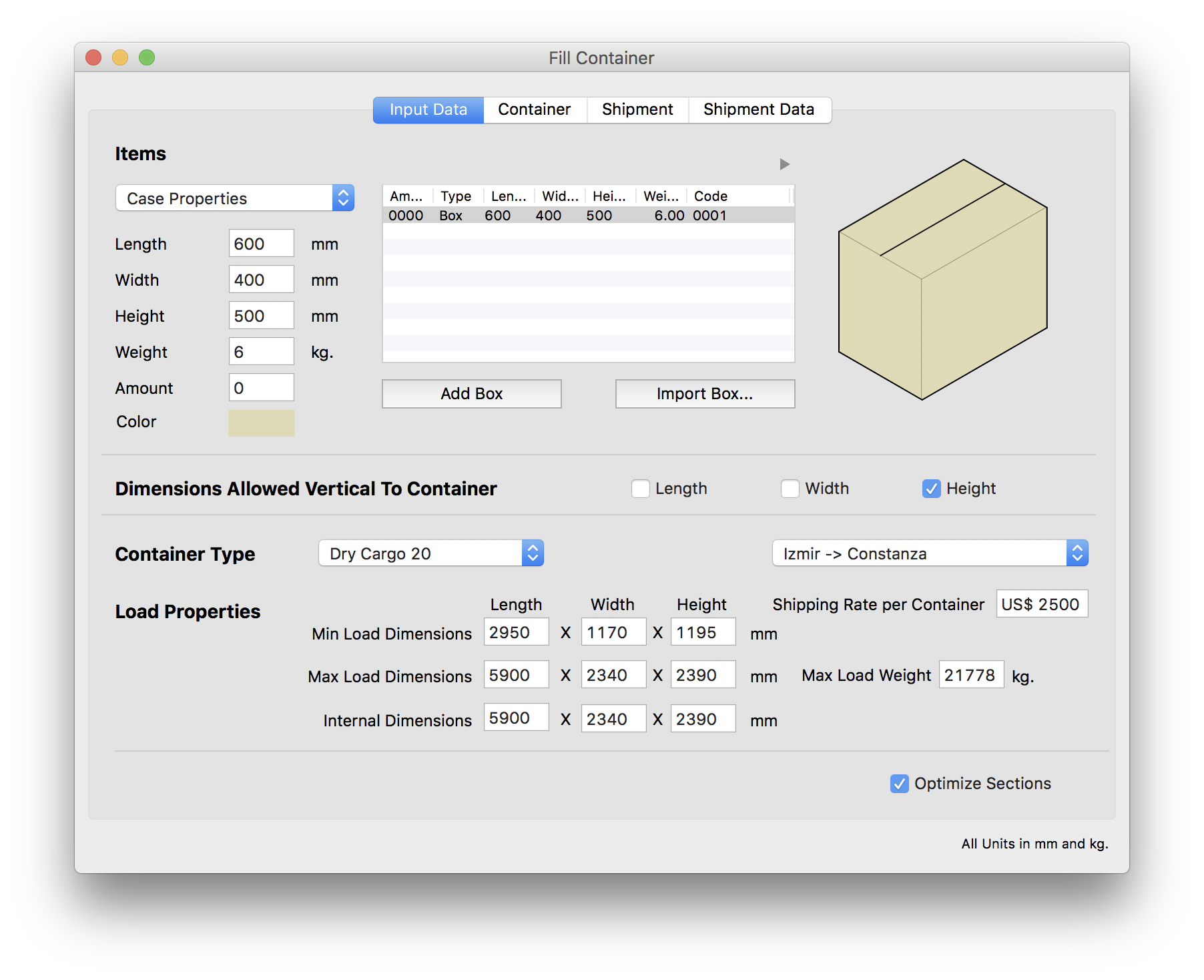
After calcuting by clicking on the Container tab, we should be be able to see the container full with boxes. Clicking on the disclosure triangle on the left side of the window reveals the box code and cost. In this case, it's $12.08 for the 20' container.
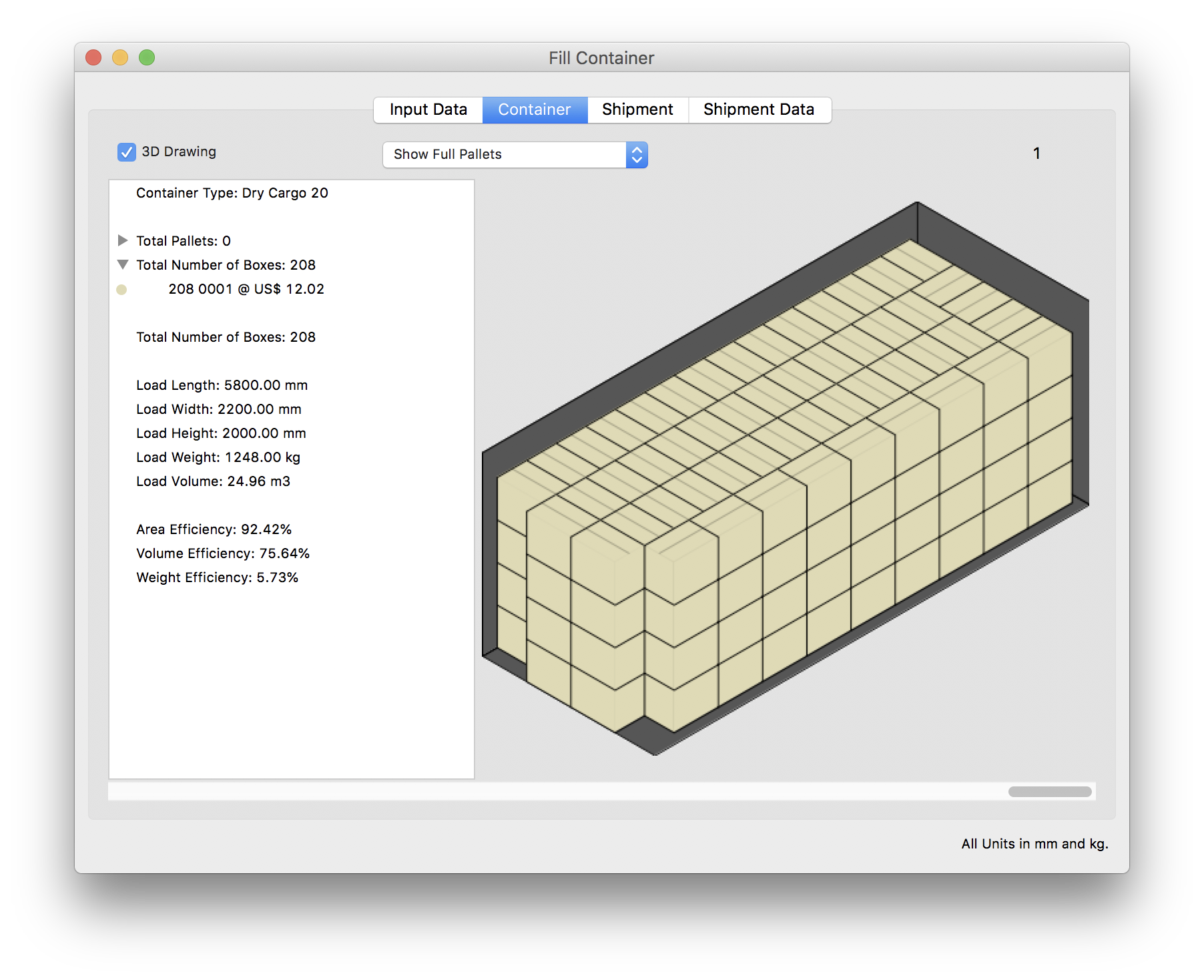
So we go back to the input window by clicking on the Input Data tab and change the container type and make sure that the route is selected in the contiguous menu. We also make sure that the maximum load and container heights are equal to to 2250 mm. We use Tools -> Recalculate or click on the Container tab to reveal the filled 40' container.
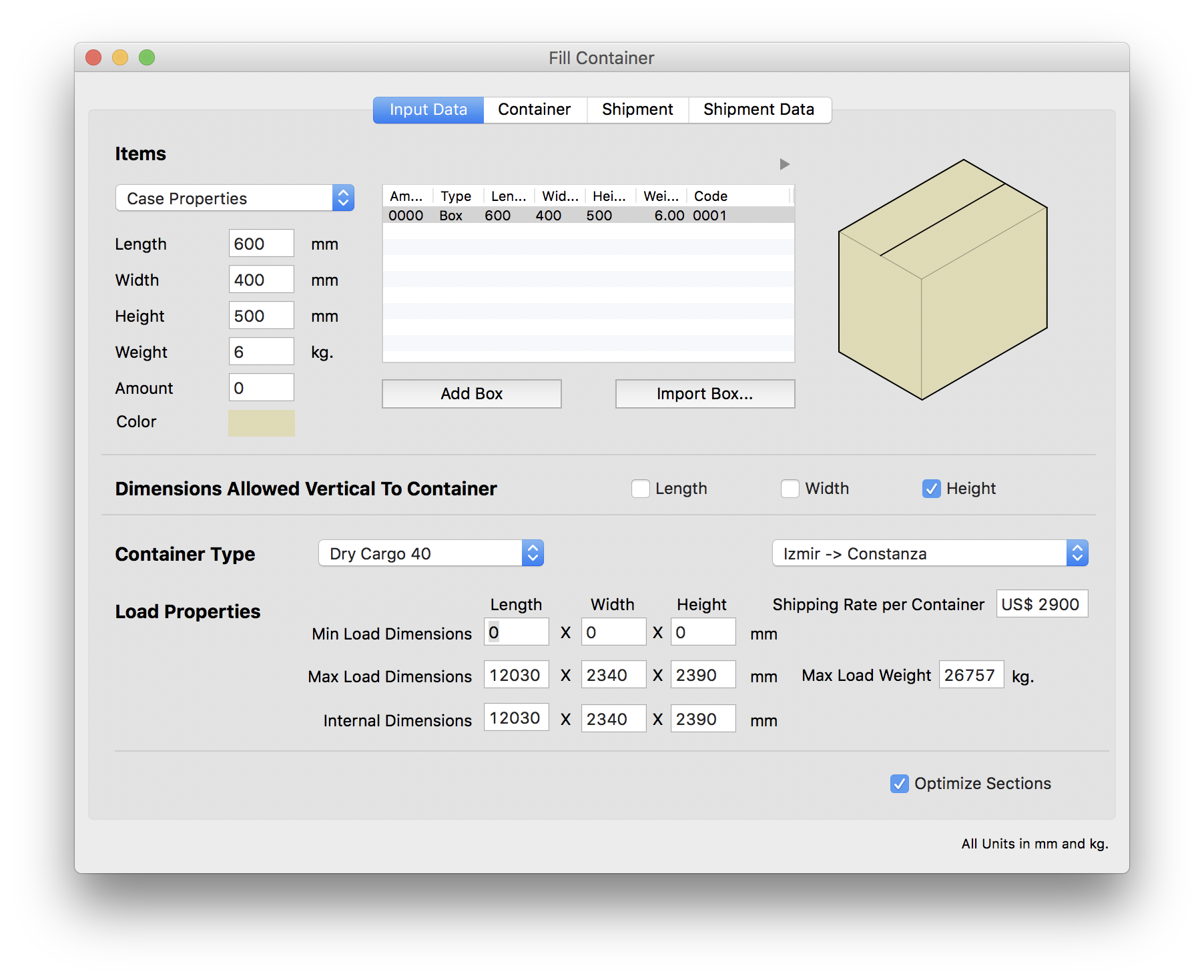
In this case, the cost is $6.61 per box which makes it a better proposal than the 20' container.
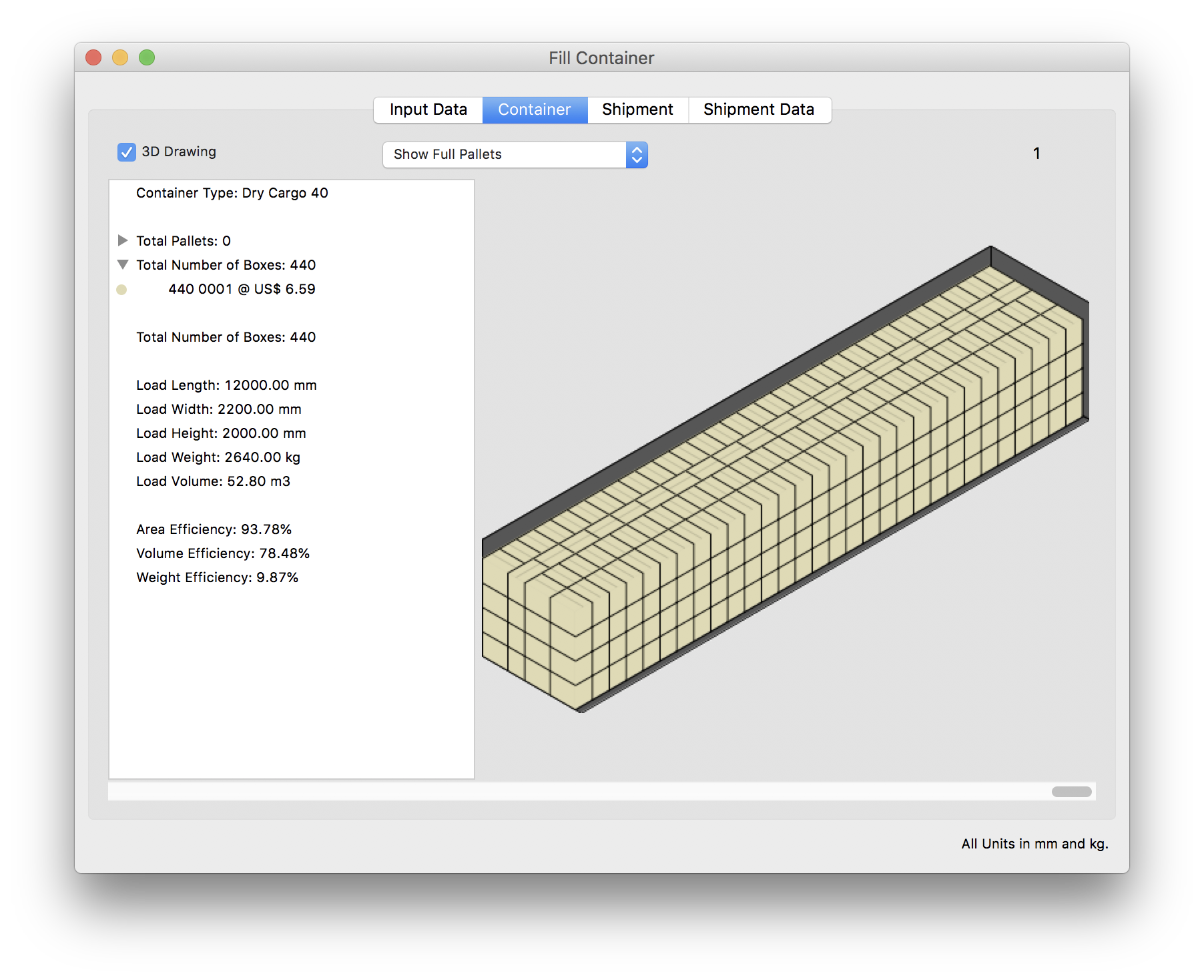
Finally, we repeat the process of going back to the input window and changing the container type for the 40' High Cube. Please note that the route needs to be selected and the maximum load and container heights are 2500 mm.
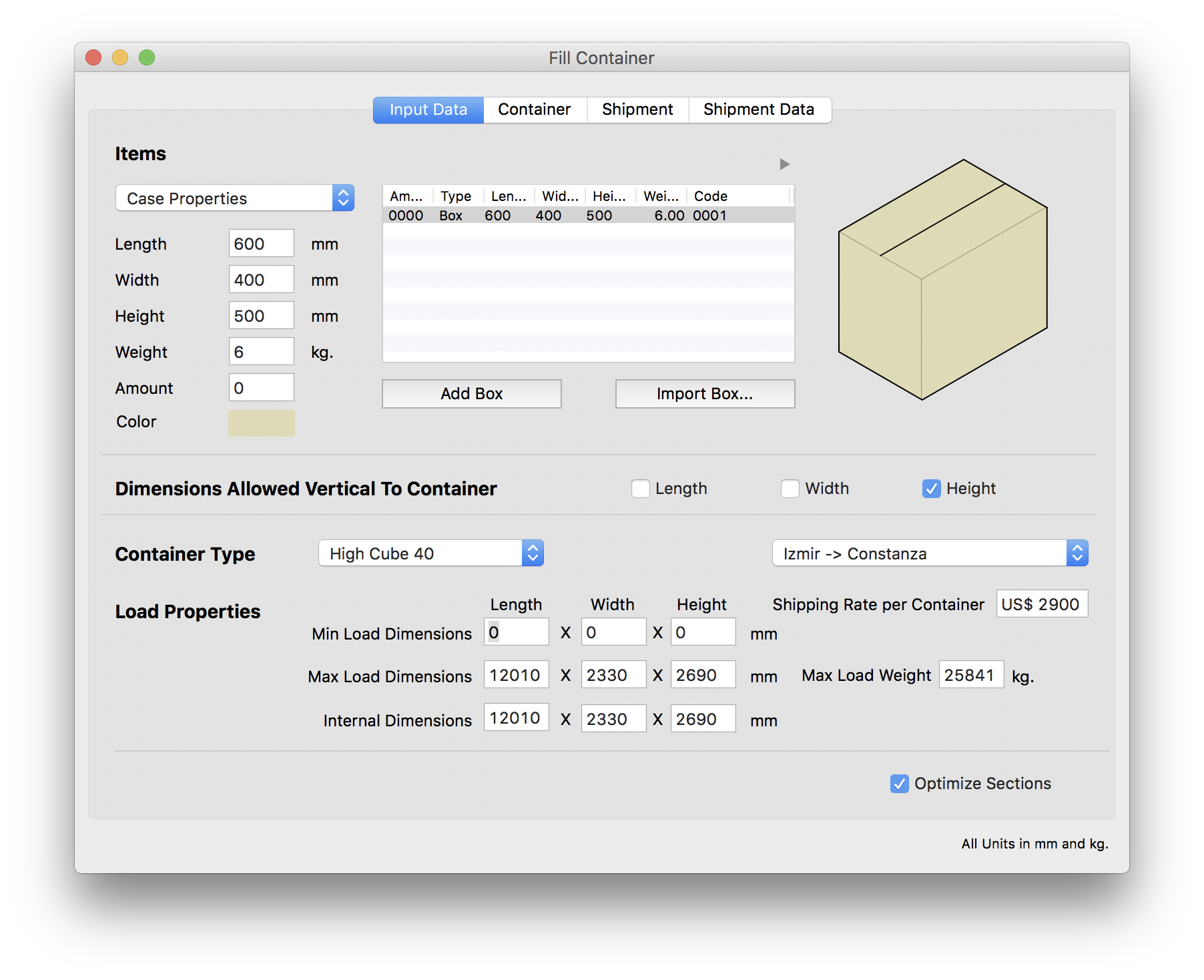
The 40' High Cube delivers an even lower cost per box shipped which is US$ 5.27, making this container the most attractive option.
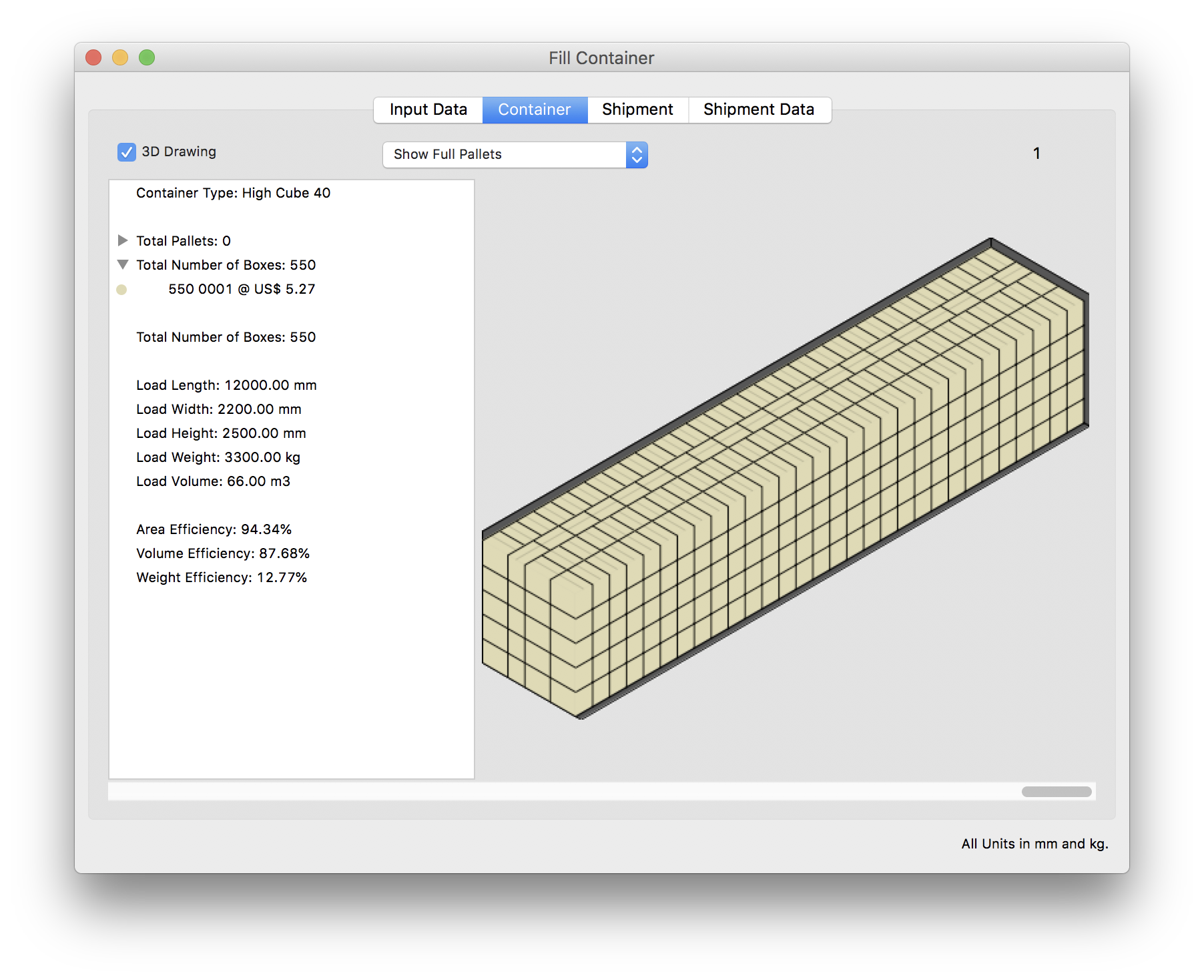
Watch the video
This example is also available as a YouTube video.YouTube Video