Rectangular Packages into Pallets
The first example describes how to calculate pallets using the default data that is contained in the Input Window.
The first step is to run Quick Pallet Maker and to open a new document starting from the Primary Package. Select this feature from the File menu.
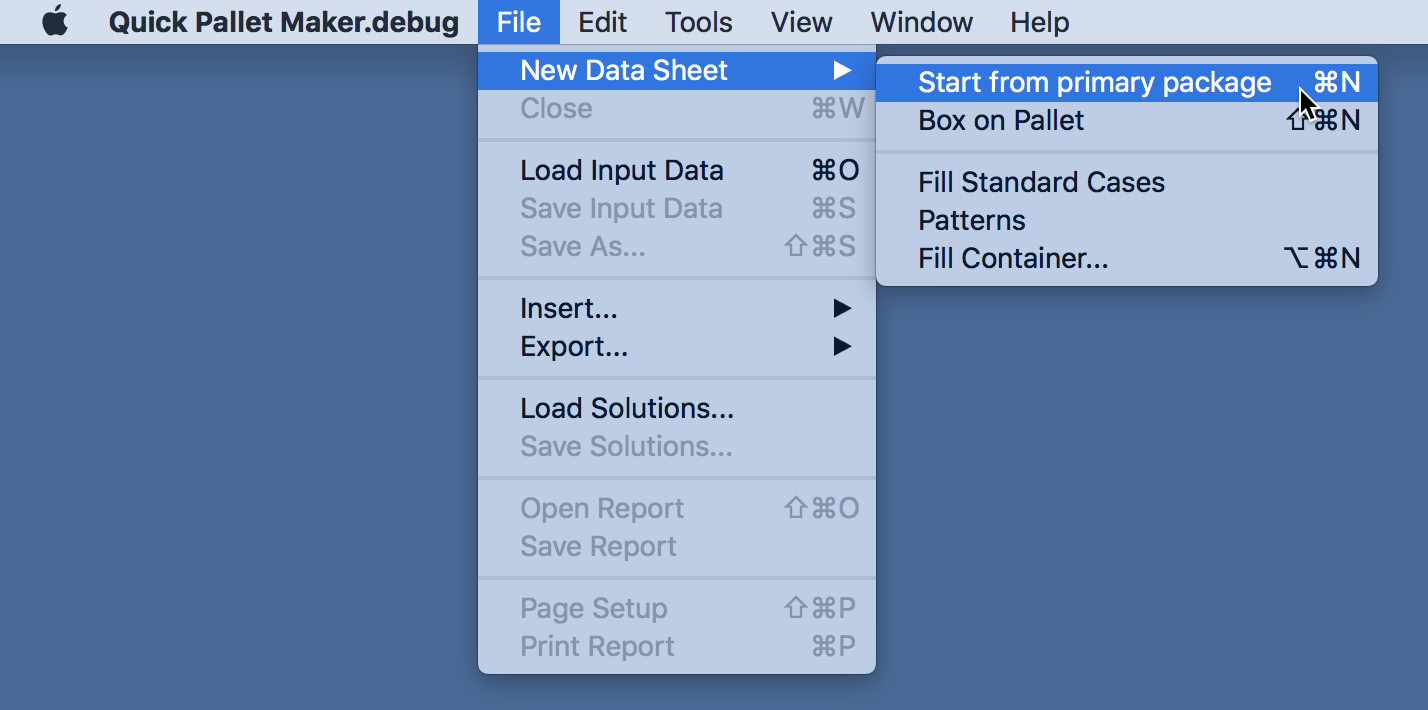
File - New Data Sheet - Start from Primary Package
When the window is opened, a set of data will appear that refer to a primary package with a rectangular form (i.e. a carton or square bag) with the following dimensions: 128x113x175 mm. QPM will calculate the size of the boxes that will be used to pack these primary packages, besides orienting them in the pallets similar to the one that has been selected in the image at right.
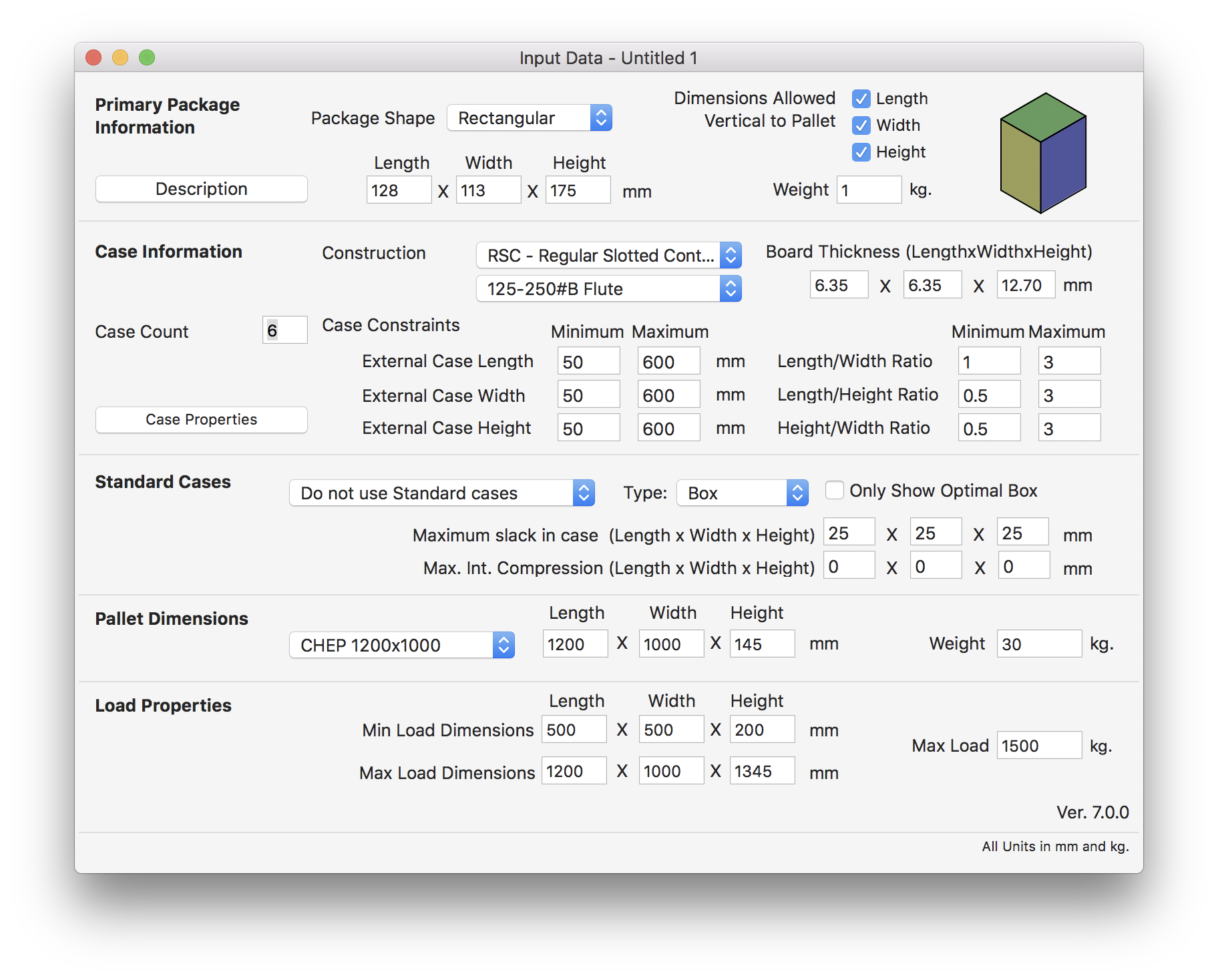
Primary Package Input Window
Once that all of the data has been introduced (like in this example in which we did not change anything), we use the Recalculate function to obtain a list of results. This feature is located under the Tools menu.
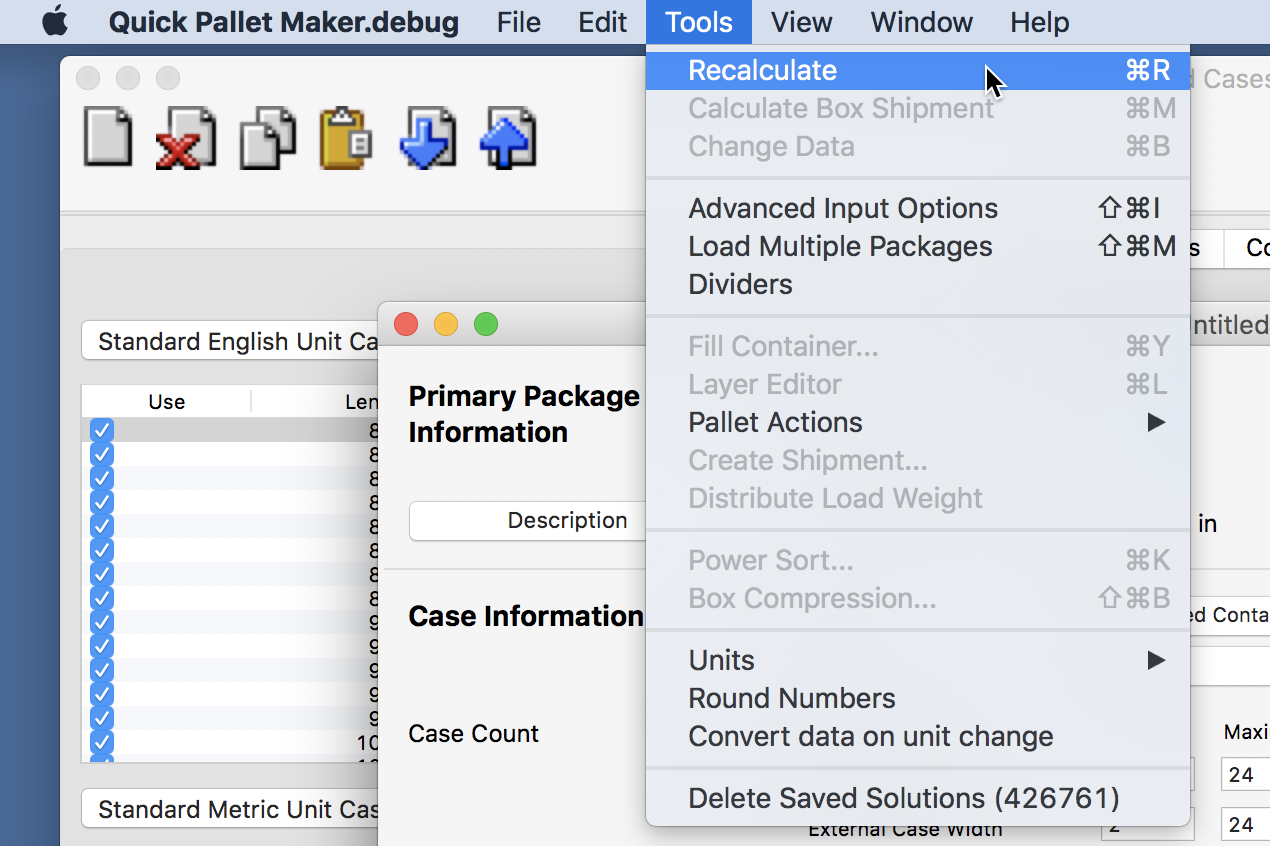
Tools - Recalculate
After the program has finished calculating, we should see a window with a list of boxes at the right side of the window and a list of pallets at the bottom of the window. The details of the selected pallet will appear on the left side of the window. In this example, we have selected the pallet with the greatest area efficiency.
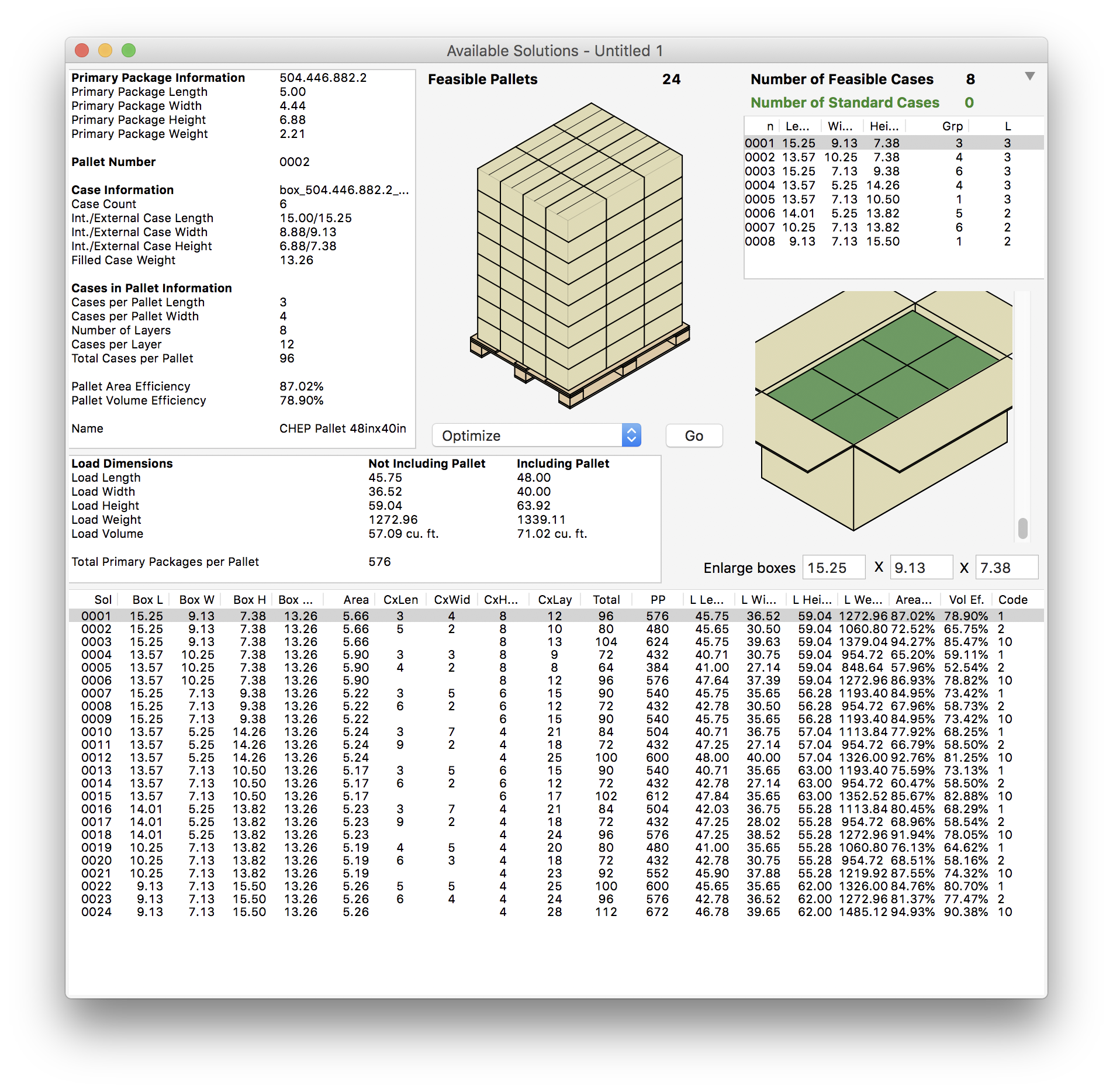
Available Solutions
In case the user wishes to print the pallet data, he/she must select the "Detailed Report" item that is located under the Window menu.
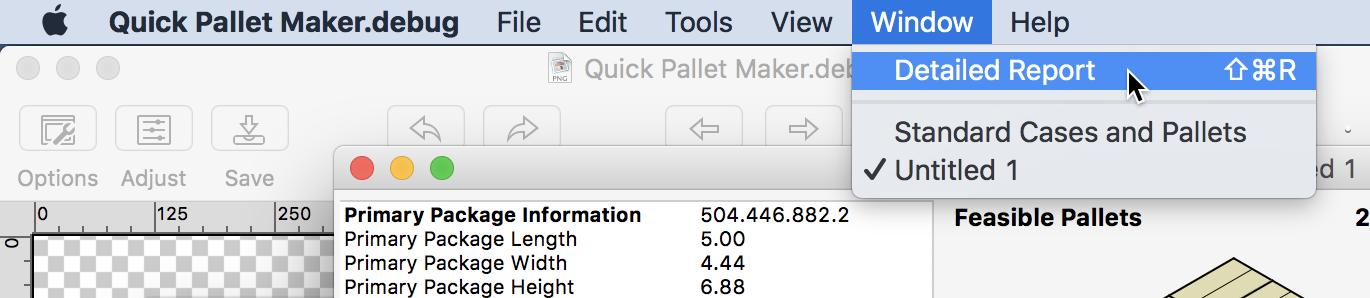
Window - Detailed Report
A window like the one below will appear. This report contains all the information regarding the pallet that was selected and about its boxes. In case we have different boxes in the same pallet, these can be seen by moving the selector at the bottom of the drawing.
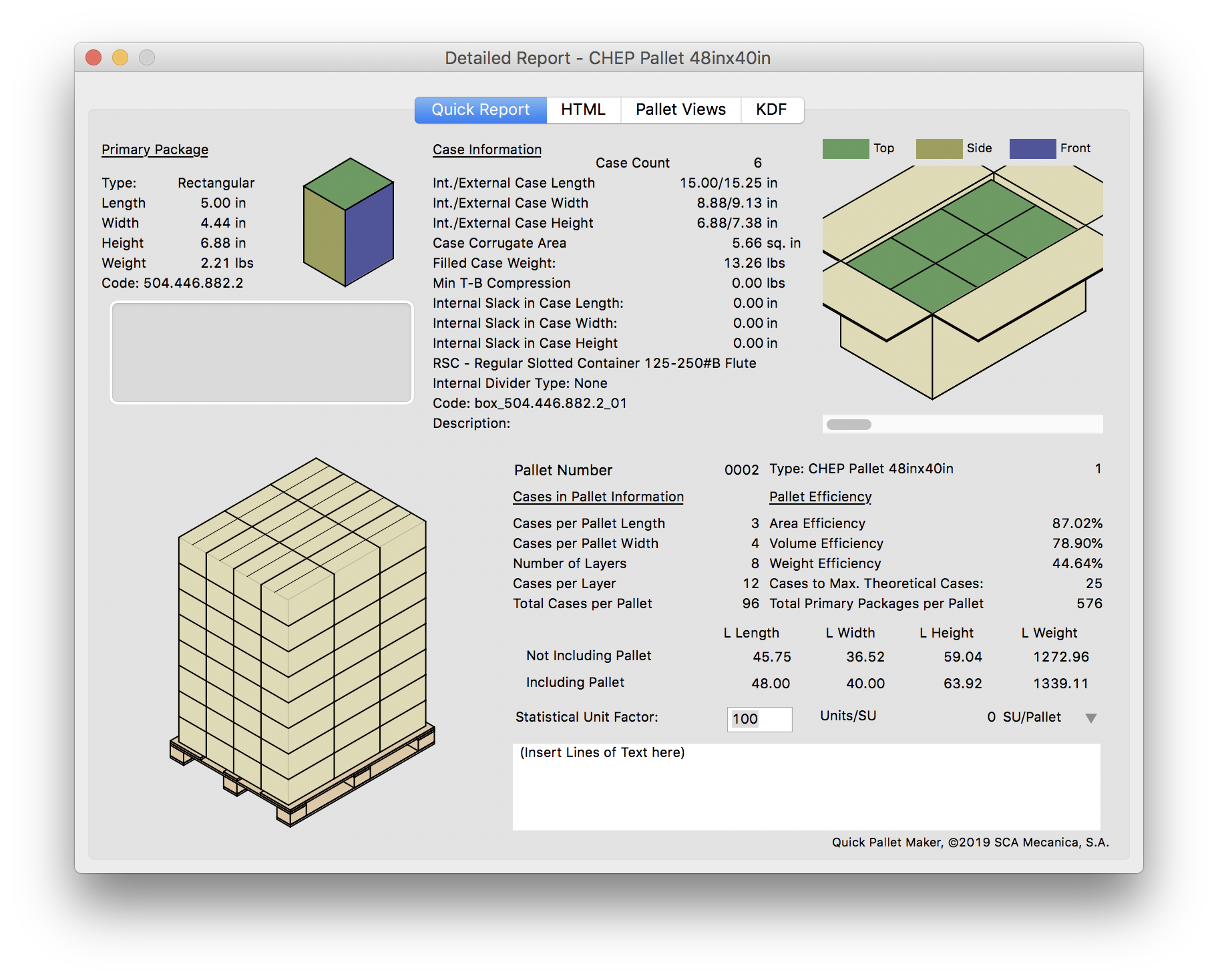
Detailed Report
Watch the video
This example is also available as a YouTube video.YouTube Video