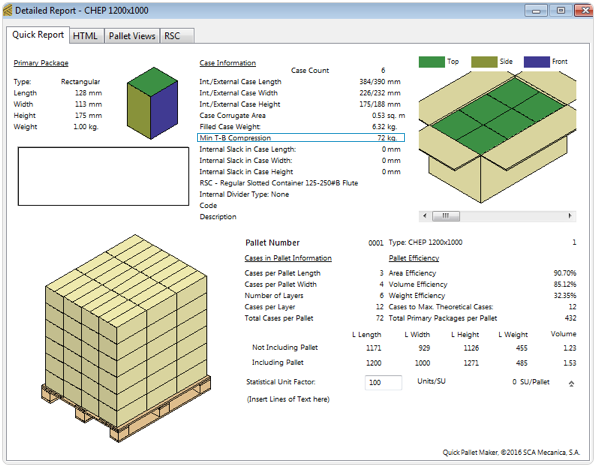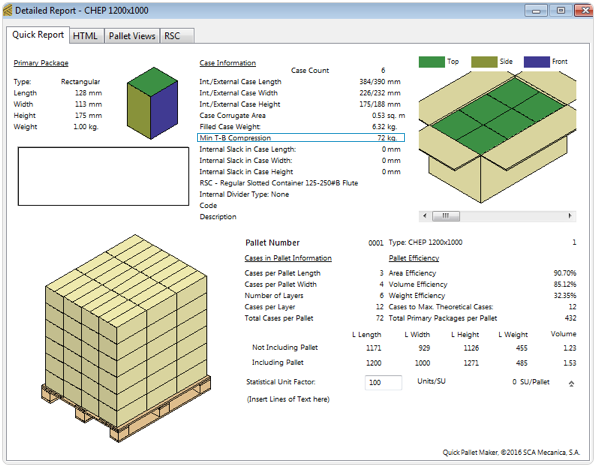The starting point is the Available Solutions window.
NOTE: if you don't know how to get to this point, please visit: Rectangular Packages into Pallets.
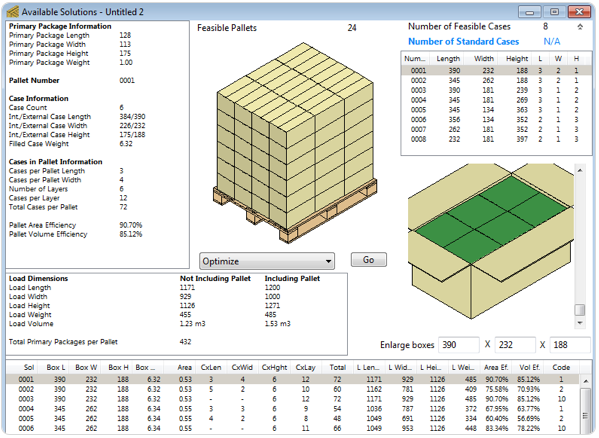
NOTE: if you don't know how to get to this point, please visit: Rectangular Packages into Pallets.
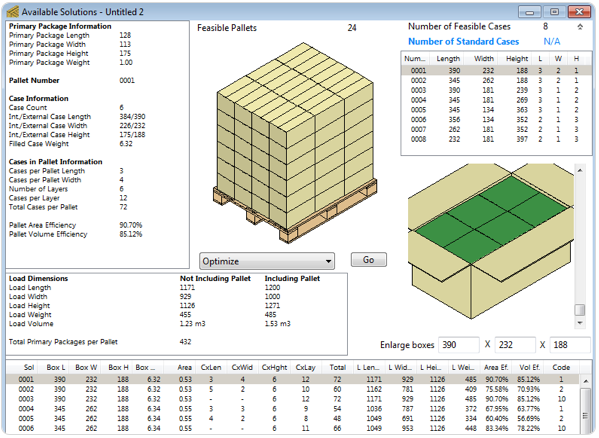

Select the first pallet on the list and then open the Box Compression window on the Tools menu. The default values indicate how much is the minimum weight that the bottom box, Box Number 0 should resist. If we use the Box Number selector, you can choose another box in the pallet.
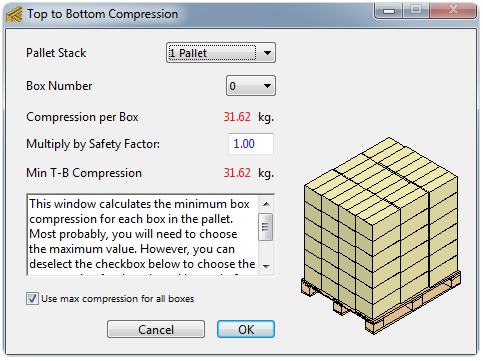
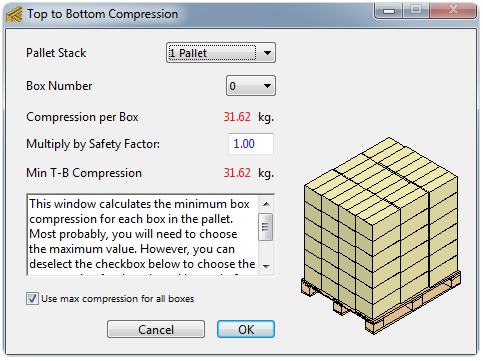

For example, if you choose one of the top boxes (painted white), you will see that the minimum resistance is zero. That is because they do not have any boxes on top. You can also choose to add another pallet to the stack and you will know that the compression resistance needs to be greater in case you will stack pallets in a container or warehouse. The safety factor depends on the stacking and warehouse conditions and that unless you are well understood in this matter, you should contact your box supplier for guidance.
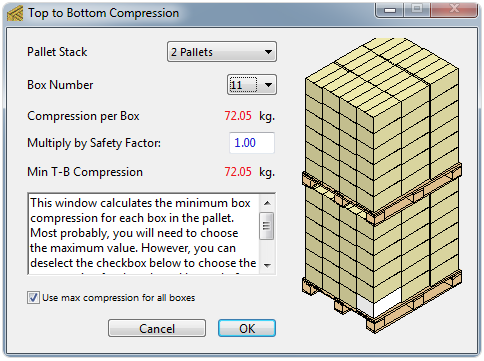
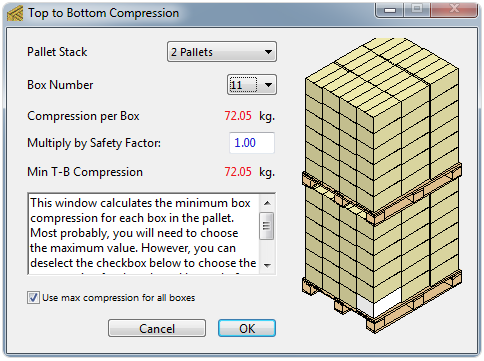

Once you have clicked on OK and closed the box compression window, you can open the Detailed Report window from the Window menu. You will see that the compression value for all of the boxes has been updated to reflect the calculation result from the Box Compression window. If you had unchecked the Use Max compression for all boxes, you could be able to scroll through the different boxes in the pallet and find different values. This last option is useful in case you had unused boxes hanging around in the warehouse with a lower compression strength and you could use them for the upper layers.